Hi there, lorileighlewis-g.
I'll provide information about the correct format of the CSV file you got from your bank to import in QuickBooks SELF-employed.
The CSV file may not be formatted correctly. That's why the program isn't accepting the data. To format the file correctly, I suggest checking the column headers and data. If you use the 3-column format, make sure the Date, Description, and Amount columns on the CSV match the columns and order in QBSE. For the 4-column format, review the Date, Description, Credit, and Debit columns and their headers. And, you can remove the zeros (0) from the file and leave those cells blank.

For additional information on how you can successfully import your bank transactions to QuickBooks Self-Employed, please refer to this article: Import bank transactions using Excel CSV files. This contains a few other things to check once you see an error message when you upload. Please note that this article is specific to QuickBooks Online, but it also applies to QBSE.
Once done, I recommend importing your transactions to QBSE again. Please follow the steps below for the detailed instructions.
- Go to the Profile ⚙ icon and choose Imports.
- Select Import transactions.
- Follow the onscreen steps to upload the CSV file.
- Hit Import.
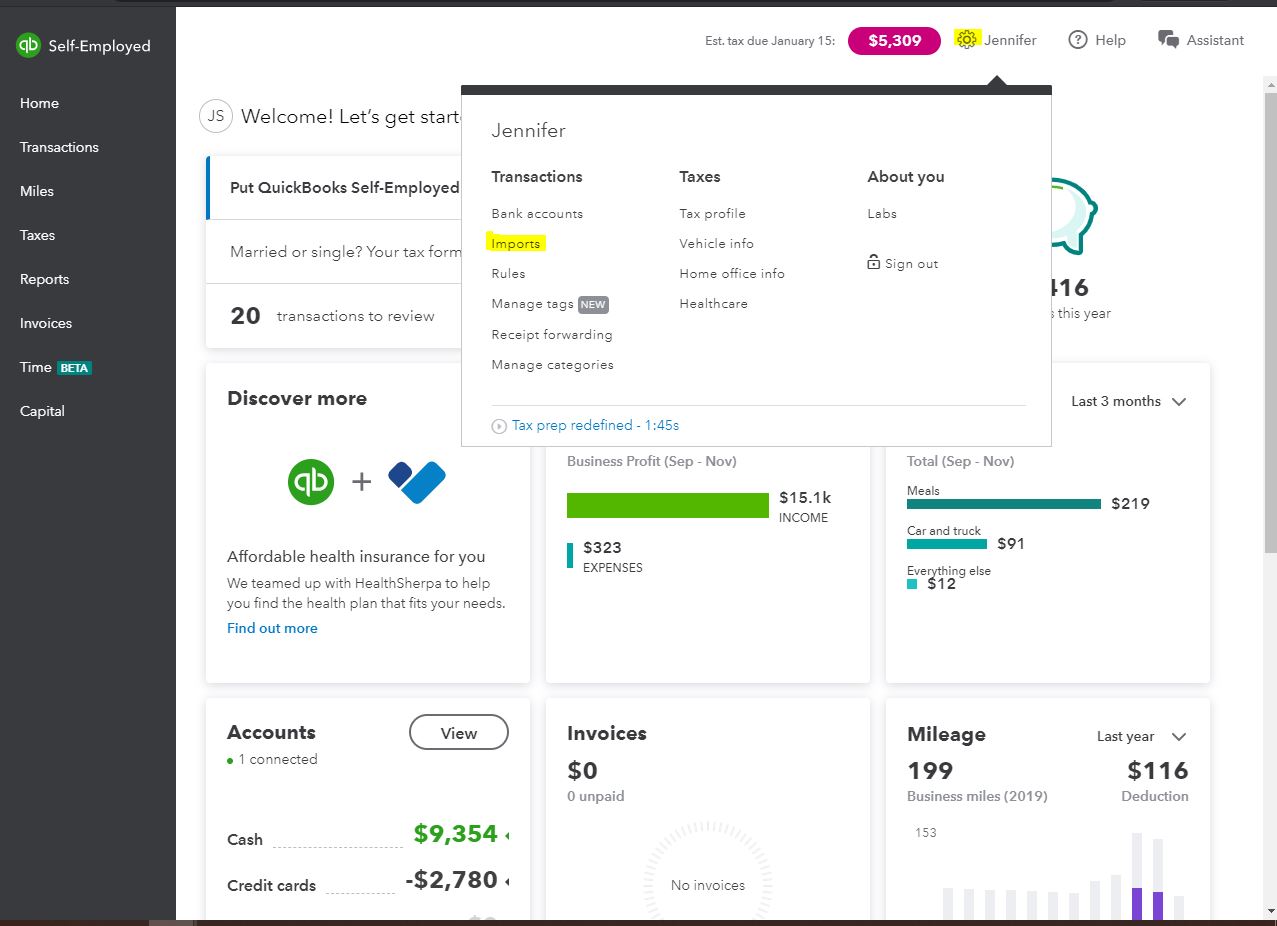
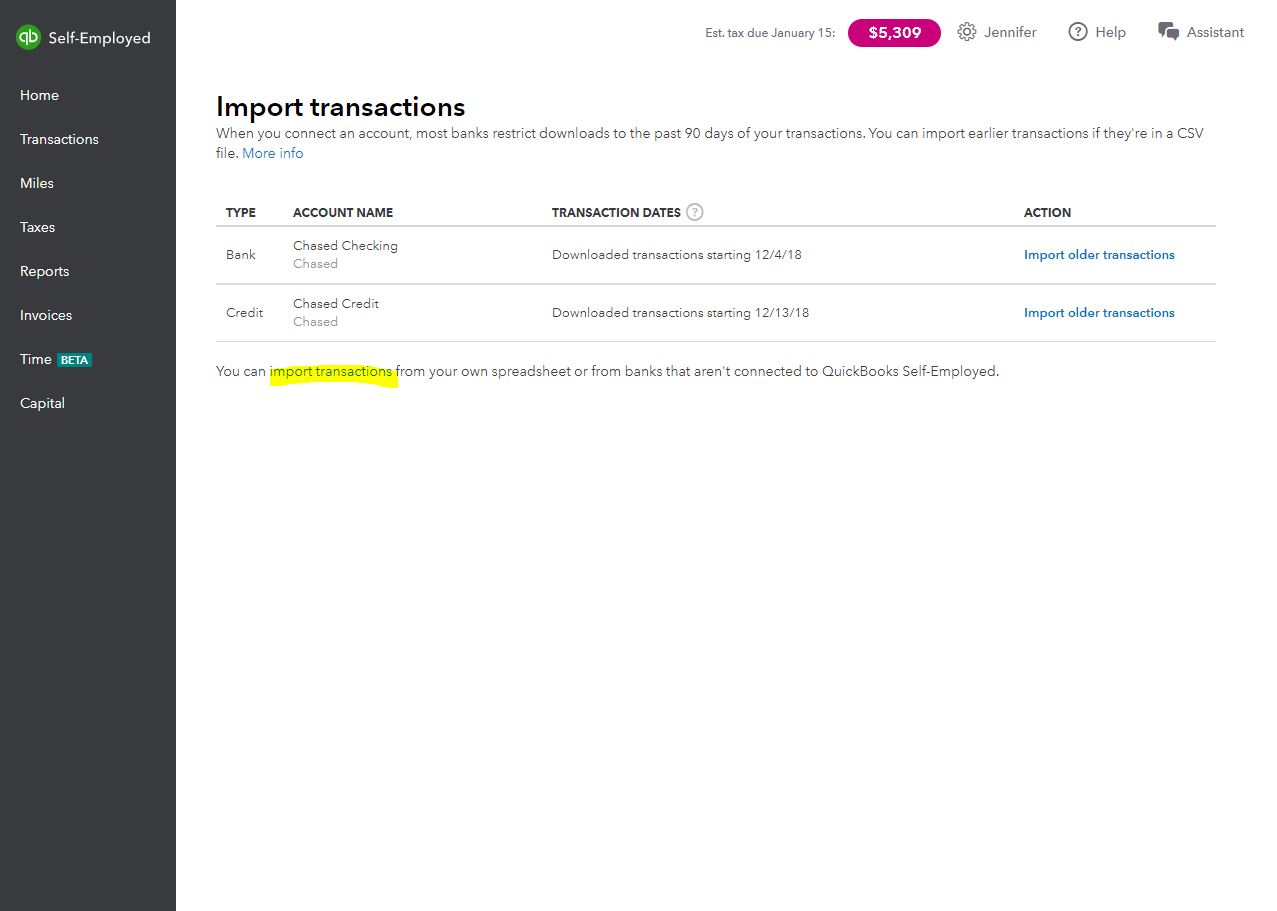
Then, to ensure you have no duplicate entries on your end, go to the Transactions tab to review what you imported. If there are duplicate entries, you can exclude them. Please follow the steps below.
- Go to the Transactions menu.
- Look at the transaction you want to exclude and checkmark the box.
- Choose the Exclude icon.
- Hit Apply.

For additional details, you can click this article: Exclude or delete transactions in QuickBooks Self-Employed.
Please refer to this article to view information on how QBSE is designed to help you record your self-employed income and expenses, track mileage, and prepare your Schedule C: QuickBooks Self-Employed Overview.
Please let me know if you have other questions related to QuickBooks. I'm always here to help you. take care!