I hear your sentiments, @Pam2021.
I want to make it up to you by ensuring you can see your price levels list when customizing your report.
First, yes, there's a limit to the number of price levels you can make in QuickBooks Desktop Premier. You can create up to 100 entries in this case.
Here's a great article you can open for more information: Maximum number of list entries in QuickBooks Desktop.
Also, there isn't a limit to the number of price levels you can use in reports. Just make sure they're all active. This way, you'll see them when customizing your report.
When you delete an old price level, it will remain inactive and won't create a new one. If you're still unable to see these details, I suggest running the Verify and Rebuild tool. This helps identify and repair data damage.
Here's how:
- Open your QuickBooks Desktop and make sure to update it to the latest release. This helps your program to have the latest features and fixes.
- Go to the File menu at the top.
- Select Utilities, and then choose Verify Data.
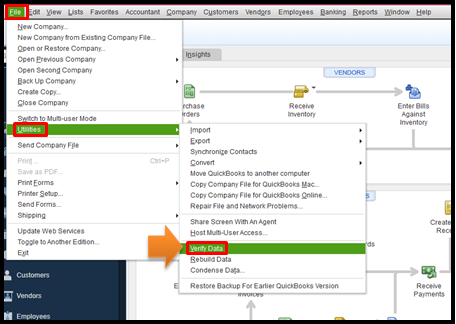
If it detects an issue, you can rebuild your file.
After fixing the missing price level lists issue, you're ready to memorize your report. This way, you can save its current customization settings for future use.
You can lean on me if you have more questions about handling price levels in QuickBooks. I'll be more than willing to help you further.