Turn on suggestions
Auto-suggest helps you quickly narrow down your search results by suggesting possible matches as you type.
Showing results for
Connect with and learn from others in the QuickBooks Community.
Join nowHi there,
I use the nonprofit edition of the new QB for Desktop 2019. Right now I am attempting to create some nonprofit reports, specifically a Statement of Financial Position. Normally what happens is the display for the report sorts the accounts according to account number, in ascending order. Today I produced a report that lists a series of fixed asset accounts. However, the list is out of order, and one of the fixed asset accounts, just created today, is being listed at the top when (numerically and practically) it needs to be listed much further down on the report. It is as if QB has displayed the order from the most recently created accounts first, rather than according to account number. I have added a small snap shot below to let you see this un-ordered listing.
Can you advise as to how I can correct the sort order on this report?
Hopefully I have explained this well enough, but please let me know if you have any questions,
With regards,
Susan
Solved! Go to Solution.
Fix this by Resorting your chart of accounts to return it to its natural order:
Open the chart of accounts and pick Re-sort List from the Account button at the bottom of the window.
Hi there, @Susan1111.
Thank you for reaching out to the Community.
Let me guide you on how to Re-sort List, Verify Data and Rebuild utility. The damage can often be repaired by resorting/rebuilding/verifying which puts a list back to its default order.
Here's how to Re-sort list:
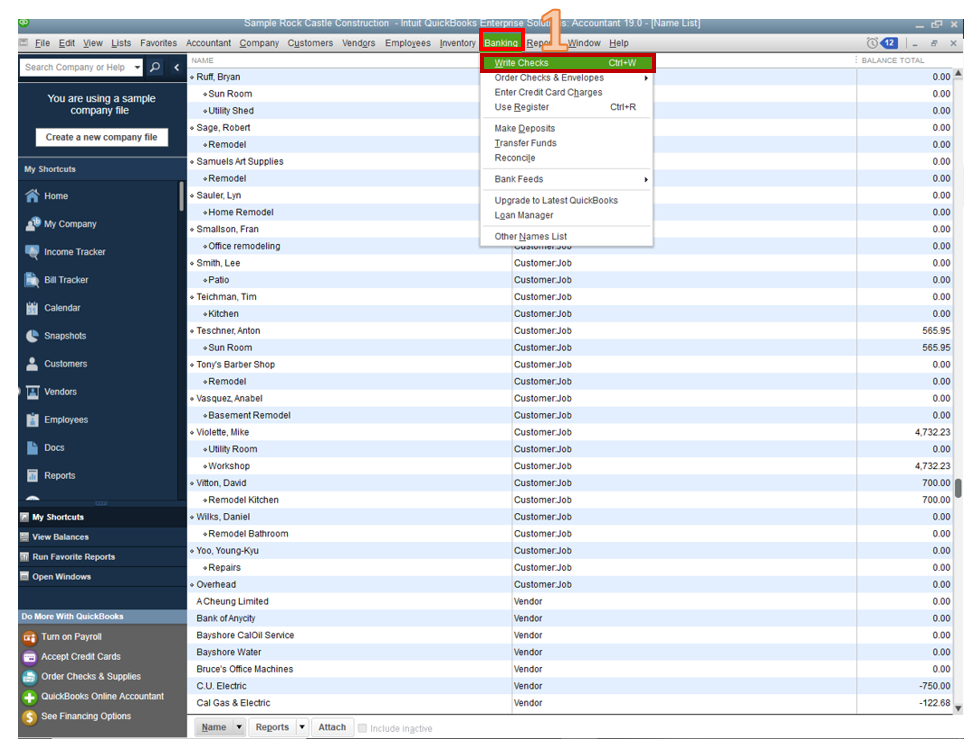
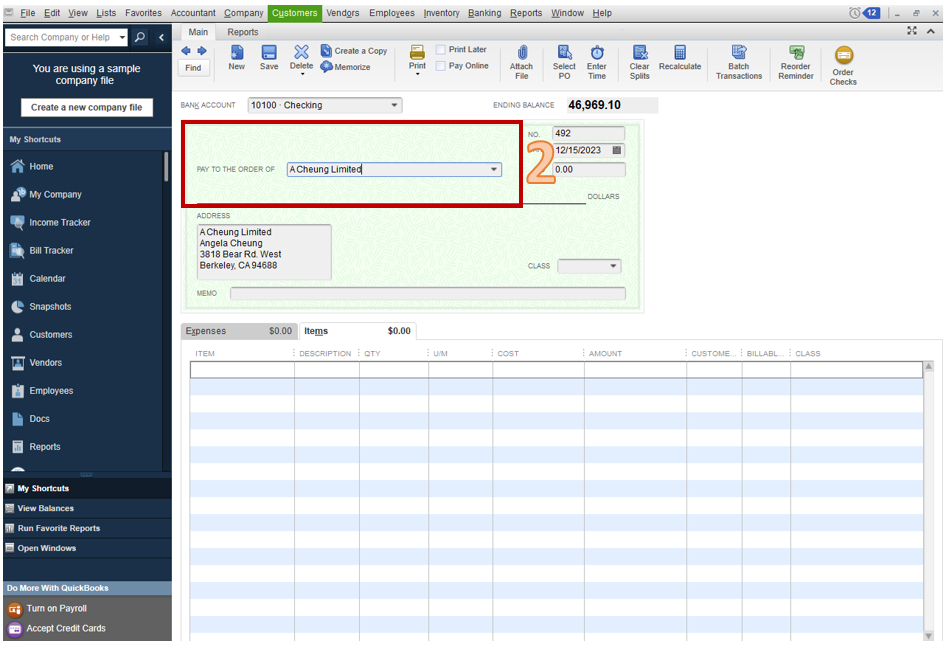
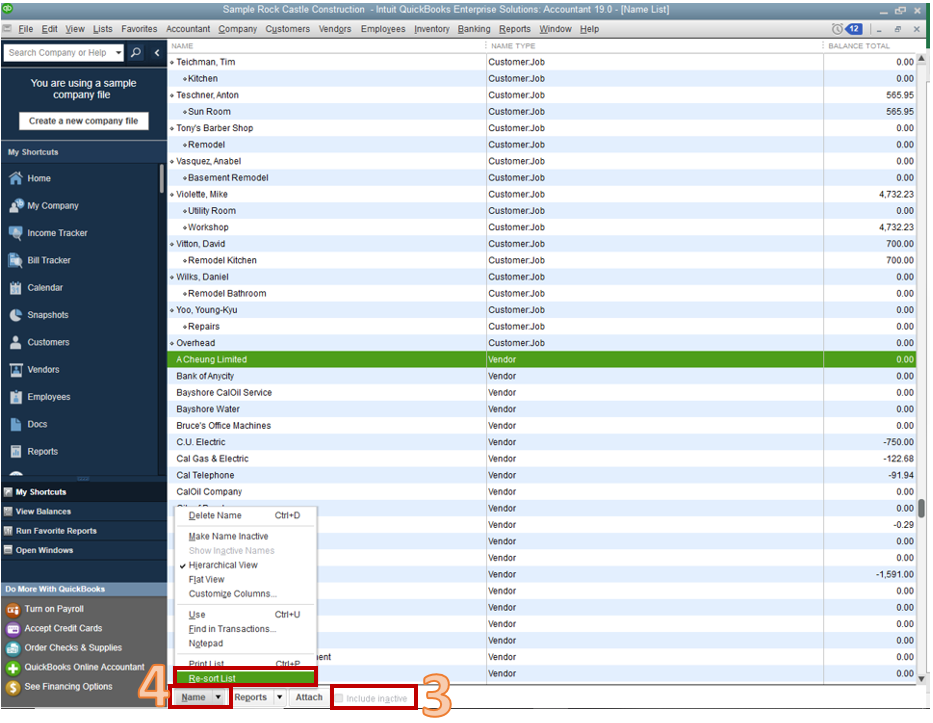
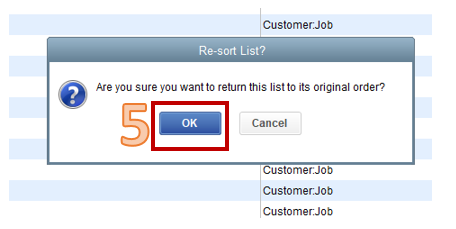
To run Verify Data utility:
Here’s how to run the Rebuild utility:
After resorting, verifying and rebuilding data, we can close and reopen your file after revamp it.
For additional troubleshooting steps, please refer to this article: Fix data damage on your QuickBooks Desktop company file.
That should get you on the right track. Please let me know how that works. I'm here to provide any additional assistance if needed. Have a good one.
Fix this by Resorting your chart of accounts to return it to its natural order:
Open the chart of accounts and pick Re-sort List from the Account button at the bottom of the window.



You have clicked a link to a site outside of the QuickBooks or ProFile Communities. By clicking "Continue", you will leave the community and be taken to that site instead.
