Turn on suggestions
Auto-suggest helps you quickly narrow down your search results by suggesting possible matches as you type.
Showing results for
Connect with and learn from others in the QuickBooks Community.
Join nowHello,
Is it possible to create a Statement of Cash Flows in Quickbooks Desktop Pro 2017 that shows multiple years and has a column for each year? For example, if the report were set to show the years 2018 to 2020, it would have a three columns. One each for 2018, 2019, and 2020.
I can do this with the P&L and Balance Sheet in Quickbooks and would like to do it with the Statement of Cash Flows.
Solved! Go to Solution.
Hi, titan321214.
I appreciate your time reaching out to us here. Running a year comparison for the Statement of Cash Flows report is unavailable. You'll want to use the custom date to get each year's data. Then, export the report to Excel and manually combine them on a spreadsheet.
Here's how:
Repeat the same process for the other years. Then open the Excel files, copy and paste the data on one spreadsheet.
I'm also adding this article for reference: Export reports as Excel workbooks in QuickBooks Desktop.
Please don't hesitate to leave a comment below if you have any other questions for QuickBooks. Take care and stay safe.
Hi, titan321214.
I appreciate your time reaching out to us here. Running a year comparison for the Statement of Cash Flows report is unavailable. You'll want to use the custom date to get each year's data. Then, export the report to Excel and manually combine them on a spreadsheet.
Here's how:
Repeat the same process for the other years. Then open the Excel files, copy and paste the data on one spreadsheet.
I'm also adding this article for reference: Export reports as Excel workbooks in QuickBooks Desktop.
Please don't hesitate to leave a comment below if you have any other questions for QuickBooks. Take care and stay safe.
RenjolynC,
I appreciate you providing this explanation, but I don't understand why this functionality is not available. It is available for the Balance Sheet and Income Statements. The method you explained works, but it looks inconsistent. If there is any way to request this functionality be added, I'd like to do so.
RenjolynC,
I appreciate you providing this explanation, but I don't understand why this functionality is not available. It is available for the Balance Sheet and Income Statements. The method you explained works, but it looks inconsistent. If there is any way to request this functionality be added, I'd like to do so.
Thanks for getting in touch, @g22815.
Being able to run the Statement of Cash Flows report displaying columns by year would be handy as you're able to compare the business cash position each year. Rest assured that I'll relay this message to our team in concern here on my end and add your vote for this one.
You can also share your thoughts and ideas through your account. Our product development team reviews all the feedback we receive to ensure we’re meeting the needs of our customers.
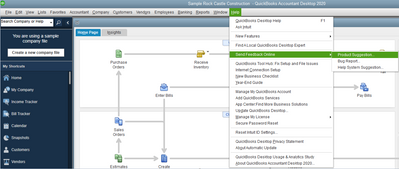
You can check out this article to see the complete list of available reports for your QuickBooks Desktop: Understand reports.
If you have any other questions, just let me know and I'll be happy to help. Thanks again for reaching us and have a good day!
This is really a pathetic shortcoming of QB desktop. Multi-period cashflow statements are a matter of required documentation for almost all companies. Planning the business is almost impossible without one.
I have been using Quickbooks for more than ten years. It would seem that during that time the QB development team would have gotten its act together and developed this capability. The fact that it does not already exist is a black eye for your company.
It's simple - listen to your users and write the report. Please.



You have clicked a link to a site outside of the QuickBooks or ProFile Communities. By clicking "Continue", you will leave the community and be taken to that site instead.
