Turn on suggestions
Auto-suggest helps you quickly narrow down your search results by suggesting possible matches as you type.
Showing results for
Connect with and learn from others in the QuickBooks Community.
Join nowI need to move some old transactions out of Accounts Payable in Quickbooks Premier Non-Profit. It is showing a balance of $122,000.00. The first item I want to clear out was entered as a pledge in 2014 to move monies from our General Account to our Designated account split between two designations.
It was then paid (Customer Payment) by check and deposited in the Designated account. The amounts show in each designations, I am assuming because of the Pledge, however the full amount ($87,000+) still shows in the Accounts Payable.
The second item entered in 2017 for $27,000+ was entered as a Bill Payment with no bill entered. Paid by check from the General Account to the Designated account splitting the designated accounts and deposited. As with the first item the $27,000.00 is still in Accounts Payable.
Thirdly, is there an easy way to match the bills and payments in the Accounts Payable register to find what other items are not matching, bringing my balance to $122,000.00?
What steps do I need to take to clear these out of Accounts Payable?
Thank you for your your assistance.
Thanks for posting to the Community, @DJBSTB.
Let me provide you the solution for the first and second items. Please know that adding a pledge is like entering an invoice. It should show on the AR, it won't reflect on the AP. You can verify the associated transactions that total 87,000+.
In item 2, you entered an amount, and as a Bill Payment with no bill entered and paid it by check. You can create a bill here to offset the check. You can apply the steps in Solution 3 to this article: Bill shows as unpaid after writing a check in QuickBooks Desktop.
Thirdly, let's pull up the Accounts Payable Aging Details Report. There you can see the outstanding bill and the possible reason why you have an AP balance to match it with the bill payment:
For other options to remove the AP balance, you can refer to the article given above.
You can also consult your accountant for more details in fixing AP balances.
Please let me know if you have further questions. I'm always here to help. Have a good one!
So.. I have followed the instructions you sent me. However the first stumbling block is when I pull up he check it does not show
the expense account. I have to open the Pledge to see what expense accts it paid to.
Same with the second check- I have to look at the deposit to see what expense accounts were paid.
Hello, @DJBSTB.
You can run and customized the Transaction Detail report. By doing this, you'll know the accounts associated to each of your transactions.
Here's how:

Once you're able to determine the account associated to the check, you can use the same account in tracking your transactions. You can refer to this article for more detailed steps: Customize reports in QuickBooks Desktop.
You can also read through this article to learn more about tracking the expenses for a job and comparing those expenses to your revenue: Tracking job costs in QuickBooks Desktop.
Let me know if you have other questions. The Community and I are always here to help.
Thank you so much for your response. I have looked at the custom transaction report as you suggested. It does not, however, show the checks that were written that are still in the Accounts Payable register.
Hey there, @DJBSTB. Thanks for reaching back out.
Let's try using a different report to show this information. I recommend trying the Transaction List by Vendor report. It will break down the checks by Vendor and allow you to see which Expense accounts the checks were split into. Check it out:
Now you'll see the associated expense accounts for the transaction under the Split column, as shown below.

That's it! Since my colleagues have provided all of the relevant resources on the topic, you can reference their posts if you'd like more information on customizing reports.
Let me know if you have any other questions by shooting me a reply. I'll be here waiting to help.

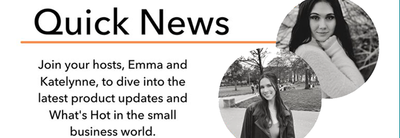
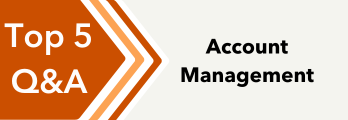
You have clicked a link to a site outside of the QuickBooks or ProFile Communities. By clicking "Continue", you will leave the community and be taken to that site instead.
