Turn on suggestions
Auto-suggest helps you quickly narrow down your search results by suggesting possible matches as you type.
Showing results for
Connect with and learn from others in the QuickBooks Community.
Join nowWe are trying to set up a budget by using the Quickbooks Set up a Budget option using Quickbooks desktop. We are budgeting 2021. Why is pulling the 2019 numbers instead of the 2020 numbers. How do i change it to use the 2020 amounts?
Thanks in advance,
Karen
Hello, Karen.
I'll help you change the year of the data that reflects on the budget setup view and ensure you'll be using the 2020 amounts.
The data that reflects on the budget setup depends on the fiscal year set in My Company. You'll want to adjust the year so it'll reflect the 2020 amounts. Here's how:
Next, recreate the budget with the new fiscal year data:
You can also delete the budget you don't want anymore. Simply select the budget you want to delete from the Budget edit screen. Then, click the Edit menu then choose Delete Budget.
If you need more help creating budgets, please visit this article: Create a budget or forecast in QuickBooks Desktop.
After creating the budget data, you can run the budget reports to see the reflected information. Simply click the Reports menu, then hover on Budget & Forecasts. Choose a certain budget report from the next selection.
Need help running other reports? Please check out the articles here for a guide.
I'm here to listen and address other QuickBooks Desktop questions you might have. Use this thread for your replies and I'll get back to you as soon as possible.
The fiscal year month was correct. Is there anything else I can do?
The fiscal month was correct. Is there anything else that can make it pull over 2020 amounts?
Allow me to step in and share additional information on why you aren't seeing the amounts for 2020, eliascpagroup.
The budget is based on the fiscal year, not the tax year. If you've started in August 2019, the 2020 data won't show up.
You can start creating your budget on January 1, 2021, to see the 2020 amounts. Check out this link for instructions and detailed steps: Create a budget or forecast in QuickBooks Desktop.
Stay in touch with me if you want additional information by commenting below. I'm always right here anytime you need help creating a budget.
We are starting the budget for 2021, but the 2019 is showing not the 2020.
Thank you for following up with us, @eliascpagroup.
Allow me to step in for a moment and share with you some insights about setting up budgets in QuickBooks Desktop.
Usually, the dates/months showing up on a budget depends on the selected under the Begin by specifying the year and type for the new budget section. I've tried creating one from my file, and the budget displays the months perfectly fine.
Here's are some screenshots for your visual references.
For the time being, I recommend trying some troubleshooting steps to isolate the issue you're having. First, update QuickBooks to the latest release. This helps keep your software up-to-date so you always have the latest features and fixes available.
After that, perform the verify and rebuild tool. The process self-identifies and self-resolves the most commonly known data issues within a company file. For your guide, use this article: Verify and Rebuild Data in QuickBooks Desktop.
Once done, try creating a new budget again.
In case you're getting the same behavior, I would be glad if you can attach some screenshots of them. This way, we can further check and review your budget. To add one, click on the Photos icon on the Reply to message window.
Let me know how this works out on your end. I'm determined to get this resolved for you. Keep safe!

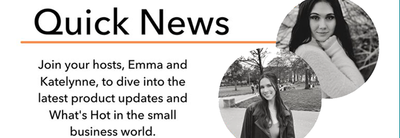
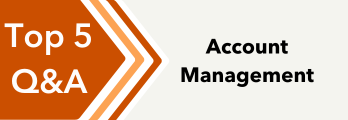
You have clicked a link to a site outside of the QuickBooks or ProFile Communities. By clicking "Continue", you will leave the community and be taken to that site instead.
