Not to worry, @tannerhodgson3-g. I'm here to help you get these old transactions added to your company.
If you need to get these transactions from your bank, you have the option to upload them manually. This way, you don't have to enter your old receipts one by one.
You can download the file from your bank's website. Here's how:
- Sign in to your bank or credit card’s website.
- Follow your bank’s instructions for how to download transactions to your computer. (Please take note that some banks call this WebConnect.)
- Make sure the date range for the download is at least one day before your oldest transaction.
- Download your transactions and save the file somewhere you can easily find it.
Then, review the file format and size before uploading it into QBO. The maximum file size is 350 KB. If your file is too big, shorten the date range and download your transactions in smaller batches. Also, let's make sure that you're using one of these formats:
- Comma-Separated Values (CSV)
- QuickBooks Online (QBO)
- Quicken (QFX)
Once done, here's how to start your upload if you've connected your account to online banking:
- Go to the Transactions or Banking menu. Then, select the Banking tab.
- Click the blue tile for the account you want to upload the transactions into.
- In the Link account drop-down menu, select Upload from file.
- Click Browse and select the file you downloaded from your bank, then click Next.
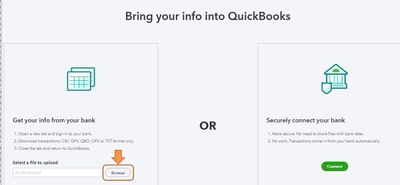
- From the QuickBooks account drop-down menu, select the account you want to upload the transactions into and click Next.
- Click the QuickBooks account drop-down menu and select the account you want to upload the transactions into. Then, click Next.
- Follow the onscreen instructions. Match the columns on the file with the banking fields in QuickBooks, then select Next.
- Select Let's go.
Refer to this link for more info: Manually upload transactions into QuickBooks Online.
After you download your transactions in QuickBooks, you can review them in the For Review tab to make sure all of your data is downloaded.
I'm always here if you need further assistance, @tannerhodgson3-g. Have a great day.