Turn on suggestions
Auto-suggest helps you quickly narrow down your search results by suggesting possible matches as you type.
Showing results for
Connect with and learn from others in the QuickBooks Community.
Join nowThanks for posting your concern in our forum, @info1378,
I can share some insights on how to handle bank transactions and how to link them with customer transactions.
The split option in the Banking page will only allocate funds to different accounts but will not affect your sales. Therefore, creating a credit from there is not possible.
Please note that the data downloaded from online banking reflects the data in your bank statement, meaning, they are real time transactions. On the other hand, the transactions you create in QuickBooks represents the recording of the business cash flow the bank which will be used for reconciliation.
If you want to link a bank entry to a customer credit is through the Match option. The process goes like, creating a manual customer credit in QuickBooks and then matching it to the bulk deposit from the bank.
You can use a credit memo or bank deposit to record a credit. Just go to the + New button and find the option you want to use there.
Here is an example for you:

Once you're ready to apply this deposit as a payment on the customer's invoice, follow the steps below:
After that, you may match the transaction to the bank entry. You can use the Find other records option to link a bulk deposit to multiple transactions in QuickBooks. Here's how it is done:
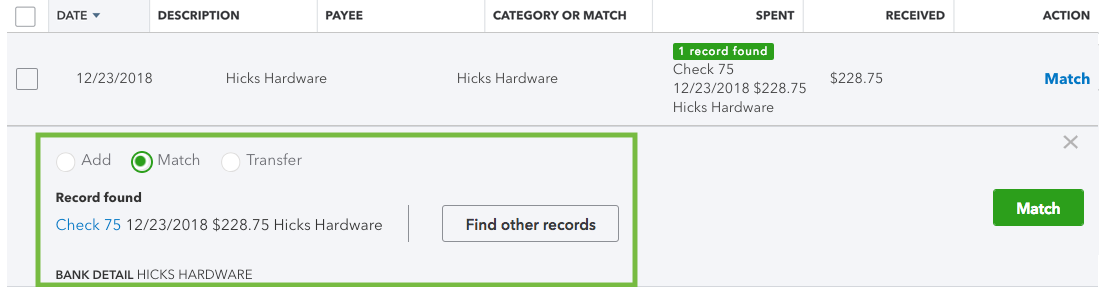
See this article to learn more about managing bank transactions in QBO: Categorize and match online bank transactions in QuickBooks Online.
Let me know how it goes. I'll be right here if you need further assistance. Have a wonderful day!



You have clicked a link to a site outside of the QuickBooks or ProFile Communities. By clicking "Continue", you will leave the community and be taken to that site instead.
