Turn on suggestions
Auto-suggest helps you quickly narrow down your search results by suggesting possible matches as you type.
Showing results for
Connect with and learn from others in the QuickBooks Community.
Join nowSolved! Go to Solution.
We can change this by re-sorting your customer lists, tnolen.
When someone has accidentally changed the order, re-sorting them will put back to its original sequence. Please follow these steps:

You can learn more details about re-sorting lists in this article: Re-sort lists.
Keep me posted if you need more help.
We can change this by re-sorting your customer lists, tnolen.
When someone has accidentally changed the order, re-sorting them will put back to its original sequence. Please follow these steps:

You can learn more details about re-sorting lists in this article: Re-sort lists.
Keep me posted if you need more help.
Thank you. this worked. The strange thing was that the Customer List was correct....but when I clicked on the drop down From: field when Receiving Payments, my new clients showed up 1st instead of being alphabetized.
Thank you!
Tracy
Thanks for getting back to me, tnolen.
After resorting the customer's lists, closing and re-opening the QuickBooks Desktop is a good start when comes to fixing data-related issue to synchronize the update.
Here's how:



To learn more about customer payments, check out these articles:
I appreciate your time today. Please know that I always have your back if you need help with QuickBooks. Here’s to your success in the years to come!

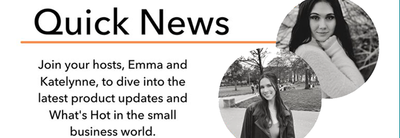
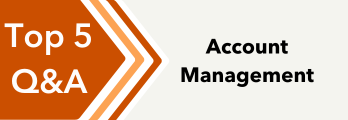
You have clicked a link to a site outside of the QuickBooks or ProFile Communities. By clicking "Continue", you will leave the community and be taken to that site instead.
