Greetings, @nwonson.
Allow me to provide some insight on the Sage-to-QuickBooks conversion process and what can be converted. According to our awesome Sage/Peachtree conversion guide, you can import:
- Account Lists
- Employee Lists
- Item Lists
- Customer Lists
- Vendor Lists
- Account balances
- Customer transactions
- Vendor transactions
If you're interested in performing the conversion, follow these instructions to get started:
Step 1: Sage/Peachtree company file access
- Open your Sage software with the company file you'll be converting
- Click Main > Maintain > Users > Setup Security > select the Data Access/Crystal Reports tab.
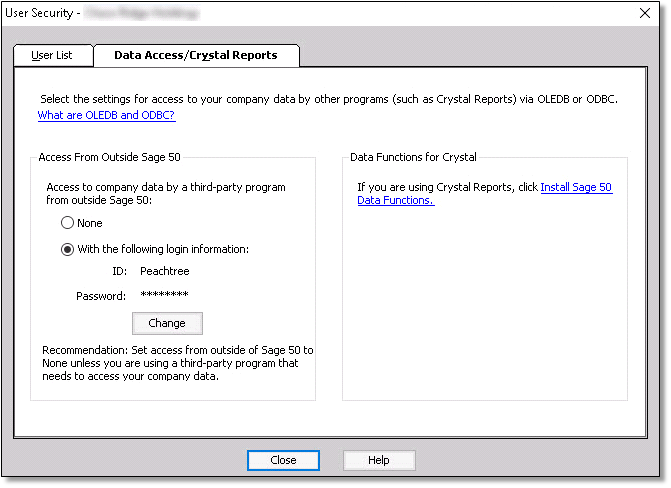
- Select With the following login information.
- Click Change to set a new password.
- After you set a new password, close Sage.
- Download and Install the QuickBooks Conversion Tool.exe. Make sure you right click the program and Run as administrator.
Note: You have to Run as Administrator each time you use the tool.
Step 2: Browse and convert the file
- Click Browse and select your Sage company file.
- In the Pervasive 32-bit ODBC engine DSN Setup window, enter your company name as the Database Name (this should be the same as the folder holding your Sage file). Select OK.
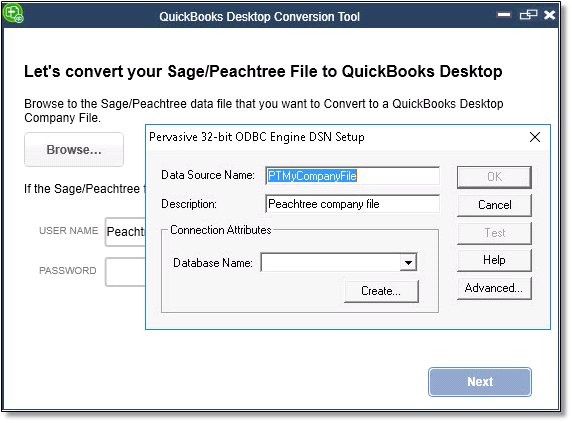
- Enter your Sage file's password > click Next.
- Chose the QuickBooks product you're converting to > select your company file > click Next.
- The Ready to Convert window will appear. Click Convert File to begin.
- Wait for the conversion to finalize. Once finished, you should see the Finished! window as pictured below. Select Open in QuickBooks and begin verifying your information converted correctly.
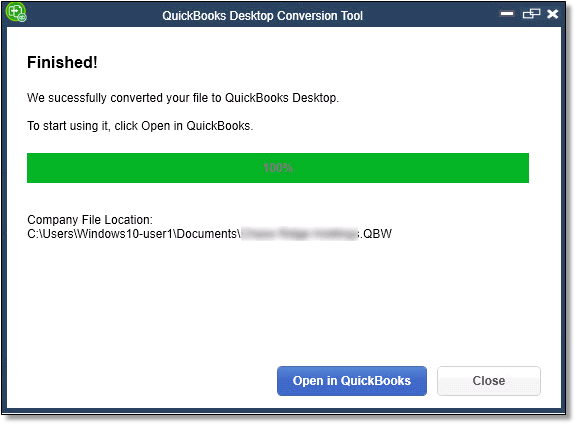
With these steps, you'll be converting your sage data like a champ. This information is also available from our visual conversion guide at this link. Please reach out to me here should you need any additional assistance. Thanks for coming to the Community, wishing you and your business continued success in all that you do.