Turn on suggestions
Auto-suggest helps you quickly narrow down your search results by suggesting possible matches as you type.
Showing results for
Connect with and learn from others in the QuickBooks Community.
Join nowSolved! Go to Solution.
Welcome to the QuickBooks Community, @n-askew.
In QuickBooks Self-Employed, the Bill to section only shows the customer's first and last name. The option to change it to company name and contact info is unavailable. As a workaround, you may enter the company name and contact info on the Billing Address field. To do so, please refer to these steps:
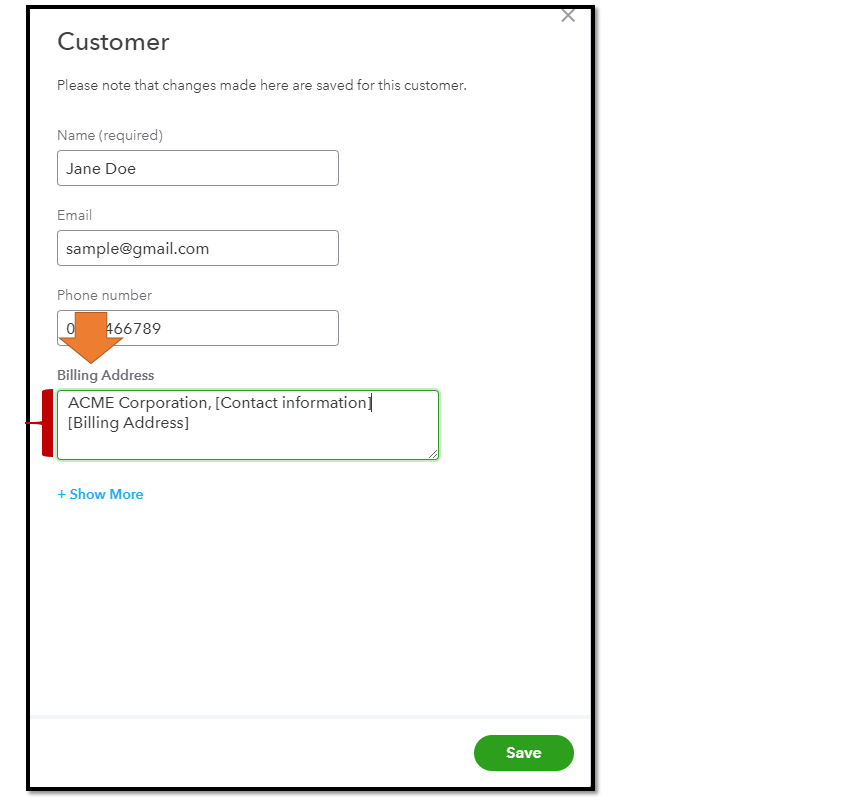
You can also look for a third-party app that will enable you to change the Bill to section for invoices in QBSE.
I also encourage you to visit our QuickBooks Blog page so you'll be updated on the program's new release features and enhancements.
For more sources and helpful links, please see our QuickBooks Help articles site. Simply enter a keyword of your concern on the search bar and the system will show related links you can use.
If you have further questions about customizing your invoice in QBSE, please leave a reply below. I'll be always around to help. More power to your business.
Welcome to the QuickBooks Community, @n-askew.
In QuickBooks Self-Employed, the Bill to section only shows the customer's first and last name. The option to change it to company name and contact info is unavailable. As a workaround, you may enter the company name and contact info on the Billing Address field. To do so, please refer to these steps:
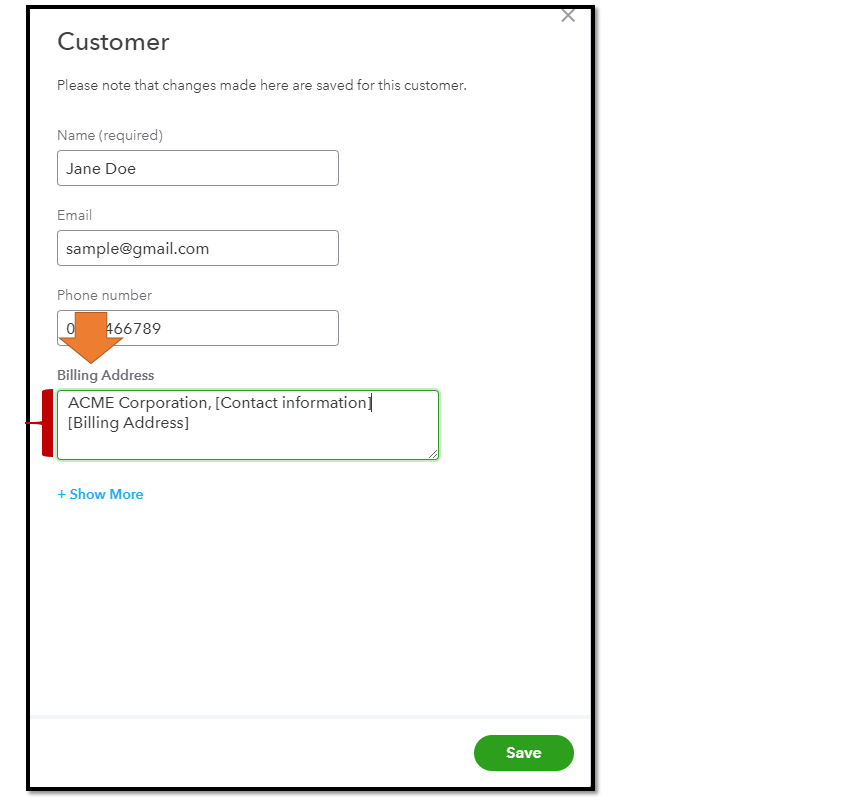
You can also look for a third-party app that will enable you to change the Bill to section for invoices in QBSE.
I also encourage you to visit our QuickBooks Blog page so you'll be updated on the program's new release features and enhancements.
For more sources and helpful links, please see our QuickBooks Help articles site. Simply enter a keyword of your concern on the search bar and the system will show related links you can use.
If you have further questions about customizing your invoice in QBSE, please leave a reply below. I'll be always around to help. More power to your business.
Thanks, that worked perfectly!
Hopefully, Quickbooks will add support to display company name & info on invoices in the future, so we won't have to keep using workarounds and 3rd party apps.
Your idea sounds good, N-askew.
I suggest sending feedback directly to our product engineers. They're taking notes of our users' insights and ideas. Let me guide you:
The more request it has, the more likely it'll be added in future updates.
We're available 24/7. Feel free to visit us anytime if you have other concerns. Take care!



You have clicked a link to a site outside of the QuickBooks or ProFile Communities. By clicking "Continue", you will leave the community and be taken to that site instead.
