Turn on suggestions
Auto-suggest helps you quickly narrow down your search results by suggesting possible matches as you type.
Showing results for
Connect with and learn from others in the QuickBooks Community.
Join nowHi there, @kovanda.
QuickBooks Online (QBO) only tracks transaction sent inside the program. You'll want to send the invoices to your customer within QBO to show the invoice status Sent.
In your QBO:
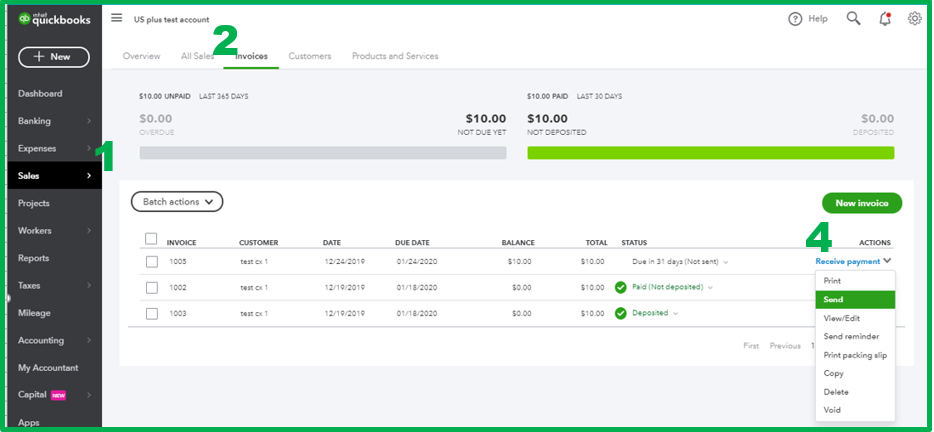
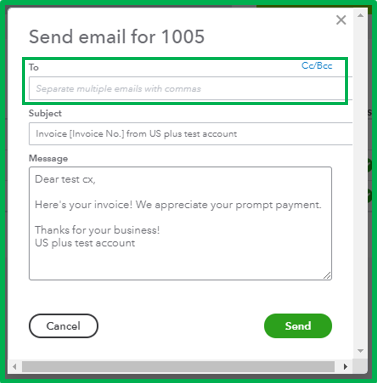

I've also got you this great article that can guide you in customizing your invoices in QBO: How to Customize Invoices in QuickBooks Online.
You can always count on us if you need further help with invoicing in your QBO account. We're always here ready to help. Happy holidays!
Please read my question again.
We MAIL the invoices, as in print and send via USPS with a stamp. We do not send via email.
Is there a way to document that an invoice has been MAILED so we know it has been completed??
THANKS
Glad to see you again, @kovanda,
QuickBooks will only track transmission status when the invoice is sent through email inside the program. While USPS is a third-party source, any mails or submissions there will not be recorded in our system automatically.
The best way to handle this is tracking the mail manually in the USPS website and recording it in QuickBooks. You may add a customized field for the mail status then assign it to the sales transactions. Here's how:
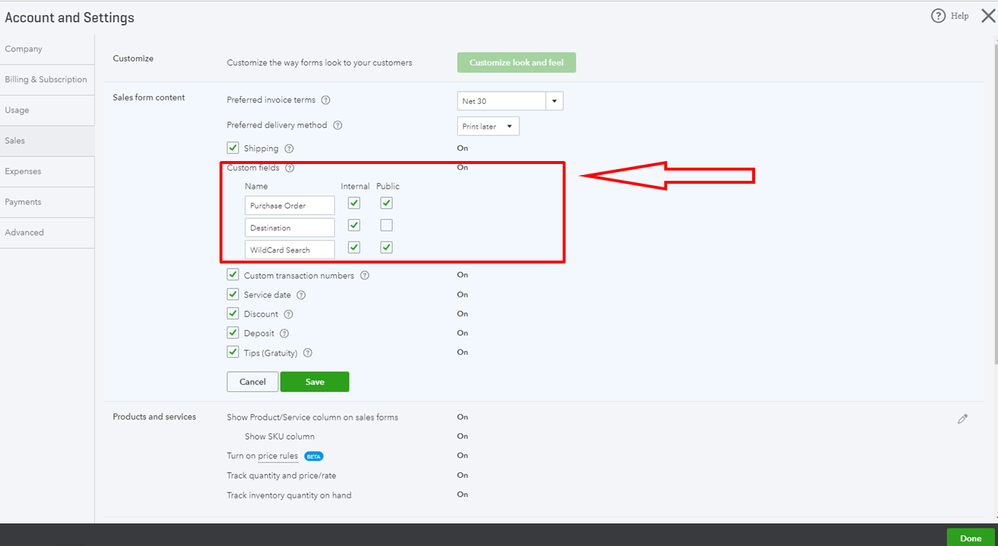
You can also do this in the Custom Form Styles window. Here's how:
This option will create an additional field on the invoices for you to fill out manually.
Check out this article for future reference: How to add custom fields to invoices?
If you have any questions related to QuickBooks, please drop them here and mention me anytime. I'll be right here to help you succeed. Have a nice day!



You have clicked a link to a site outside of the QuickBooks or ProFile Communities. By clicking "Continue", you will leave the community and be taken to that site instead.
