Learn how to assign roles and grant or limit access to Areas and Activities in QuickBooks Enterprise, Enterprise Accountant and Accountant.
Areas and Activities are useful for editing and customizing a role in a more detailed manner. With roles, you can specify in detail what areas of QuickBooks you want certain users to access. You may give them access to an entire Area or to only certain Activities within an Area.
Here are some terms used and their corresponding definition:
| Term | Definition |
|---|---|
| Area | An Area is defined as a group of related workflows or tasks. Areas include Accounting, Banking, Customers & Receivables, Lists, and Reports. Areas marked with ** allow unrestricted access if access levels are not changed. |
| Activities | Activities are tasks within a given Area. For example, Activities within the Area Banking include Checks, Credit Card Accounts, Credit Card Charges, Bank Feeds, and Reconcile. Activities marked with ** allow unrestricted access if Access Levels are not changed. |
| Access Levels | Levels include full, partial, and none. |
| Unrestricted Access | Unrestricted access allows users to view all transactions in different reports, while searching transactions or any other activities. For example, a user without explicit permission to view Payroll information can view Payroll transactions if they have unrestricted access. |
Areas and Activities
- Go to Company, select Users then Set Up Users and Roles...
- Go to Role List, then select New.
- Areas are displayed as headings.
- Activities are displayed below their related areas.
Access Levels
When you create a role, you also assign Access Levels to each Area or Activity. The access levels are:
- None: No access to the Area or Activity.
- Full: Permission for complete access (view, create, modify, delete, and print) to the Area or Activity.
- View: Permission to view all data related to the selected item.
- Create: Permission to create new activities, entries, or transactions.
- Modify: Permission to modify existing activities, entries, or transactions.
- Delete: Permission to delete existing activities, entries, or transactions.
- Print: Permission to print, email, fax, and save as PDF.
- View Balance: Permission to view all balances in the Chart of Accounts, Customer Center, and Vendor Center.
- View Payroll Info: Permission to view payroll information listed in the employee record under the Payroll Info tab.
Icons for Access Levels
You can get a quick visual cue of the Access Levels that you've granted for each activity by looking at the icons.
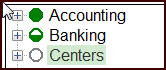
- Full access (all green circle) - view, create, modify, delete, and print
- Partial access (half-white, half-green circle) - combination of view, create, modify, delete, and print
- No access (all white circle)