Turn on suggestions
Auto-suggest helps you quickly narrow down your search results by suggesting possible matches as you type.
Showing results for
I run a sports club. Recently, I gave a credit against the next competition fees for a competition to the winner. How do I record this? And how do I apply this credit against future invoices?
Solved! Go to Solution.
Allow me to step in and clarify things for you, Mesf.
You only need to create one credit and use it to future invoices. When you apply the $ 2,800 amount to the $1,600 invoice, QuickBooks will automatically put the remaining balance ($1,200) on the customer's account.
Hence, you don't need to manually enter the remaining credit. You can apply again the remaining credit to other future invoices.
I'm adding again this link to guide you on how to use credits: Learn how and when to give a credit note or delayed credit to customers.
Keep me posted by leaving a comment below if you have additional questions about recording a credit. I'm always around to help you.
Recording customer credit in QuickBooks is just an easy step, @Sapna_MESF. And I'm happy to guide you through the process.
I'll make sure you record the credit and apply this against to customer future invoices in QuickBooks Online.
To start, let's create a delayed credit. Follow the instructions below:
Once you're ready to apply the credit to the invoices, heed the steps below for more guidance:
For more details, check out these articles: Create and apply credit notes or delayed credits in QuickBooks.
Additionally, you can always run the Transaction List by Customer to track credits and other customer information. Then customise it to show specific details.
Feel free to visit these articles below about handling customer deposits, refunds, credits, payments, and others:
Don't hesitate to leave a comment in this thread if you have follow-up questions about reimbursement. I'm always here to help you. Take care, Mesf.
Many thanks for your help @MichelleBh . I have created the Delayed credit and will apply them when the future invoices are ready. It was such a simple procedure!
@MichelleBh , can I apply only part of the credit? I have a delayed credit of 2800 but the invoice I'm about to issue is for 1600. Thanks :)
Of course, you can @Sapna_MESF. I’m here to guide you on how to apply the part of the credit to your invoice transaction.
To do that, you just need to manually enter 1600 in the Amount field after adding the delayed credit. This way, your 2800 available credit won’t fully be applied to the transaction.
Here’s how:
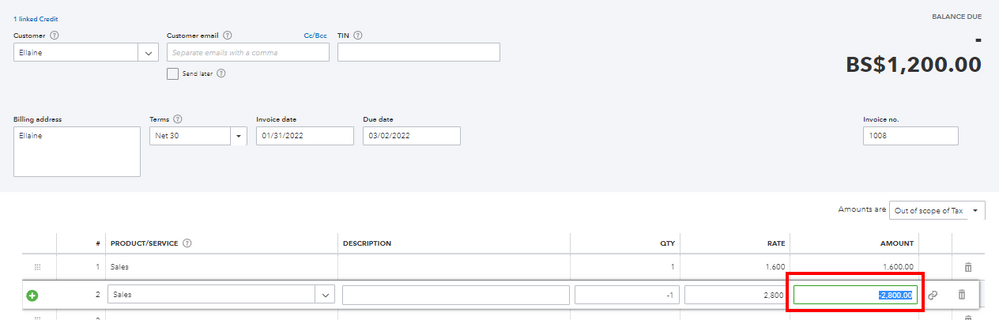
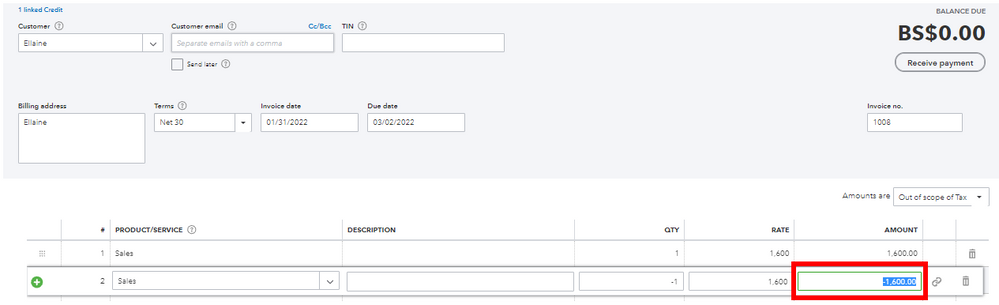
You’ll want to manually enter the remaining credits in the window of the Received payment to apply them to the next customer invoice.
If you want to add specific information or modify the layout of your sales forms. You can use this reference for complete instructions: Customise invoices, estimates, and sales receipts in QuickBooks Online.
Don't hold back to drop a comment below if you need further assistance in managing your sales transactions. We’ll be here to help. Always take care!
Thank you @MadelynC ! Not too sure I understand the "You’ll want to manually enter the remaining credits in the window of the Received payment to apply them to the next customer invoice." Do I create a receive payment with the difference 1200 so that it becomes a customer credit?
Allow me to step in and clarify things for you, Mesf.
You only need to create one credit and use it to future invoices. When you apply the $ 2,800 amount to the $1,600 invoice, QuickBooks will automatically put the remaining balance ($1,200) on the customer's account.
Hence, you don't need to manually enter the remaining credit. You can apply again the remaining credit to other future invoices.
I'm adding again this link to guide you on how to use credits: Learn how and when to give a credit note or delayed credit to customers.
Keep me posted by leaving a comment below if you have additional questions about recording a credit. I'm always around to help you.
Perfect! Thank you @MaryLandT !
You have clicked a link to a site outside of the QuickBooks or ProFile Communities. By clicking "Continue", you will leave the community and be taken to that site instead.
