Turn on suggestions
Auto-suggest helps you quickly narrow down your search results by suggesting possible matches as you type.
Showing results for
Thanks for reaching out to the Community, @anggeriktaj.
If you're trying to close your books in QuickBooks Online (QBO), please refer to the steps below. Before we proceed, make sure to sign in as a master admin or company admin.
Once done, here's how:
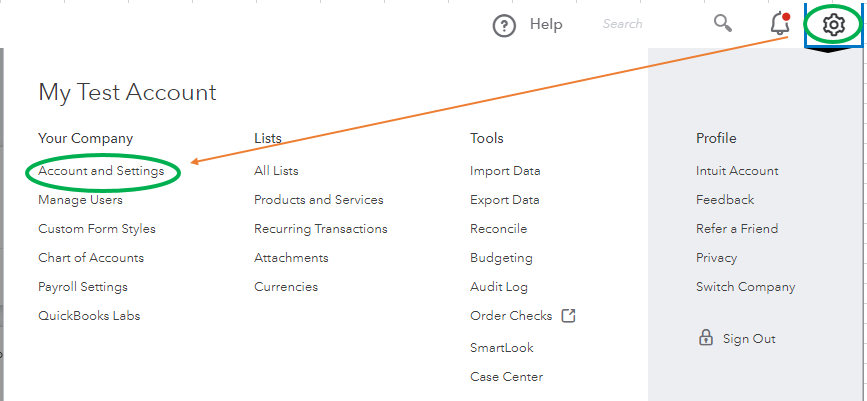
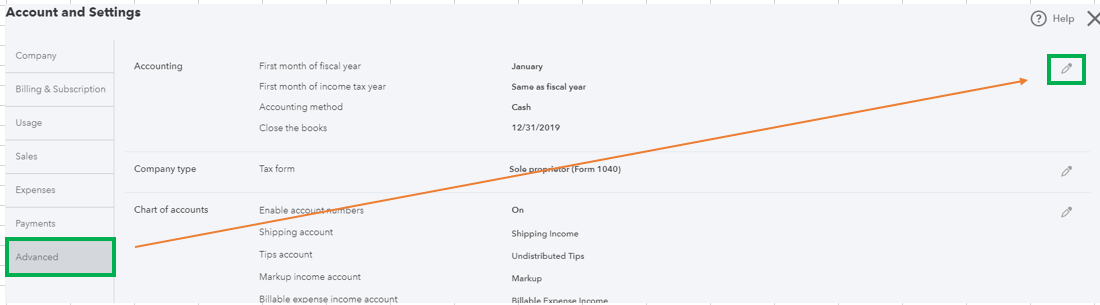
You can also review your closed books. For further guidance, visit this article: Close your books to lock past transactions.
On the other hand, if you're referring to adding inventory stocks, you need to create and send a purchase order (PO) to let the supplier know what items you need.
Here's how:
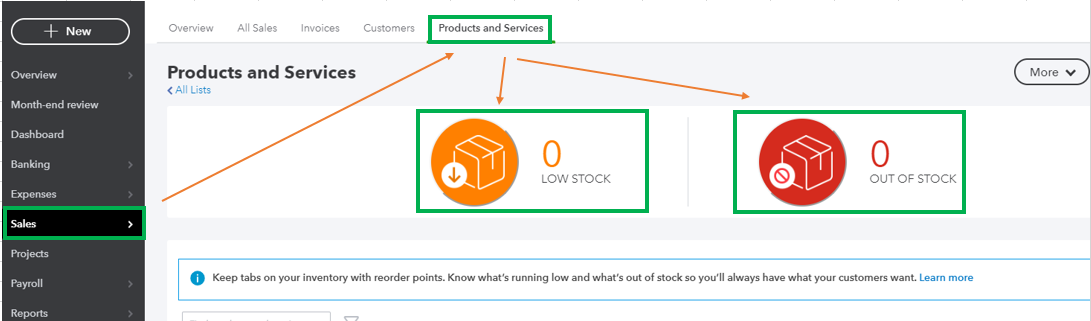
After that, you can track what you receive from the supplier. Check out this article for more information: Reorder inventory or supplies from suppliers.
The system uses reorder points to let you know what’s running low and what’s out of stock. All you need to do is to set it up in QBO. If you want to learn more about this, refer to this article: Get alerts for low or out of stock products.
Please let me know if you're referring to something else or if you have any other questions. I'm always here to answer them. Have a good one!
You have clicked a link to a site outside of the QuickBooks or ProFile Communities. By clicking "Continue", you will leave the community and be taken to that site instead.
