Turn on suggestions
Auto-suggest helps you quickly narrow down your search results by suggesting possible matches as you type.
Showing results for
I'd be delighted to get you moving in the right direction to bringing your bank transactions into QBO, @useraccounts-pune.
Banking error 106 comes into sight when QuickBooks fails to locate your account on your bank or financial institution's website. This situation arises when the account is closed, or QuickBooks Online is not able to discover the account. This information is available from our guide on fixing bank error 106.
Do you mind sharing your bank's name? We've also received reports from other users about error 106 when connecting their particular bank to QuickBooks Online. Our engineers are all hands on deck to get you back on track.
In the meantime, you can upload the transactions manually to ensure the account is up-to-date. Download the data from your bank then map the transactions in the following supported formats or file types:
Once downloaded, here's how to start your upload if you've connected your account to online banking:
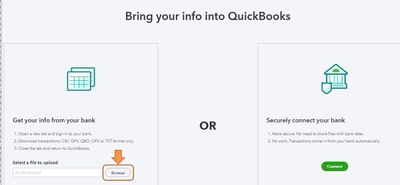
For the information and steps on importing these files, see this article: Manually upload transactions into QuickBooks Online.
Visit me here again in the Community and keep me posted on your progress with this banking issue. I'm determined to help you succeed.
You have clicked a link to a site outside of the QuickBooks or ProFile Communities. By clicking "Continue", you will leave the community and be taken to that site instead.
