Turn on suggestions
Auto-suggest helps you quickly narrow down your search results by suggesting possible matches as you type.
Showing results for
Hello,
I have a problem with VAT tax center.
I have set VAT on Sales but did not set VAT on Purchase when I started using QuickBooks Online.
I use QBO International.
Later, I added VAT on Purchase, but the tax center does not show the VAT on Purchase.
I have already "deactivate" the initial VAT setting and add New VAT tax.
However, the tax center still does not show the VAT on Purchase.
Is there any solution to solve this issue?
Or I need to start with a new account?
I appreciate your advice on this!
Thank you,
Hello @Hiroshi FK,
In QuickBooks Online, you'll have to make sure your custom tax rate is configured to track VAT on your purchase. This way, it'll display to correct amount of collected tax while reviewing your return in the tax center. Let me show you how.
To start with, here's how you can configure your custom tax rate to track VAT on your purchases:
But if you can confirm your tax item is set up correctly, let's consider going back to all your created purchases and make sure they're associated with the correct Vat rate. To do so:
Additionally, I've also included this reference helpful with a compilation of articles you can use while working with us: Tax Topics for QuickBooks Online International.
Don't hesitate to post again here if you have further questions in managing your QuickBooks account. I'm always here to help. Have a good one.
Thank you for your comments.
I followed the each steps, but it still does not show the VAT on purchase.
The journal entry looks correct as attached screenshot below.
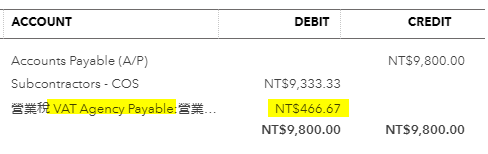
What should I do next?
Thanks for coming back, Hiroshi FK.
I appreciate you for performing the steps provided by my colleague. There are times when a browser's cache data becomes full of frequent access to web pages or damaged. This causes the odd behavior where the Tax Center does not show the VAT on Purchase. To better isolate this issue, let's try signing in to your QuickBooks Online (QBO) account using a private or incognito window. This mode doesn't use the existing cache data and helps us confirm browser-related issues. Here's how:
Then, try going back to the Tax Center to see the VAT on purchase transactions. If it works, go back to your regular browser and clear the cache to delete those temporarily stored files and browsing history. The overtime collection of data can create corruption, however, removing this should fix the issue. You can also use supported, up-to-date browsers to roll out the possibility of a browser-related issue.
If the same thing happens, I'd suggest contacting our Customer Support Team. They'll pull up your account in a secure environment and investigate what's causing this issue. Here's how:
Visit our QBO Help Article page to learn more about running your business in your account.
I'd like to know how you get on after performing the steps or after reaching out to our support, as I want to ensure this is resolved for you. Just reply to this post and I'll get back to you. Take care always.
You have clicked a link to a site outside of the QuickBooks or ProFile Communities. By clicking "Continue", you will leave the community and be taken to that site instead.
