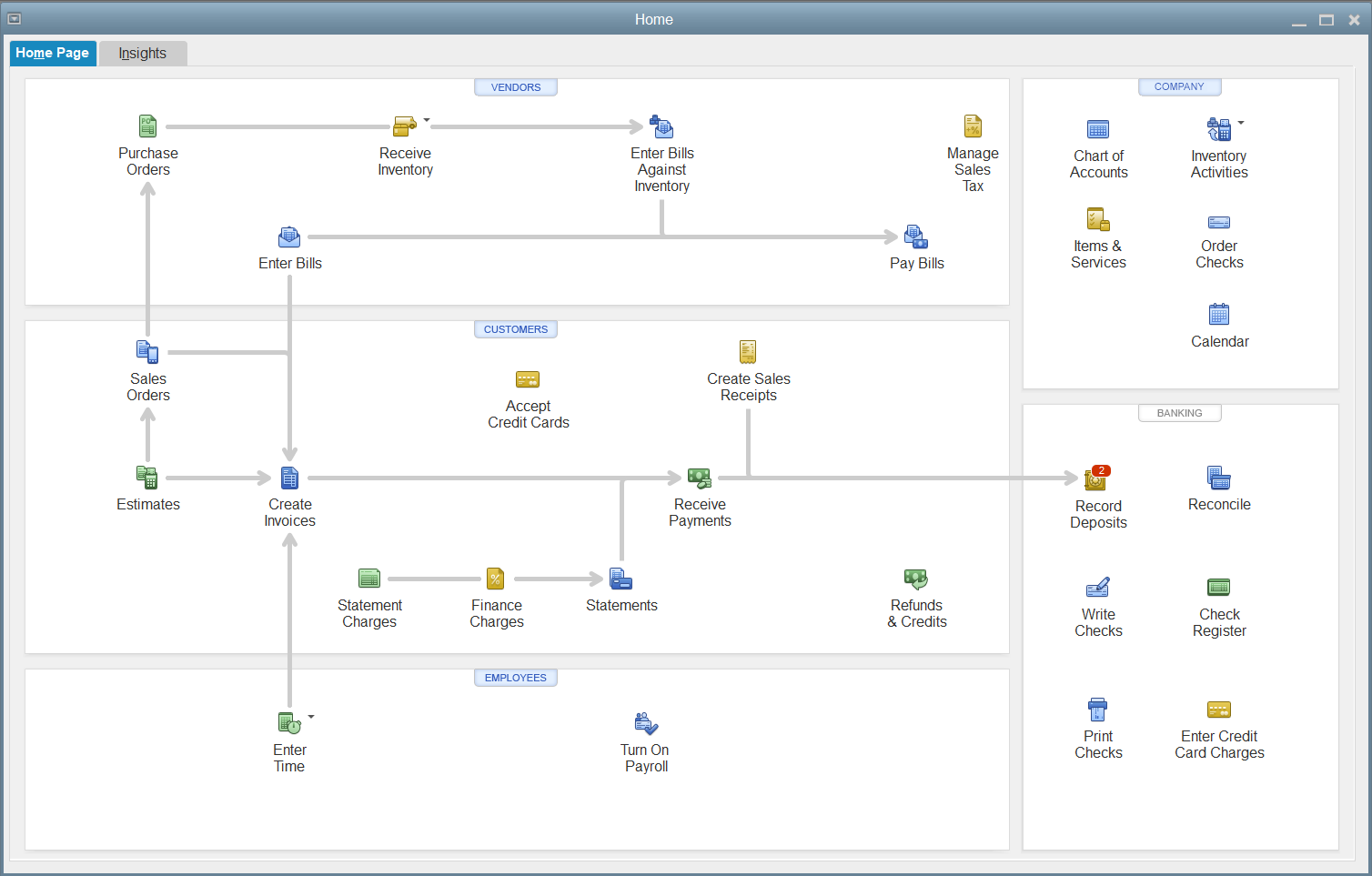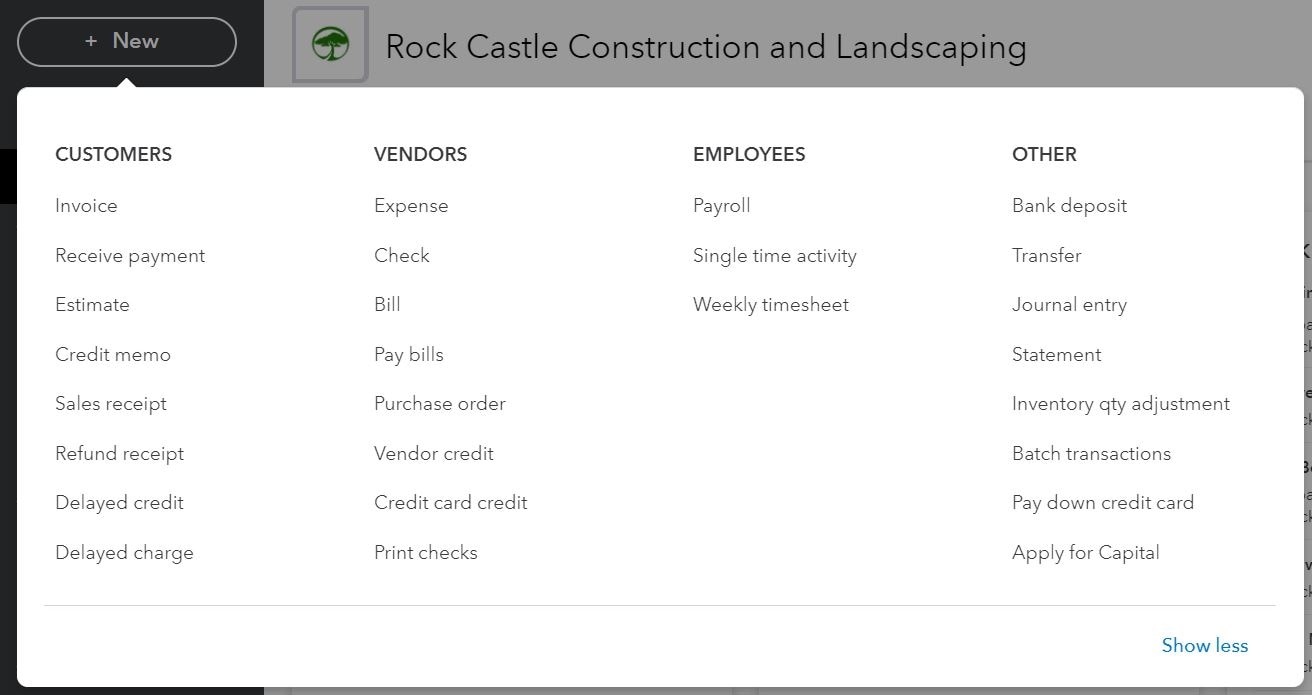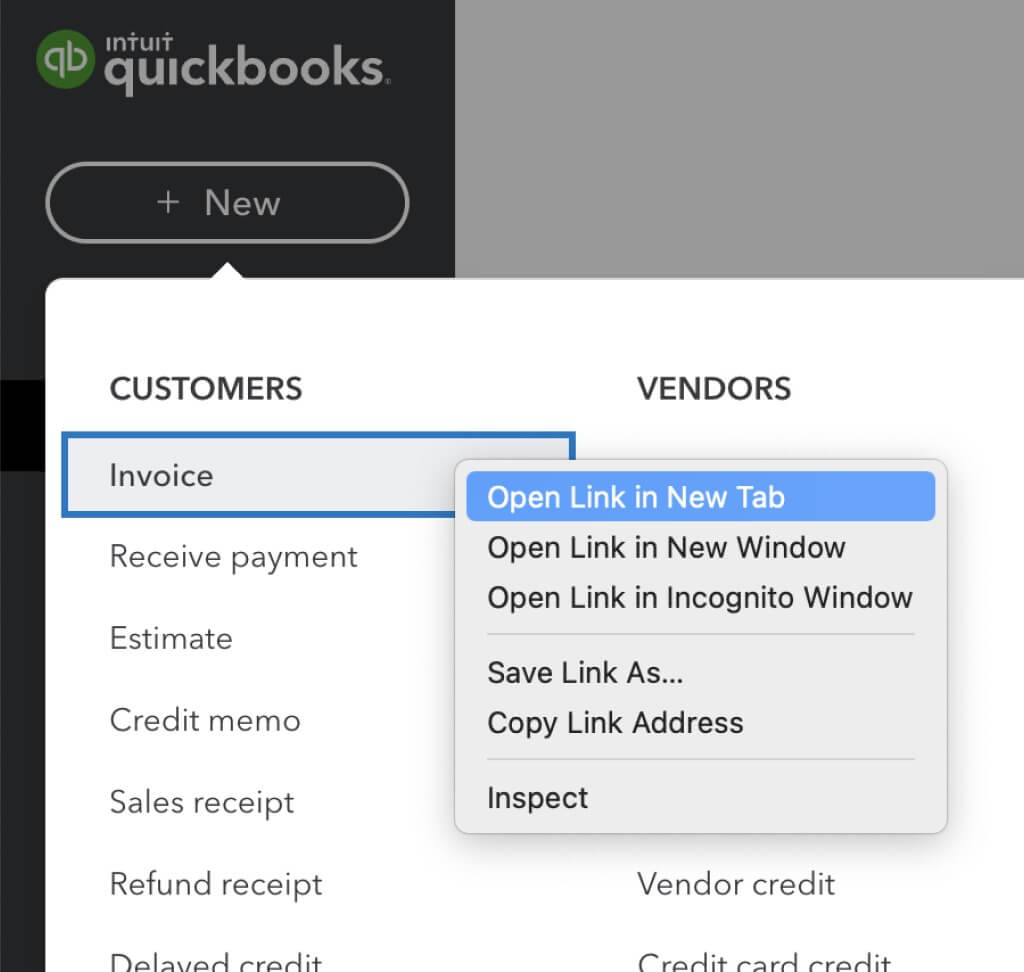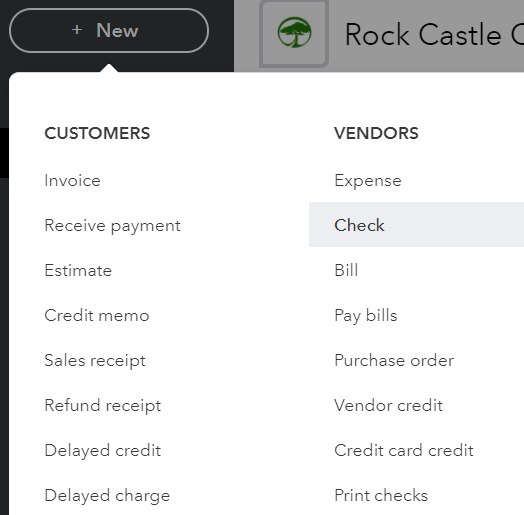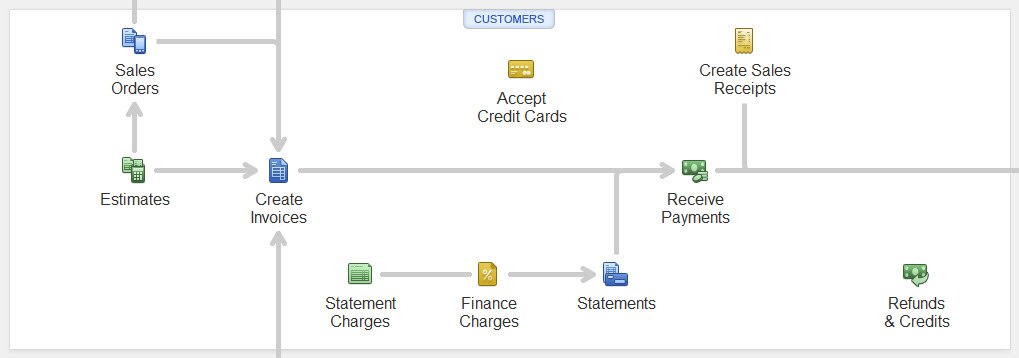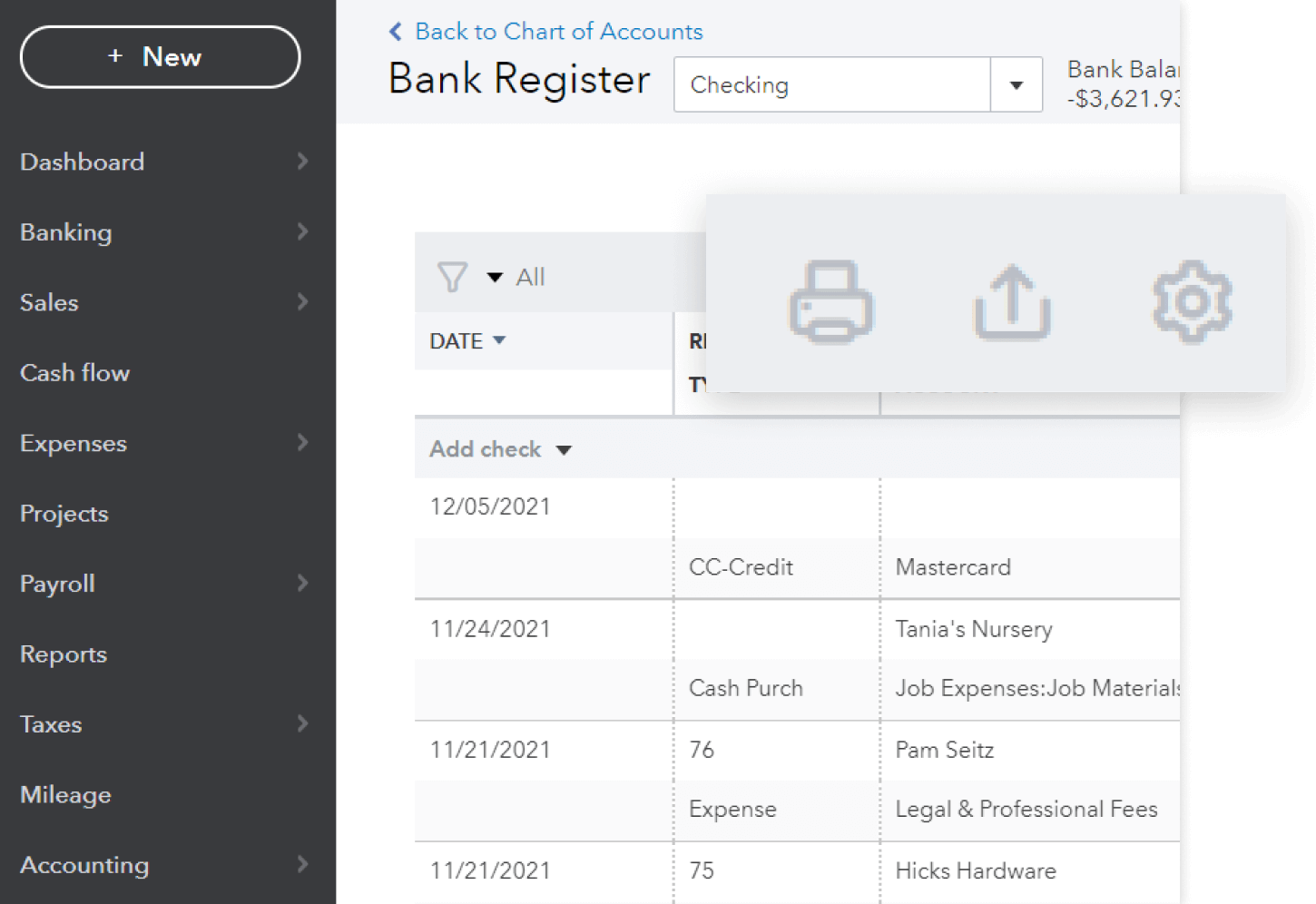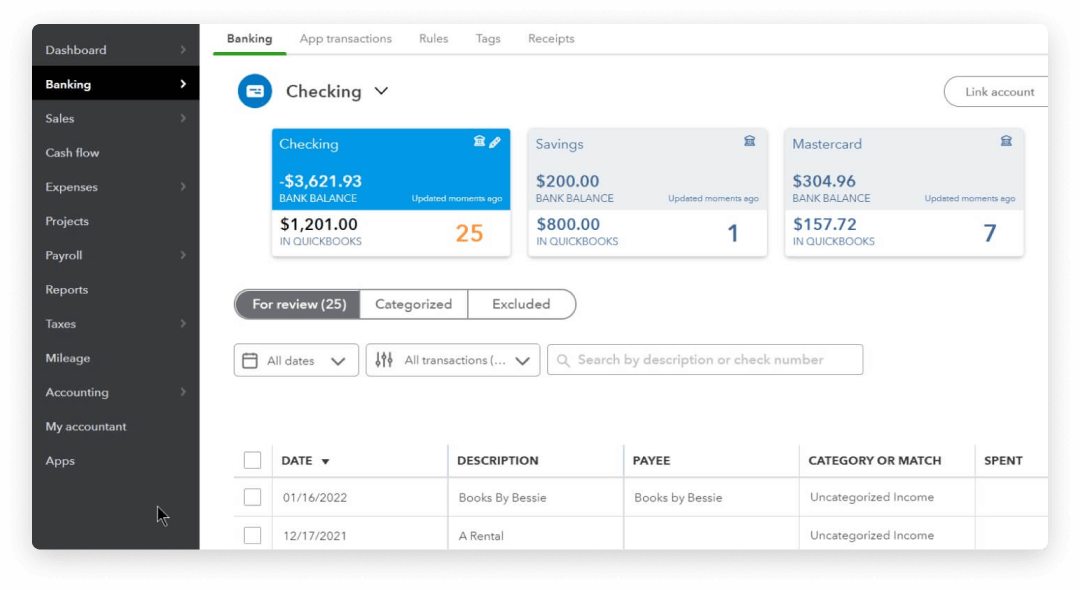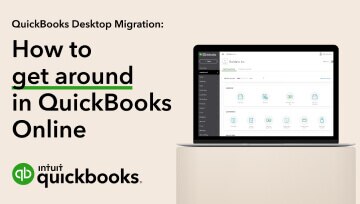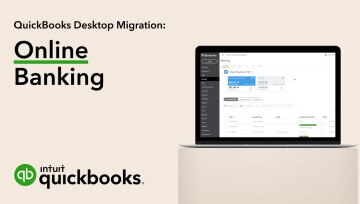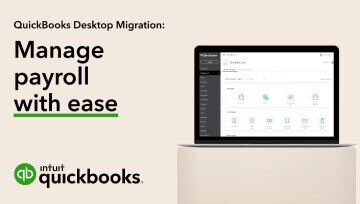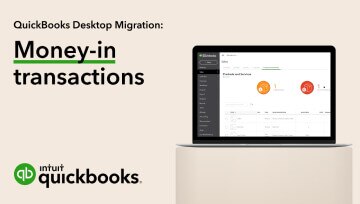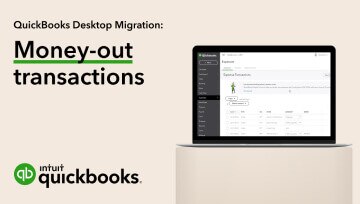Offer terms*
Discount offer: Discount applied to the monthly price for QuickBooks Online is for the first 3 months of service, starting from the date of enrollment, followed by the then-current monthly list price. Your account will automatically be charged on a monthly basis until you cancel. If you add or remove services, your service fees will be adjusted accordingly. Sales tax may be applied where applicable. To be eligible for this offer you must be a new QBO customer and sign up for the monthly plan by calling 800-595-4219. Offer available for a limited time only. To cancel your subscription at any time go to Account & Settings in QBO and select “Cancel.” Your cancellation will become effective at the end of the monthly billing period. You will not receive a prorated refund; your access and subscription benefits will continue for the remainder of the billing period. Offer cannot be combined with any other QuickBooks offer. Terms, conditions, pricing, special features, and service and support options subject to change without notice.
Offer terms: Your account will automatically be charged on a monthly basis until you cancel. If you add or remove services, your service fees will be adjusted accordingly. Sales tax may be applied where applicable. This offer can’t be combined with any other QuickBooks offers. Offer only available for a limited time and to new QuickBooks customers. Terms, conditions, pricing, special features, and service and support options subject to change without notice.
Cancellation terms: To cancel your QuickBooks Products subscription at any time go to Account & Settings in QuickBooks and select “Cancel.” Your QuickBooks Online cancellation will become effective at the end of the monthly billing period. The QuickBooks Online Payroll subscription will terminate immediately upon cancellation.You will not receive a pro-rated refund; your access and subscription benefits will continue for the remainder of the billing period.
QuickBooks Desktop customers: If you are an existing, active QuickBooks Desktop customer you will receive a limited time only offer by calling 800-601-3751 and purchasing a subscription to QuickBooks Online.
Assisted Migration: Free assisted migration from QuickBooks Desktop Pro, Premier, Mac, or Plus (“Desktop”) to QuickBooks Online Essentials, Plus, or Advanced (“QuickBooks Online”) is available to customers who sign up to migrate to QuickBooks Online or until July 17, 2023 and subject to capacity. Customers must initiate migration by July 31, 2023. The offer is eligible to Desktop customers that are migrating their Desktop data to QuickBooks Online. Assisted migration is limited to a 1-hour session with a customer success product expert. Intuit reserves the right to limit the number of sessions and the length and scope of each session. Results may vary based on business complexity and file size. Terms and conditions, features, support, pricing, and service options subject to change without notice.
QuickBooks Online Features**
QuickBooks Online Mobile: QuickBooks Online requires a computer with a supported Internet browser (see System Requirements for a list of supported browsers) and an Internet connection (a high-speed connection is recommended). The QuickBooks Online mobile app works with iPhone, iPad, and Android phones and tablets. Devices sold separately; data plan required. Not all features are available on the mobile apps and mobile browser. QuickBooks Online mobile access is included with your QuickBooks Online subscription at no additional cost. Data access is subject to cellular/internet provider network availability and occasional downtime due to system and server maintenance and events beyond your control. Product registration required.
Connect your bank and credit cards: Online services vary by participating financial institutions or other parties and may be subject to application approval, additional terms, conditions, and fees.
Receipt capture: Requires QuickBooks Online mobile application. The QuickBooks Online mobile app works with iPhone, iPad, and Android phones and tablets. Devices sold separately; data plan required. Not all features are available on the mobile apps and mobile browser. QuickBooks Online mobile access is included with your QuickBooks Online subscription at no additional cost. Data access is subject to cellular/internet provider network availability and occasional downtime due to system and server maintenance and events beyond your control. Product registration required.
Collaborate with your accountant: You can connect up to the following for each product: 1 billable user and 2 accounting firms for QuickBooks Online Simple Start, 3 billable users and 2 accounting firms for QuickBooks Online Essentials, 5 billable users and 2 accounting firms for QuickBooks Online Plus, 25 billable users and 3 accounting firms for QuickBooks Online Advanced. Accounting firms must connect using QuickBooks Online Accountant.
Mileage tracking: Mileage tracking is only available to the master administrator of the QuickBooks Online account. Requires QuickBooks Online mobile application. The QuickBooks Online mobile app works with iPhone, iPad, and Android phones and tablets. Devices sold separately; data plan required. Not all features are available on the mobile apps and mobile browser. QuickBooks Online mobile access is included with your QuickBooks Online subscription at no additional cost. Data access is subject to cellular/internet provider network availability and occasional downtime due to system and server maintenance and events beyond your control. Product registration required.
QuickBooks online services: Online services vary by participating financial institutions or other parties and may be subject to application approval, additional terms, conditions, and fees.
Protecting your data / automatic data backup and recovery: QuickBooks Online uses technical and administrative security measures such as, but not limited to, firewalls, encryption techniques, and authentication procedures, among others, to work to maintain the security of your online session and information.
Invoice and accept payments: Additional terms & fees required. Auto-update and reconciliation not available in Self-Employed.
Manage and pay bills: Bill Pay services powered by Melio with funds held by Evolve Bank & Trust or J.P. Morgan (members of the FDIC and the Federal Reserve). Requires a Melio account and acceptance of their Terms of Service and Privacy Statement. Subject to additional terms, conditions, and fees.
Automatic categorization: QuickBooks Online automatically categorizes newly imported transactions under existing categories and will initially require confirmation.
QuickBooks Online Advanced Features**
QuickBooks Online Advanced requires a computer with a supported Internet browser (see System Requirements (link: https://quickbooks.intuit.com/learn-support/en-us/help-article/product-system-requirements/system-requirements-quickbooks-online-accountant/L3nbfnOxn_US_en_US) for a list of supported browsers) and an Internet connection (a high-speed connection is recommended). The QuickBooks Online mobile app works with iPhone, iPad, and Android phones and tablets. Devices sold separately; data plan required. Not all features are available on the mobile apps and mobile browser. QuickBooks Online mobile access is included with your QuickBooks Online subscription at no additional cost. Data access is subject to cellular/internet provider network availability and occasional downtime due to system and server maintenance and events beyond your control. Product registration required.
Remote multi-user access: You can connect up to 25 billable users and 3 accounting firms for QuickBooks Online Advanced. Accounting firms must connect using QuickBooks Online Accountant.
Batch invoices and expenses: QuickBooks Online Advanced supports the upload of 1000 transaction lines for invoices at one time. 37% faster based on internal tests comparing QuickBooks Online regular invoice workflow with QuickBooks Online Advanced multiple invoice workflow.
Enhanced Custom Fields: Up to 48 unique active custom fields available only in Sales forms, Purchase Orders, and Customer Info. If a unique custom field is duplicated in any of the aforementioned templates, the number of customizable fields will decrease.
Premium Apps: Apps may require a third-party subscription. Subject to additional eligibility criteria, terms, conditions, and fees.
Dedicated account team and on-demand online training / Priority Circle: Membership in Priority Circle and its benefits are available only to customers located in the 50 United States, including DC, who have an active, paid subscription to QuickBooks Online Advanced. Eligibility criteria may apply to certain products. When customers no longer have an active, paid subscription, they will not be eligible to receive benefits. Phone and messaging Premium support is available 24/7. Support hours exclude occasional downtime due to system and server maintenance, company events, observed U.S. holidays and events beyond our control. Intuit reserves the right to change these hours without notice. Terms, conditions, pricing, service, support options, and support team members are subject to change without notice.
QuickBooks Online Advanced Standard Technical Support: Support hours exclude occasional downtime due to system and server maintenance, company events, observed U.S. holidays and events beyond our control. Intuit reserves the right to change hours without notice. For hours of support and how to contact support, visit: https://quickbooks.intuit.com/learn-support/en-us.
QuickBooks Checking features**
Free Instant Deposit: Includes use of Instant Deposit without the additional cost. Instant deposit is an additional service offered by QuickBooks Payments subject to eligibility criteria. Standard rates apply for ACH, swiped, invoiced, and keyed card transactions. Deposits are sent to the bank account linked to your QuickBooks Debit Card or another eligible debit card in up to 30 minutes. Deposit times may vary for third party delays.
Envelopes: You can create up to 10 Envelopes. Money in Envelopes must be moved to the available balance in your primary deposit account before it can be used. Envelopes earn interest as well. Each Envelope will automatically earn interest once created, which will be separately tracked from the primary account and any other Envelope. The interest will be applied to deposit balances in each individual Envelope at the end of your Billing Cycle. See Deposit Account Agreement for terms and conditions.
QuickBooks Payments and QuickBooks Checking accounts: Users must apply for both QuickBooks Payments and QuickBooks Checking accounts when bundled. QuickBooks Payments’ Merchant Agreement and QuickBooks Checking account’s Deposit Account Agreement apply.
Cash flow planner: Cash flow planning is provided as a courtesy for informational purposes only. Actual results may vary.
Product information**
QuickBooks Online and QuickBooks Self-Employed system requirements: QuickBooks Online requires a persistent internet connection (a high-speed connection is recommended) and computer with a supported Internet browser or a mobile phone with a supported operating system (see System Requirements) and an Internet connection. Network fees may apply.
QuickBooks Online and QuickBooks Self-Employed mobile apps: The QuickBooks Online mobile and QuickBooks Self-Employed mobile companion apps work with iPhone, iPad, and Android phones and tablets. Devices sold separately; data plan required. Not all features are available on the mobile apps and mobile browser. QuickBooks Online mobile access is included with your QuickBooks Online subscription at no additional cost. Data access is subject to cellular/internet provider network availability and occasional downtime due to system and server maintenance and events beyond your control. Product registration required.
QuickBooks Online Advanced usage limits: QuickBooks Online Advanced includes unlimited Chart of Account entry. Simple Start, Essentials and Plus allow up to 250 accounts. QuickBooks Online Advanced includes unlimited Tracked Classes and Locations. QuickBooks Plus includes up to 40 combined tracked classes and tracked locations. Tracked Classes and Locations are not available in Simple Start and Essentials.
QuickBooks Online Advanced automatic data backup and recovery: QuickBooks Online uses technical and administrative security measures such as, but not limited to, firewalls, encryption techniques, and authentication procedures, among others, to work to maintain the security of your online session and information.
QuickBooks app integration: Online services vary by participating financial institutions or other parties and may be subject to application approval, additional terms, conditions, and fees. For more information see apps.com.
Cancellation policy: There’s no contract or commitment. You’re free to switch plans or cancel any time.
Customer support: For hours of support and how to contact support, click here.
Claims
Based on Intuit survey Jan 2022, amongst remunerated QuickBooks Online users who expressed an opinion, when they compared QuickBooks Online to their prior QuickBooks Desktop Pro, Pro Plus, Premier, Premier Plus or Mac Plus products. Survey did not include Enterprise customers.
Testimonials
All respondents received remuneration.
Terms, conditions, pricing, special features, and service and support options subject to change without notice.