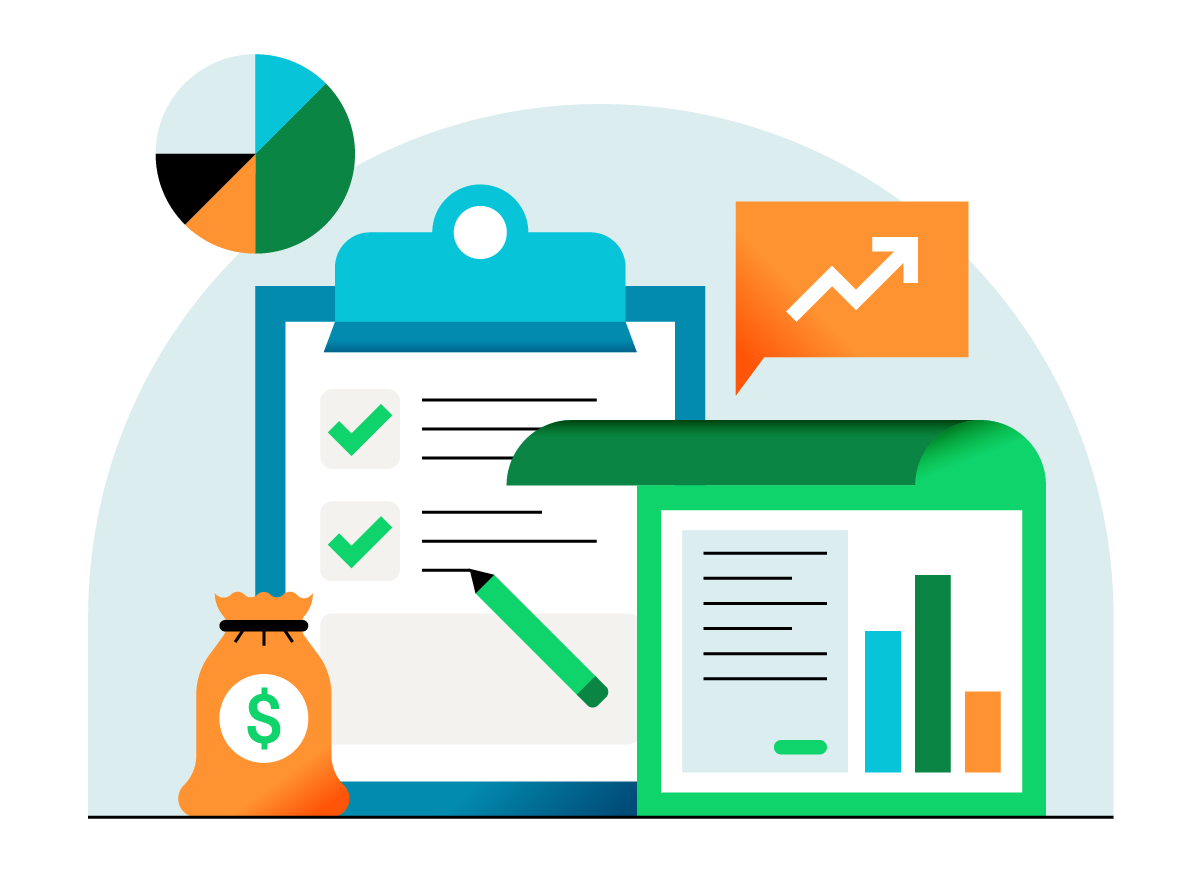What is a #RecipeforSuccess? Developed by QuickBooks ProAdvisors®, the #RecipeforSuccess campaign provides key ingredients and steps for small businesses to achieve success. Read Part 2 of this week’s recipe below (part 1 can be found here, and join the conversation on Twitter: #RecipeForSuccess.
Master Chef: Seth David
Are you starting a new business? The key ingredients and directions in the recipe below are a solid foundation to build on. Part 1 was all about planning and focus; part 2 is about setting up your ecosystem for long-term success.
Ingredients:
- QuickBooks® Online (QBO)
- Slack
- ActiveCollab
- Smartsheet
- Hubdoc
- Bill.com
- Zoom.us
- The Mind Blowing Customer Experience
Setting up Your Ecosystem
Step 1: Apps to use: QBO, Slack, ActiveCollab, Smartsheet, Hubdoc, Bill.com, Zoom.us
Now that we’ve got the bigger picture planning and focus organized, let’s dig deeper. Let’s get your initial ecosystem set up. This can, will and SHOULD change as time goes on. Plan and prepare for that now. This is a dynamic recipe.
First, you’ll need to set up your core cloud accounting app; of course, I recommend QBO.
Next, let’s substantially automate your accounting.
- Set up Hubdoc, and Bill.com, and connect them.
- You should connect all of these apps to one another (QBO, Hubdoc and Bill.com).
- Set up the workflow from Hubdoc to Bill.com. Bill.com will automatically syncs to QBO.
The reason it is important to do it this way, specifically, is that Hubdoc can be configured to fetch bills and then push bills to Bill.com, with the document in place. If you try to push the bill to QBO first, you will lose the document by the time it syncs to Bill.com. You can also configure the coding for how each vendor is posted. This means the bill will show up in Bill.com, with no entry needed, ready to be either approved or paid.
This is TRUE zero data entry accounting. All any human will need to do is tap a button to approve or pay the bills. Everything else will be automatic.
There will always be some outliers that aren’t set up for this kind of infrastructure. You’ll need a documented process for how to handle those. For example, these can be forwarded to Bill.com directly. Minimal data entry will be required here, and then the rest falls in line with the process. Tap to approve and pay, and everything syncs back to QBO seamlessly.
Communications & Slack
We use Slack for internal and client facing communications. Each client (above a certain plan level) is given a dedicated Slack team. This way, we can create the channels we need to keep the conversations organized, categorized and easily referenced.
Internally, we have one Slack team, with a channel for each client. This way, we can have internal discussions about the client without the client seeing them. We could actually set up a private channel in each of the client’s teams, but I prefer having one place with all of my clients in a separate team.
The Slack apps make it very easy to log into multiple teams and toggle between them. I currently have 17 teams I’m logged into, and it is never overwhelming.
Businesses LOVE this. One of my most recent new clients was setting me up with Logmein access, and we ran into a problem. While communicating via Slack, my client organized a session with Logmein support. He gave me the info to allow logmein support access to my computer to find, and fix, the issue. We never had to pick up the phone. It’s not that picking up the phone would have been so terrible; it’s that this was 1,000 times more efficient.
This client had never heard of Slack before. By the end of this day, he commented, “Now, I can see why you like Slack so much.” Now, I can see conversations the clients themselves are having in Slack. They are using it to improve their business after seeing the benefits of using it to work with me.
Managing Your Clients/Projects
You don’t communicate the same way with your clients or customers as you do with employees, so why would you use the same application for this? I find it also helps to distinguish what world you’re in by using separate apps. There are a number of reasons for this.
Smartsheet
We use Smartsheet to collaborate with customers, while we use ActiveCollab internally.
Smartsheet is great because it’s very customizable. If I can conceive it, I can set up a solution for it. Most people get it right away. It looks like a spreadsheet, but then it has robust project management tools. The key is to create date-based columns, where applicable. Then, you can create notifications that go out based on these dates. This automates the process of notifying the “assigned to” person (another thing that is easily added in Smartsheet) of what is due and when. The Gantt view in Smartsheet gives you a nice visual look.
ActiveCollab
We use ActiveCollab to manage projects internally. The reporting in ActiveCollab is my key selling point. I can easily get a look across all projects and see what needs to be done, who is doing it, and when it is/was started and due. I can group this information by project, due date, assignee or just about any other criteria available.
Step 2: The Mind Blowing Customer Experience
I’ve blown it with enough clients over the years to have learned how to make things work really well. Here’s what I’ve learned above all else: It all boils down to communication. I’ve found that clients don’t get upset just because something is going to take a while to get done. Most of the time, they appreciate that I care enough to take the time to get it done right. What upsets clients is being kept in the dark, whether intentional or not. I’m going to venture a guess that the reason most businesses fail their customers is based on some form of a lack of communication.
When I am onboarding a new client, I use Smartsheet to collaborate with the client. In the beginning, I set up a weekly call to be sure nothing is being overlooked or misunderstood. In Smartsheet, I outline the steps with start and end dates, people I’ve assigned things to, and I turn on the Gantt view. In our first call, I will review this and go over Slack with the client to be sure they understand exactly how this works. I never assume that it will be straightforward. I’ve made that mistake.
To log in with clients, we use Zoom.us. I’ve found that it both works the best, and it’s the easiest one for clients to understand how to use. I also love the ability to record the sessions. You can either record to the cloud or locally. Their cloud service is a bit expensive. I prefer to record locally and then upload to a service such as ShareFile, where I have unlimited storage and bandwidth. Then, I can share these recordings with the clients. They LOVE this more than anything because, for example, if they want to review what I showed them (Slack & Smartsheet), they can replay our entire, and exact, meeting.
This is how you build a solid foundation, so that clients or customers will stay with you forever. Once my onboarding process above is complete, we have a well-built system on a solid foundation that scales, while keeping us informed about what we need to know so that no balls ever get dropped.
The trick to starting a new business is to build a system that is based on one basic mission that I’ve stolen right from my friends at Intuit®: At Nerd Enterprises, Inc., our mission is to improve our clients lives so profoundly they couldn’t imagine working with anyone else!