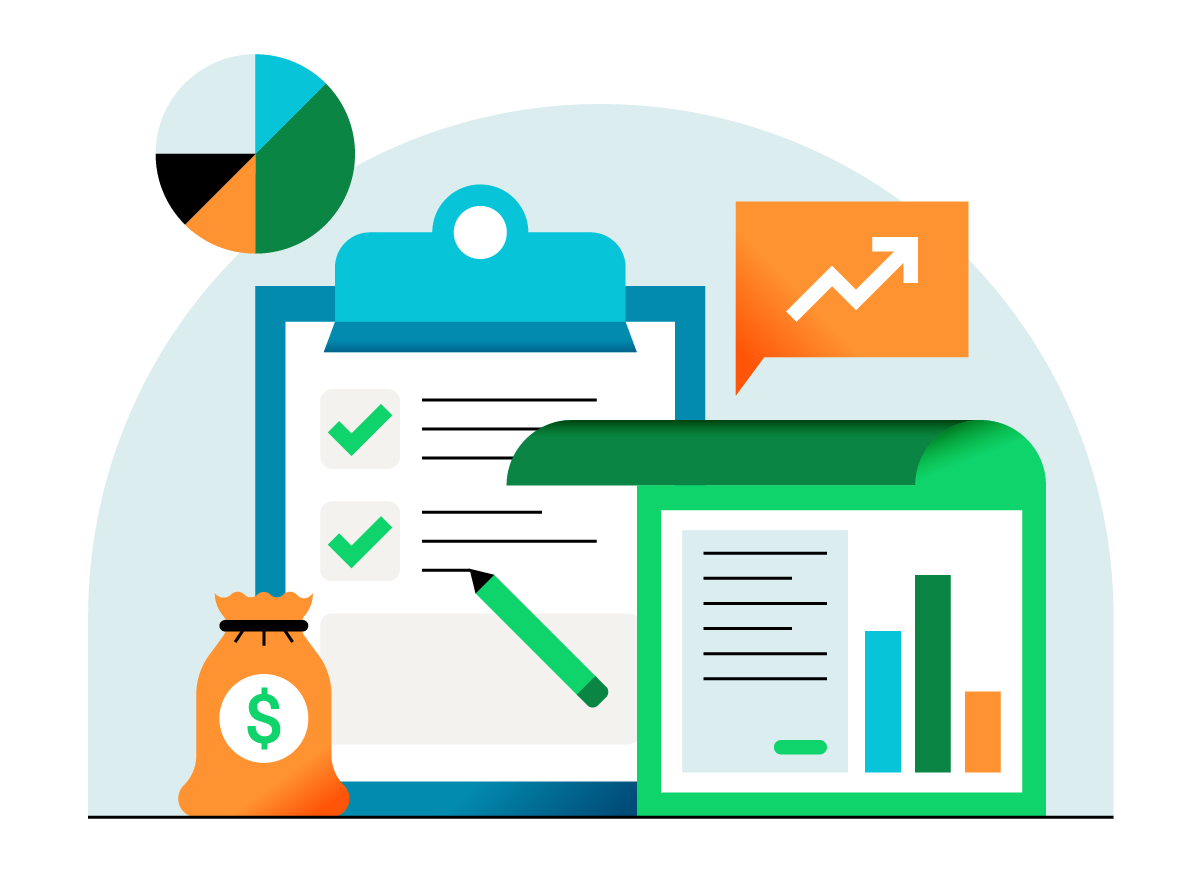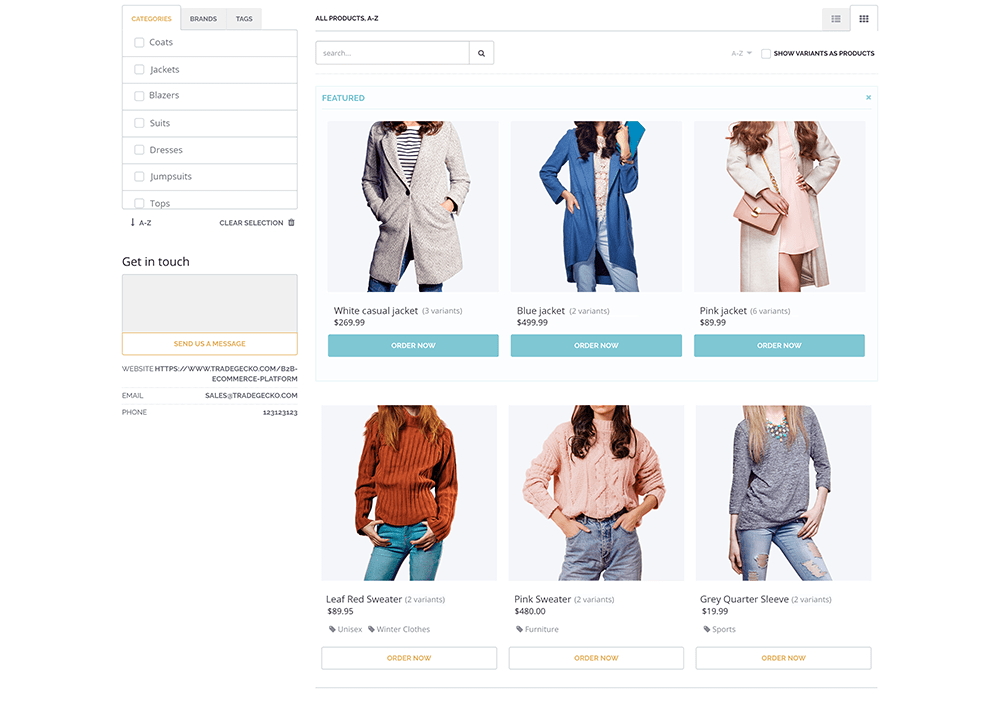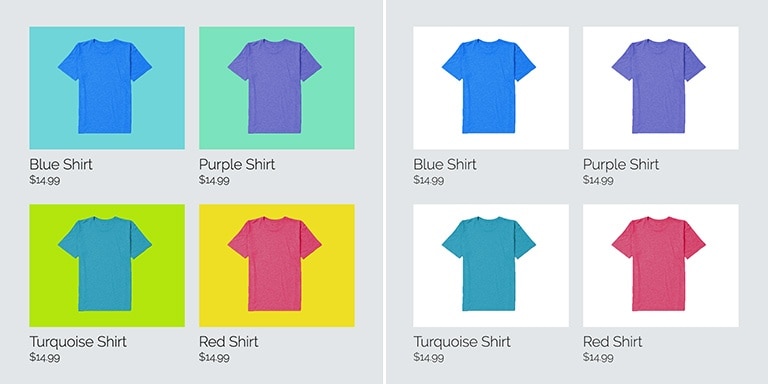Adding product photos to your online wholesale catalog can be a tricky process. Your products are beautiful in real life, but sometimes, that beauty doesn’t show up in the photos.
Furthermore, adding photos to your online catalog is time consuming. You have to find a nice camera, take the pictures, transfer them to a computer, upload them...It’s not like you can use your mobile device to just snap a picture - or can you?
Actually, you can, with TradeGecko’s new iOS app! It allows you to take photos of your products and upload them immediately and directly into your online catalog. We’re really excited about this feature, because it saves so much time for you when updating your catalog.
With the ease of uploading taken care of, we have a few tips to keep in mind when taking the photos to ensure your products look their best. While we would love for you to be using our app to take the pictures, these photo-taking tips are universal for any wholesaler’s product catalog.