Spreadsheet Sync troubleshooting
by Intuit•1• Updated 2 weeks ago
This article will help you resolve common errors when using Spreadsheet Sync.
I can’t access Spreadsheet Sync from QuickBooks Online Advanced or Accountant. How do I find it?
Note: The following user types can access SpreadSheet Sync:
- Primary Admin
- Company Admin
- Standard (All access)
The following parameters apply to Accountant users:
- Team members must have been provided client access
- Only clients with Advanced SKUs can use SpreadSheet Sync
- An Accountant user is considered a Company Admin on their client's company, thus all Accountant users should be able to access SpreadSheet Sync within a client's Advanced file.
- Select the Settings ⚙ icon.
- In the dropdown menu, select Spreadsheet Sync.
- From the side navigation panel, select Reports.
- Select the dropdown from Create new report, then select in spreadsheet.
- Open Spreadsheet Sync.
- From the Reports tab, select the Multi-company reports and then Multi-company report with QuickBooks Sync.
- From the Tasks tab, select the Active tasks tab then Setup Spreadsheet Sync.
- From the Reports tab, select the Standard tab for reporting and then Work faster with QuickBooks Sync.
You can access Spreadsheet Sync from Excel (Office 365 edition) by selecting the Insert tab on the navigation ribbon, then My Add-ins. Select Admin Managed then Spreadsheet Sync.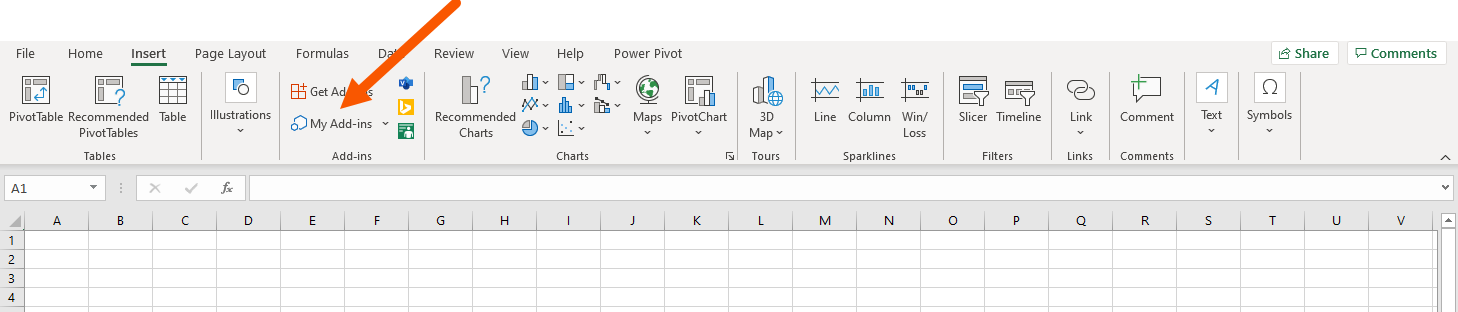
- Spreadsheet Sync won't load in Excel if your computer's embedded browser is Internet Explorer 11. Install this file to upgrade your browser.
Note: Once Spreadsheet Sync is installed, you can access it through the Settings in QuickBooks Online Advanced or from the Spreadsheet Sync tab on the navigation ribbon in Excel.
I’m trying to install and use Spreadsheet Sync, but I’m not able to. What do I do?
Only QuickBooks Online Advanced admins can initially access Spreadsheet Sync. Admins can go to Company Settings in the Spreadsheet Sync toolbar and add users.
Check your permissions. The following user types can access SpreadSheet Sync:
- Primary Admin
- Company Admin
- Standard (All access)
The following parameters apply to Accountant users:
- Team members must have been provided client access
- Only clients with Advanced SKUs can use SpreadSheet Sync
- An Accountant user is considered a Company Admin on their client's company, thus all Accountant users should be able to access SpreadSheet Sync within a client's Advanced file.
See Change the primary admin user in QuickBooks Online if you are not sure who is the admin of your QuickBooks Online Advanced account.
My accountant manages my books, can they use Spreadsheet Sync?
As long as your accountant is an admin user in your QuickBooks Online Advanced company, they can access and use Spreadsheet Sync.
What login am I supposed to use?
Use your QuickBooks Online Advanced admin login to log in to Spreadsheet Sync.
Do I have to use the Office 365 version of Excel for Spreadsheet sync?
Yes. Older versions of Excel, including Excel 2019, are not supported.
How do I change the filters used for refreshing my sheet in Current Sheet (Quick)?
Go to Refresh in the toolbar and select Quick refresh (current sheet) to select new data filters.
How do I refresh a pivot table I created from a report template? When I refresh the report sheet, the sheet containing the pivot table doesn’t update.
To refresh a pivot table, right-click on a cell and select Refresh.
When posting data to QuickBooks Online using a transaction template (such as invoices and bills or purchase & sales receipts), errors may occur if the data doesn’t match validated criteria.
- Criteria are validated if they've been manually added to QuickBooks Online or if they've been uploaded to QuickBooks Online using a Spreadsheet Sync list template such as Accounts or Inv Items.
- List templates can be found by selecting Manage Records in the toolbar, then Records to create or edit.
- Criteria are validated if they've been manually added to QuickBooks Online or if they've been uploaded to QuickBooks Online using a Spreadsheet Sync list template such as Accounts or Inv Items.
- A list of templates can be found by selecting Manage Records in the toolbar, to create or edit records in a pre-made template and sync to QuickBooks.
Common posting errors
If data is incorrectly entered into a transaction or posting template, Spreadsheet Sync will return an error message. Some messages are specific and explain how to fix the data. If the error message isn't specific, check your inputs against this list:
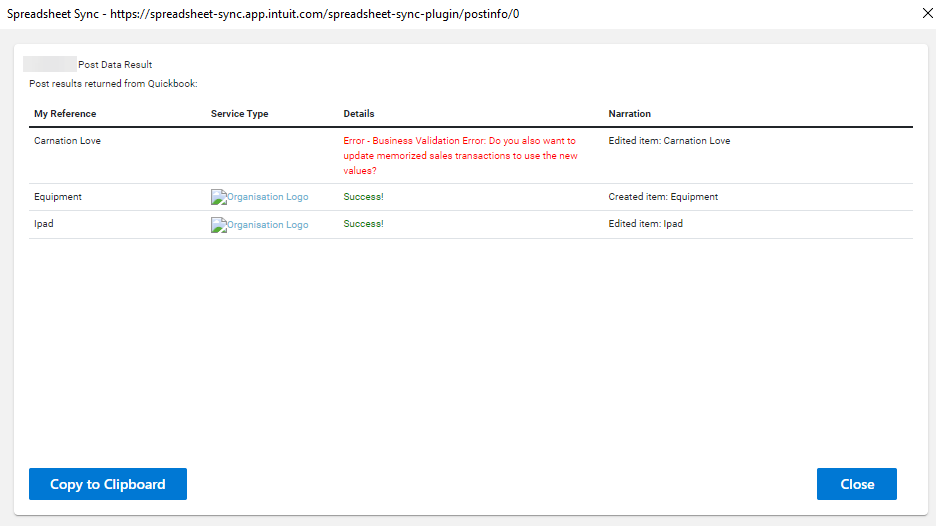
- Make sure you are using a Spreadsheet Sync posting template. You can find them under Manage Records > Records to create or edit.
- Text errors: Make sure data matches one of the choices in the column dropdown menus.
- Date errors: Make sure dates are formatted correctly per the template settings.
- Decimal errors: Make sure any numeric entries include only one decimal point.
- Pasting errors: Always copy and paste entries as values. Don't alter or substitute your own formulas for the template’s formulas.
- “Quantity cannot be left empty” error: Make sure a value is entered for each data cell.
- “Oops, something went wrong while generating the Excel spreadsheet”:
- Add new rows to the bottom of a template, not the top.
- Columns can be added to the right of a spreadsheet, not to the left.
- Don't delete or move any columns marked with a star ★.
- “ This value doesn’t match the data validation requirements defined for this cell”: Only enter validated data into a transaction template.
- Use list templates to automatically upload and validate data to your QuickBooks Online account.
- List templates can be found by selecting Manage Records in the toolbar, then Records to create or edit.
- You can also expand a dropdown list by adding the entry to a field within QuickBooks Online Advanced.
- Use list templates to automatically upload and validate data to your QuickBooks Online account.
- Make sure you are using a Spreadsheet Sync posting template. You can find them under Manage Records to create or edit records in a pre-made template and sync to QuickBooks.
- Text errors: Make sure data matches one of the choices in the column dropdown menus.
- Date errors: Make sure dates are formatted correctly per the template settings.
- Decimal errors: Make sure any numeric entries include only one decimal point.
- Pasting errors: Always copy and paste entries as values. Don't alter or substitute your own formulas for the template’s formulas.
- “Quantity cannot be left empty” error: Make sure a value is entered for each data cell.
- “Oops, something went wrong while generating the Excel spreadsheet”:
- Add new rows to the bottom of a template, not the top.
- Columns can be added to the right of a spreadsheet, not to the left.
- Don't delete or move any columns marked with a star ★.
- “ This value doesn’t match the data validation requirements defined for this cell”: Only enter validated data into a transaction template.
- Use list templates to automatically upload and validate data to your QuickBooks Online account.
- List templates can be found by selecting Manage Records to create or edit records in a pre-made template and sync to QuickBooks.
- You can also expand a dropdown list by adding the entry to a field within QuickBooks Online Advanced or Accountant.
- Use list templates to automatically upload and validate data to your QuickBooks Online account.
OLE action error: This Excel message can occur when pulling (or downloading) data from QuickBooks Online Advanced into Spreadsheet Sync. It's caused by:
- Downloading a large data table or report. For example, downloading several thousand journal entries can trigger the message.
- A slow internet connection. This is typically the problem if the error is triggered when downloading a small amount of data.
This message isn't an error, but a warning from Excel that the download request is taking longer than 90 seconds to process. Select ok/proceed after 90 seconds and either continue to select ok/proceed thereafter or ignore the message until your download completes. Don't cancel the download.
I was working in Spreadsheet Sync and accidentally pulled data into my current sheet rather than a new sheet. How can I get the original data back?
If you saved a previous version of the Excel sheet, you may retrieve the data you were editing by opening the saved version. If you don’t have a saved version, you’ll need to start over.
Both my colleague and I need to use Spreadsheet Sync at the same time to work on data. Why isn’t it letting us?
Multiple users can be logged in to Spreadsheet Sync at the same time provided they have different logins and are working with different company data. Two or more users working with the same company data won't be able to update reports or post data to QuickBooks Online Advanced.
My colleague made changes to a sheet in Spreadsheet Sync but I’m not seeing them. Is there an audit log I can use to find them?
You can view an audit log in QuickBooks Online Advanced by selecting Settings then Audit log.
Common errors with solutions
When posting transactions (e.g., invoices, bills, receipts), errors may occur if the data doesn’t match QuickBooks' validation rules.
Common posting errors
- Invalid text entries: Ensure data matches dropdown menu choices.
- Incorrect date format: Use the correct format based on template settings.
- Decimal errors: Enter numbers with only one decimal point.
- Pasting errors: Copy and paste as values; avoid altering formulas.
- Missing quantities: Ensure all required fields have values.
Specific error messages and fixes
Error: "Oops, something went wrong while generating the Excel spreadsheet"
- Add new rows to the bottom, not the top.
- Only add columns to the right, not the left.
- Do not delete or move starred (★) columns.
Error: "This value doesn’t match data validation requirements"
- Enter only validated data.
- Use Manage Records to upload and validate data before syncing.
- Expand dropdown lists by adding entries in QuickBooks Online Advanced.
OLE action error in Excel
This message appears when downloading large data sets or due to a slow internet connection.
- If the download takes longer than 90 seconds, select OK/Proceed and wait until the process completes.
- Do not cancel the download.
I accidentally pulled data into my current sheet instead of a new one. How can I recover my original data?
- Open a previously saved version of your Excel file. If unavailable, you will need to start over.
Can multiple users work in Spreadsheet Sync simultaneously?
- Yes, but only if they have different logins and are working with different company data.
- Multiple users cannot update reports or post data to QuickBooks Online Advanced at the same time if working on the same company data.
Can I track changes made by my colleague in Spreadsheet Sync?
- Yes, view the Audit Log in QuickBooks Online Advanced:
- Go to Settings ⚙.
- Select Audit log to track changes.
If you're trying to upload your data to Spreadsheet Sync, and you get an error message, you may have reached the upload limit for records. In a single upload, you can sync:
- up to 700 new customers while syncing invoices at the same time
- up to 1000 records if you're only uploading transactional data
More like this
- Import data using Spreadsheet Syncby QuickBooks
- Working with the Spreadsheet Sync user interface in QuickBooks Online Advanced and Accountantby QuickBooks
- Create groups to run multi-company reporting in Spreadsheet Syncby QuickBooks
- Install and open Spreadsheet Sync in QuickBooks Online Advanced or Accountantby QuickBooks