Update working holiday maker employee information for STP Phase 2
by Intuit•1• Updated 2 years ago
With STP Phase 2, working holiday maker employees must be classified as such and their visa country must be specified.
What do I need to do?
When reporting working holiday makers through STP Phase 2, the status and visa country of the working holiday maker will need to be reported:
- Select Employees, then select the employee's name.
- Select Tax File Declaration
- Untick the Is approved working holiday maker box, then re-tick it. It will ask you to update the employee's working holiday maker status and to select the Visa country of the employee's visa.
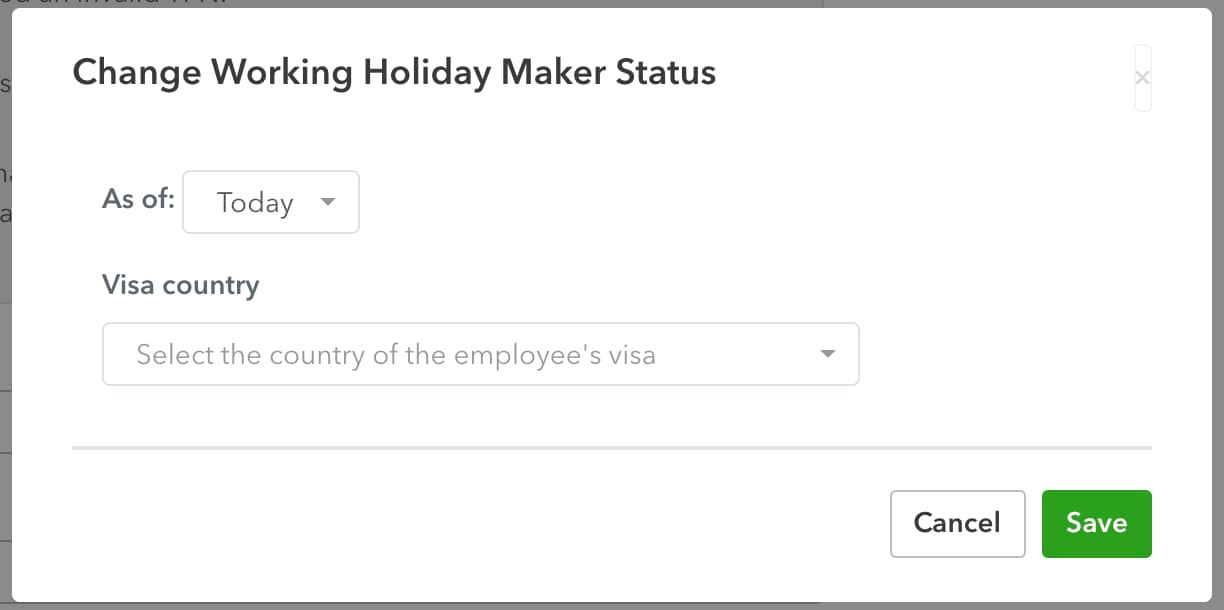
- Select Save.
I've updated my employee's status, what's next?
Below are the changes that most businesses will need to make in preparation for STP Phase 2:
- Update pay category classifications
- Update leave category classifications
- Update deduction category classifications
- Review employee tax file declaration information
If any of the following apply to your business, make these changes as well:
- If any employee is closely held, under foreign employment, an inbound assignee to Australia, labour hire or other, update their income type in the employee's settings
- If the business terminated an employee from 1st July 2021, provide a termination reason
- If you have employees working in another country, provide their country of work
More like this
- Single Touch Payroll (STP) Phase 2 Hubby QuickBooks
- Preparing for Single Touch Payroll (STP) Phase 2by QuickBooks
- Update employee tax file declaration information for STP Phase 2by QuickBooks
- Update employee income types for STP Phase 2by QuickBooks