Disabling Rules in Pay Condition Rule Sets
by Intuit• Updated 3 months ago
Learn how to disable rules in pay condition rulesets if you have a pre-built award or employment agreement installed that contains rules that are not applicable.
It is possible to disable rules, either for all employees using a particular rule set or for specific employees.
An example of a rule to disable is in the General Retail Industry Award, the laundry allowance may not be applicable if the employer provides facilities to wash employee uniforms.
Note: Rules and rule sets are a feature only available on QuickBooks Online Advanced Payroll powered by Employment Hero.
Before you start: apply any award updates to your business if there is a prompt to do so.
| Please be aware that disabling rules may impact your fair work compliance. If in doubt, please confirm with fair work before disabling any rules. |
Disable rules at the rule set level
To disable rules for all employees using a particular rule set:
Follow this link to complete the steps in product
- Select Payroll Settings.
- Select Rule Sets under the Pay Conditions section.
- Select the appropriate award in the dropdown at the top of the page.
- Select a rule set name, then select the box below the Disabled Rules heading and select the rules that you want to disable.
- Select Save.
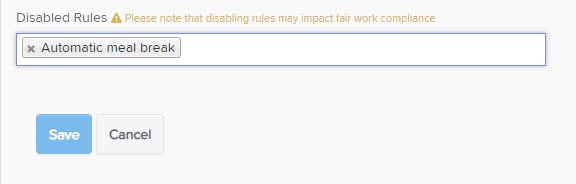
That particular rule will no longer be evaluated for any employees linked to that rule set.
Disable rules at the employee level
To disable rules at the employee level, it is first necessary to know the exact name of the rule that you wish to disable. This can be found either from the ‘Disabled Rules’ section discussed above or via the Pay Conditions Tester tool.
For this example, we will disable the ‘Uniform Laundering Allowance’ rule for a particular employee.
Follow this link to complete the steps in product
- Select the name of the employee.
- Scroll to the bottom of the screen to find the Tags field.
- Select the field and type ‘Disable Uniform Laundering Allowance' (or the exact name of the rule you want to disable).

- Select Save.
Now, that rule will no longer apply to the employee when award rules are processed.
More like this