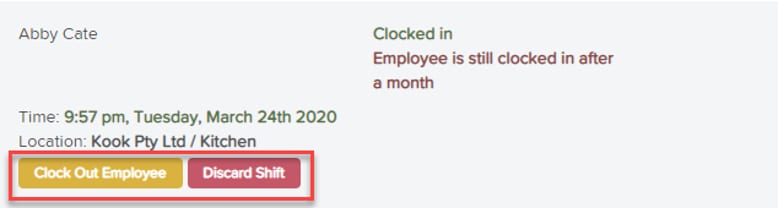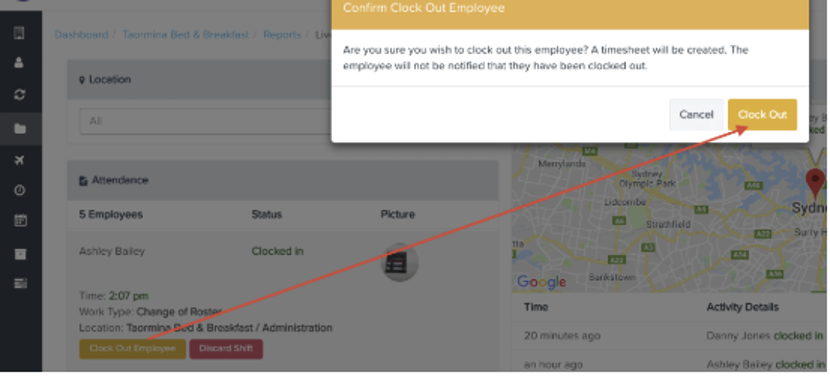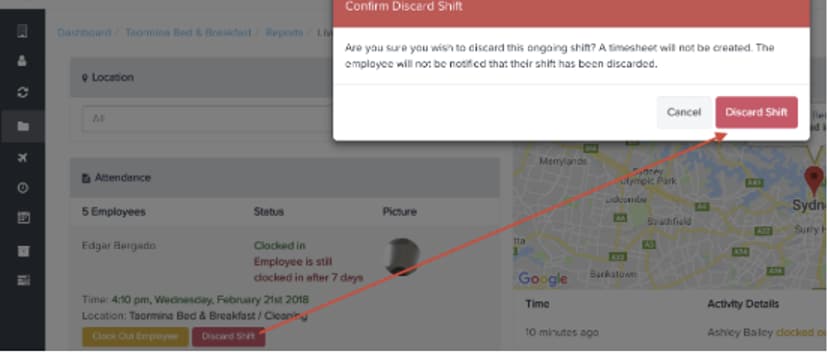Using the Live View Report in QuickBooks Online Payroll
by Intuit• Updated 5 months ago
The Live View report displays real-time clocking activities generated via Clock Me In (CMI) and Employment Hero Work. It can be found on the Reports page under the Time and Attendance heading.
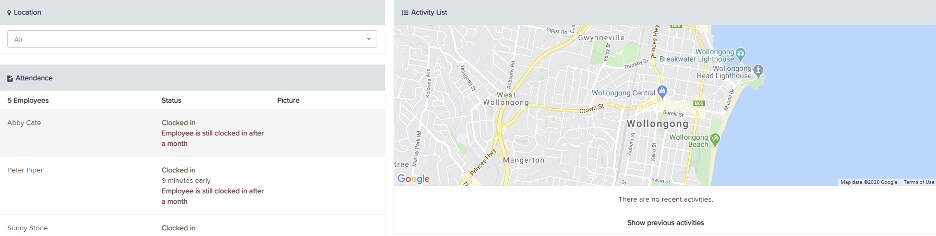
Select a heading below to find the information you need
Content sourced from Employment Hero.
More like this
- Run and use the payroll reportby QuickBooks
- Set up and use projects for QuickBooks Timeby QuickBooks
- Customise your reports with a modern viewby QuickBooks
- Add and view timesheet signatures in QuickBooks Timeby QuickBooks