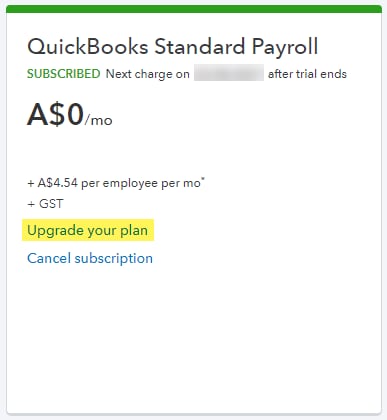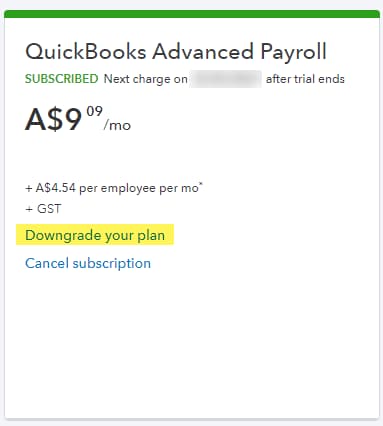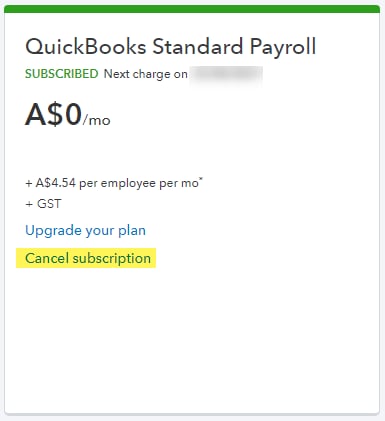Manage your QuickBooks Payroll subscription
by Intuit• Updated 3 weeks ago
This article will help you to upgrade, downgrade, or cancel your QuickBooks Payroll powered by Employment Hero subscription.
Haven't subscribed to QuickBooks Payroll yet? Here's how to make payroll a breeze.
Select a heading to get started:
We're here to help
If you need additional help or have questions, or you require assistance at any point in this process, our Customer Success team is happy to help.
Sign in to QuickBooks and start a discussion in our QuickBooks Community or join one of our Facebook Groups to connect with other like-minded QuickBooks customers.
Sign in now for personalized help
See articles customized for your product and join our large community of QuickBooks users.
More like this
- Enter and manage expenses in QuickBooks Onlineby QuickBooks•251•Updated May 17, 2024
- Add and manage customers in QuickBooks Onlineby QuickBooks•142•Updated 1 month ago
- Add accountant users in QuickBooks Onlineby QuickBooks•158•Updated May 28, 2024
- Manage billing, payment, and subscription info in QuickBooks Onlineby QuickBooks•124•Updated 7 days ago
- Add, manage, or delete users in QuickBooks Onlineby QuickBooks•165•Updated 2 weeks ago