Sync Outlook contacts with QuickBooks Desktop
by Intuit• Updated 8 months ago
Learn how to sync your QuickBooks customers, jobs, and suppliers with your Outlook contacts.
Skip re-entering contact info. QuickBooks Contact Sync for Outlook lets you easily sync and match your Outlook contacts with customers, jobs, suppliers, and other names in QuickBooks. Here's how.
Note: Contact Sync works with Microsoft Outlook 2010 (32-bit).
Step 1: Download QuickBooks Contact Sync
- Select the button below to download the tool.
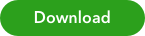
- Save the file somewhere you can easily find, like your Downloads folder or Desktop.
Step 2: Install QuickBooks Contact Sync
- Make sure to close Outlook.
- In the folder where you saved it, double-click setup.exe.
- Follow the onscreen instructions to install.
Step 3: Sync your contacts
- Open your Outlook and QuickBooks.
- Back up your QuickBooks file and your Outlook contacts. For steps on how to back up Outlook contacts, go to Microsoft Office support site.
- In Outlook, select Synchronize Contacts.
- Follow the onscreen guide to start syncing and mapping your contacts.
Sign in now for personalized help
See articles customized for your product and join our large community of QuickBooks users.
More like this