Using Intuit Sign in Pro Tax
by Intuit• Updated 2 months ago
- Mobile carriers supported with Intuit Sign
- Using Pro Tax eSignature
- Collecting T1032 signatures
- How your client signs documents
- Intuit Sign dashboard
- Frequently asked questions
Electronic signatures (or eSignatures) let accountants ask their clients for signatures and other inputs on forms and documents in Pro Tax. Pro Tax customers can track which requests have been completed and which are still outstanding in one convenient dashboard after requests have been sent.
Intuit has a proprietary eSignature solution called Intuit Sign. Intuit Sign lets you ask for signatures directly from Pro Tax without having to track individual emails or files. To use Intuit Sign, you will need a T1, T2/CO-17, T3, or Federal Tax Suite Pro Tax subscription.
Note: Intuit Sign for Pro Tax doesn't work with trial subscriptions or OnePay.
Features of Intuit Sign include:
- Unlimited signature requests.
- Time-stamped signatures to keep clients compliant.
- An authentication certificate attached to each signed document.
- 7 years of online cloud storage.
- Ability to store, track, and download client documents.
- Set reminders and expiry for documents to be signed.
- No account creation for your clients, just a one-time password for your clients.
- Track client requests status in a dashboard.
Mobile carriers supported with Intuit Sign
We currently support the 3 major mobile carriers in Canada, Bell, Rogers, and Telus. This creates 87% national coverage, but varies by province. Each major carrier has subsidiary providers that may also work. See this list for the subsidiaries confirmed to be supported. This section will be updated when more subsidiaries and carriers are confirmed to work with Intuit Sign:
- Bell Mobility
- Includes Virgin Plus, Lucky Mobile, Bell MTS, Bell Aliant, Northwestel
- Rogers Wireless
- Includes Fido Mobile, Chatr Mobile, Cityfone, Primus Wireless, Zoomer Wireless, SimplyConnect, Shaw Mobile
- Telus Mobility
- Includes Koodo Mobile, Public Mobile, DCI Wireless
Note: Freedom Mobile, SaskTel, and Vidéotron are currently not supported carriers.
Using Pro Tax eSignature
- Select the Pro Tax module from the left navigation pane.
- Create or open a return.
- The request to Request eSignature will appear on the forms that are supported (see list in the FAQ section). Select it.
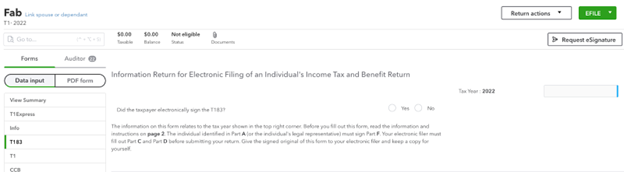
- The option to select forms for signature appears.

Note: you can either send the T1032 multiform to be signed by your clients or choose 5 different documents.
- Select the forms and then select Next.
- All selected forms will appear on this screen. Note that the order in which the forms are sent can be rearranged. Select Next.
- Confirm the client’s information: name, address, mobile phone number, and email address.
- You can also edit the email message being sent to your client.
Note: Ensure the name, mobile phone number and address match, as found on your customer's mobile phone provider’s bill.
- Select Next.
- Customize reminders for your customer (optional).

- Select Next.
- Confirm the information you've entered is correct. Select Previous to make changes or Send to send to your customer.
You can download our portable PDF guide on gathering signatures here.
Collecting T1032 signatures
- Create a coupled T1 return.
- Enter the taxpayer's information.
- Complete the T1032 form.
Note: When collecting the T1032 signatures, you cannot collect any other signature from the return at the same time. Complete the T1032 before requesting more signatures.
- Select who is transferring the pension on the T1032.
The transferring taxpayer becomes the primary taxpayer and Pro Tax will transmit the request for eSignature to this taxpayer first. Once they have signed it and sent the document back to the preparer, Pro Tax will automatically send a copy to the taxpayer receiving the transfer to sign and return to the preparer.
How your client signs documents
Once you have submitted your request, your client will receive an email from Intuit Sign notifying them that they need to electronically sign the document.


- The customer selects Review and eSign, and they are taken to Intuit’s secure portal. A one-time password will be sent to their mobile number. The client will need to enter the code from their mobile device in the Verification code field and select Continue.
Note: The name, address, and mobile phone number used to make the request needs to match the mobile carrier information for the authentication to work.
- Your client is prompted to acknowledge that this is a binding document by selecting the checkbox. They then select eSign document.
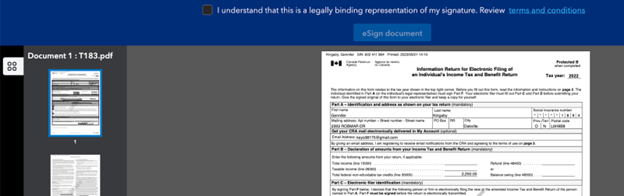
- Your client enters their name and selects Apply. The signature displays on the document.
- Your client selects Send.
You can download our portable PDF guide on how your customer signs documents here. Feel free to distribute to your customers.
Intuit Sign dashboard
The eSignature dashboard contains all the information you need to easily track the progress of your requests. To view, select the eSignature tab.
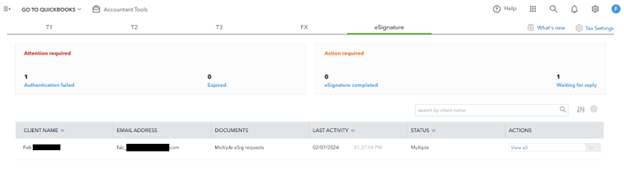
Once your client has signed the documents, you need to enter the date (and time where applicable) on the corresponding form.
Frequently asked questions
How much does it cost to use Intuit Sign with Pro Tax?
Intuit Sign for Pro Tax comes as a built-in feature in the software.
How many signature requests can I make?
Intuit Sign offers unlimited signature requests for the supported modules and years.
What forms are supported?
| T1: Personal tax | T2: Corporate tax |
| T183 | T183CORP |
| AuthRep/AuthRepCancel signature page (formerly T1013) | AuthRepBus/AuthRepBusCancel signature page (formerly RC59/RC59X) |
| AuthRepBus/AuthRepBusCancel signature page (formerly RC59/RC59X) | T106 |
| T185 | T1134 |
| T1032 | T1135 |
| T1135 | T2054 |
| T2091 | AT1 |
| T1255 | |
| T1-ADJ T1 | |
| T1A | |
| RC-71 | |
| T2200 | |
| T2200/S |
How many users does Intuit Sign support?
All users registered in your firm may use the service.
What information do I need to enter to send a document to my client?
You will need to enter their name, address, email and mobile phone number.
(Note: a one-time password will be sent automatically to your client when they select the link to sign their document).
How do my clients sign in to sign their document?
Your client will receive an email from intuitsign@notification.intuit.com with a link to sign their document. Once they click on the link they’ll be prompted to enter an OTP code which will be sent automatically to the mobile phone number you entered when creating their eSign envelope. If your client does not see the email, have them check their spam or junk folders.
Will the date and time automatically fill on the T183?
You will need to manually enter the date on the T183.
Can I add additional documents to be signed to my Intuit Sign?
Only the forms available on the current list are available to be sent to your client to be signed.
How do I change the email template?
The template is free format form. You can delete the default content and customize it.
Can I cancel an eSignature request?
No. This feature will be added in a future Pro Tax update.
Sign in now for personalized help
See articles customized for your product and join our large community of QuickBooks users.
More like this
- QuickBooks Online Accountant Pro Tax Billing FAQby QuickBooks
- Pro Tax Labsby QuickBooks
- Accessing Pro Tax without a computerby QuickBooks
- Pro Tax release notesby QuickBooks