Find Items in your lists with Search
by Intuit• Updated 3 months ago
The search feature in QuickBooks Desktop allows you to quickly find specific items within your lists by simply typing the text you’re looking for. This helps you locate info efficiently, saving you time.
Use the search box
You can now find any item in your list instantly. No more scrolling or searching manually—just enter the text you need, and QuickBooks will do the work for you.
Here is how you can use the Search Feature
- Go to Lists.
- Select the list you want to search (Chart of Accounts, Items).
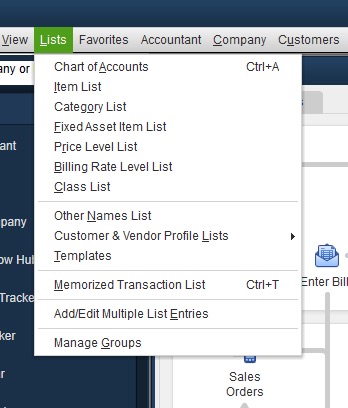
- In the search box at the top of the list, type the text you want to search for.
- Select Search to view the results.
- If you want to start a new search, simply select Reset to clear the results.
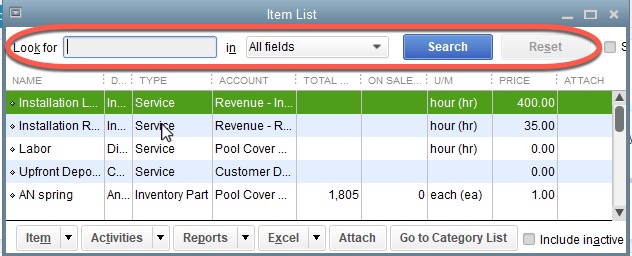
More like this
- Search for transactions and other data in QuickBooks Onlineby QuickBooks
- Use item categories in QuickBooks Desktop Enterpriseby QuickBooks
- Entering General Index of Financial Information (GIFI) codes in Pro Taxby QuickBooks
- Filter, search, and sort with custom fields in QuickBooks Online Advancedby QuickBooks