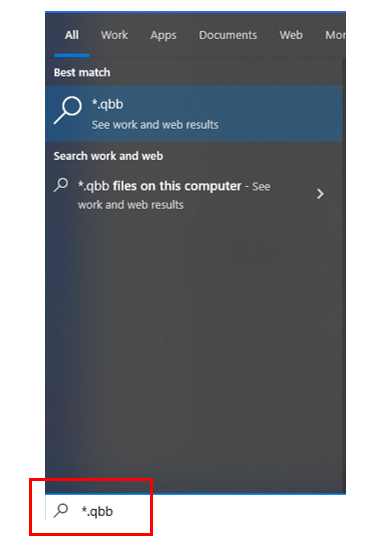Locating backups and company data files
by Intuit• Updated 1 year ago
To find your most current backup, perform a search to view the date, timestamp, or size to determine which is the most current.
Perform a Windows search from the Start menu
- Select the Windows logo in the bottom-left corner of your computer screen.
- Type a search value (for example, *.qbb) then press <Enter> to search:
The following is a list of searchable values:
| Program or Target | Search Value |
| For QuickBooks backups | *.qbb |
| For Sage backups | *.001 |
| For QuickBooks to find both backups and working company data files | *.qb |
| For Sage to find both backups and working company data files | *.00 |
| For QuickBooks working company file | *.qbw |
| For Sage working company file | *.000 |
Note: Include the asterisk (*) before the extension type to ensure the search works correctly.
- When the search completes, make a note of the following items (disregard any sample files):
- The file's location.
- The size of the file.
- The date modified column. The Date Modified column details the last date the file was touched. However, if you just tried to sign on to an older file with a password, this file will have a current date.
- With QuickBooks Desktop or Sage Desktop closed, select the file name or icon of the file that has the most recent timestamp and is the largest size.
- Select Reports, then Customer Reports, then Transaction Detail to run a Custom Transaction Detail report for all dates to view the last transaction entered into QuickBooks Desktop. This ensures that you have selected the correct file.
- If the file you opened is not the file you're looking for, close the program and repeat steps 1–5.
Note: The default location for company files is C:\Users\Public\Public Documents\Intuit\QuickBooks\Company Files for QuickBooks Desktop and C:\ProgramData\Sage\Accounts for Sage. From either of these locations, you should be able to choose the version/year of the application your file is using.
If you're still unable to find your company data file, see Display hidden files and folders or search for files using Windows.
More like this
- Move your company files to another computerby QuickBooks
- Restore a backup of your company fileby QuickBooks
- Back up your QuickBooks Desktop company fileby QuickBooks
- Get help with Error: Failed or Error: Restore Failedby QuickBooks