Upload or email receipts to your books in seconds with QuickBooks Online. Simply snap and email your receipts and QuickBooks extracts the info, matches it to a transaction and categorises it for you. No more shoeboxes.
Give it a whirl today. We hope it makes your life that little bit easier.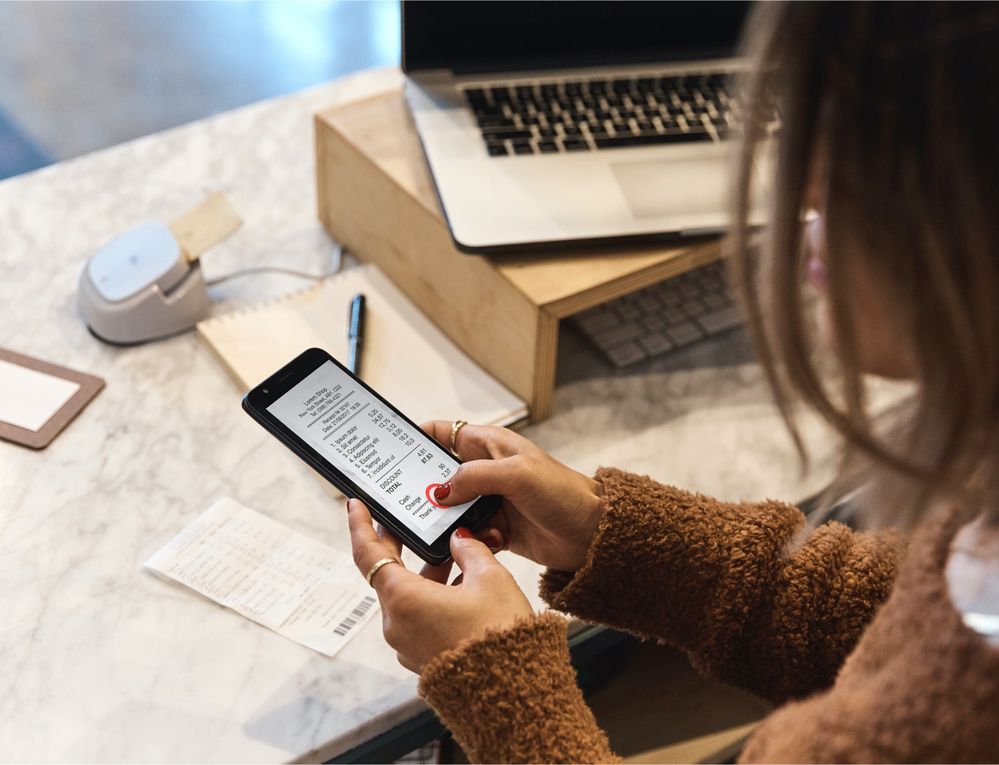
Step 1: Email receipts and bills to QuickBooks online
- Login to QuickBooks Online
- From the left menu, select Banking and Receipts
- Select Register your email to get started (If you see “Send receipts to receipts@quickbooks.com” you’ve already registered your email address)
- Attach receipts and bills or send them in the body of an email. For example, you can take photos of paper receipts and bills and send those, or forward them in an email (such as from an online purchase, Uber ride, etc). If you send a file it should be a pdf, jpeg, jpg, gif, or png.
- Send your receipts and bills to receipts@quickbooks.com. Processing might take a few minutes. If something didn’t quite work, you’ll get an email that lets you know.
Step 2: Review, edit, or match receipts and bills
Once you add the receipts and bills in QuickBooks, they’ll show up in the For Review tab where you can review, edit, and match transactions.
- Login to QuickBooks Online
- From the left menu, select Banking and Receipts
- From here, you can select the row to have a side-by-side view of the receipt you sent and the data we extracted.
You can also select:
- Review to edit the extracted information for the receipt. If there are multiple matches, selecting Review allows you to choose the match you want.
- Add to create a new expense in QuickBooks with the receipt attached.
- Match when you’re ready to match the receipt with an existing record in QuickBooks.Note: If an imported banking transaction and a receipt are both in For Review, QuickBooks won’t suggest a match until you select Add for one of them.
