Add contractors or subcontractors in QuickBooks Online
by Intuit• Updated 4 months ago
Let's break down the difference between a contractor and a subcontractor. This is key because it helps you keep track of everyone's roles in your projects, as well as keep your financial reporting accurate.
This article will cover.
- Contractor vs. subcontractor
- Add a contractor
- Add a subcontractor
- Edit contractor or subcontractor details
Contractor vs. subcontractor
A contractor typically works directly with a client, taking the responsibility of completing a project. They're the main point of contact and oversee the entire process, making sure that the client's requirements are met.
On the other hand, a subcontractor is usually hired by a contractor to help complete a project. They work under the direction and supervision of a contractor, and reports directly to the contractor who ultimately remains accountable for the project.
Before you start
Before you go ahead and add a contractor or subcontractor, make sure switch on CIS (Construction Industry Scheme) first. Check out the CIS guide for more help.
Add a contractor
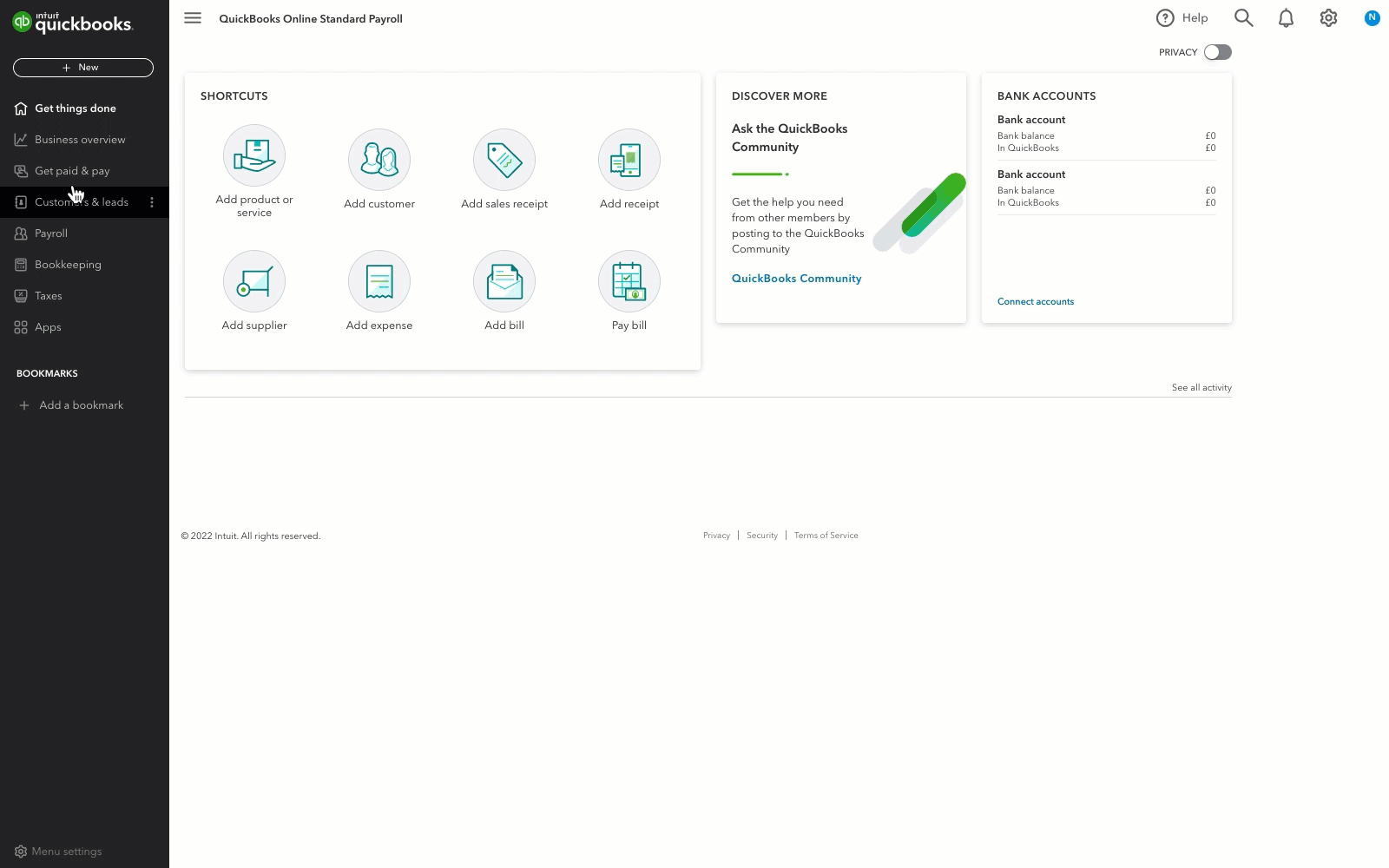
- Go to Sales and select Customers (Take me there).
- Select New customer.
- Enter the customer's details.
- In the Additional info section, check the Is CIS contractor box.
- Enter their VAT Registration Number and UTR number (Unique Taxpayer Reference).
- Select Save. Your contractor will now show in the customer list.
Now that all your contractors are in QuickBooks, let's move on to creating CIS transactions.
Add a subcontractor
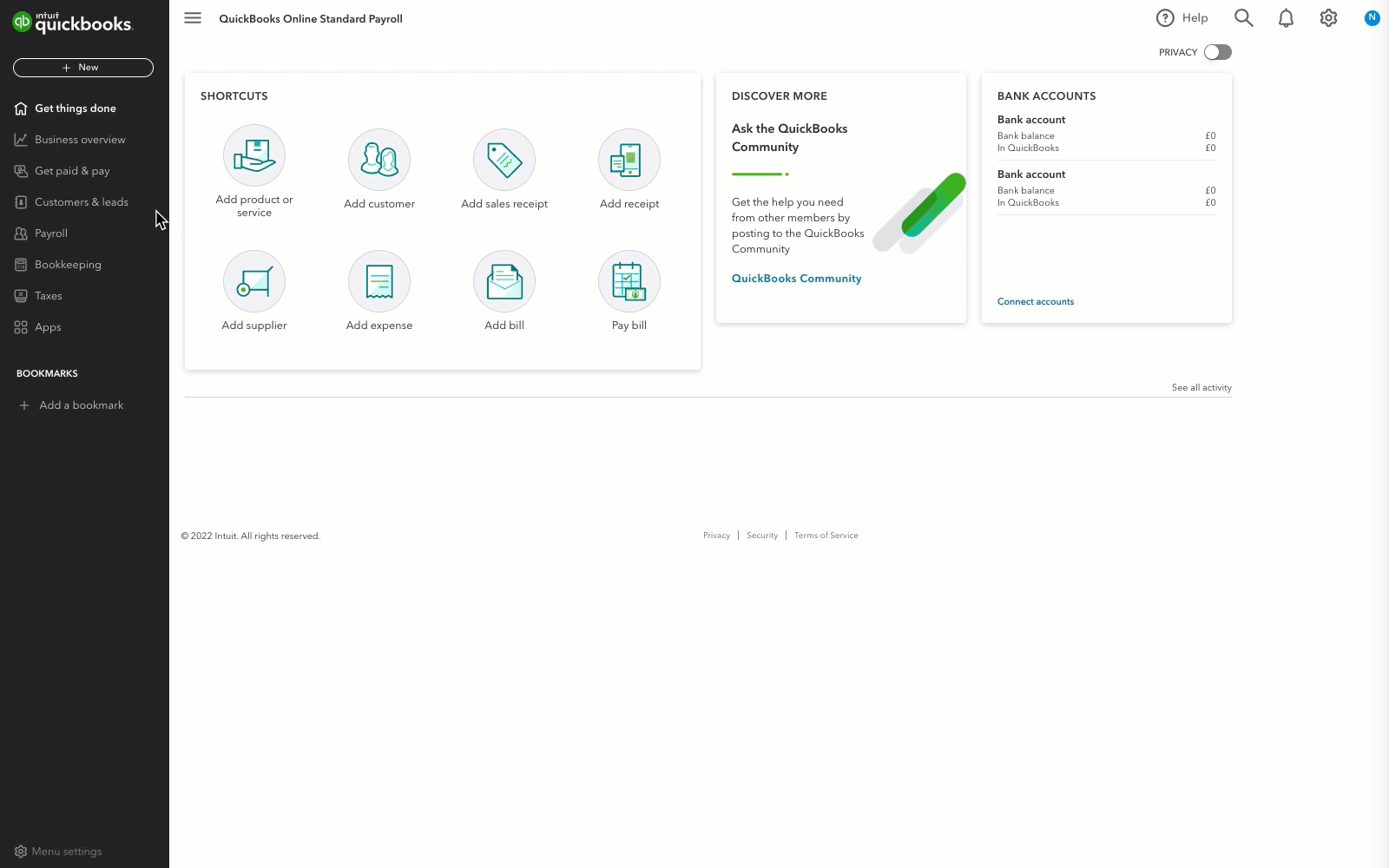
- Go to Expenses and select Suppliers (Take me there).
- Select New supplier.
- Enter the supplier's details in the Supplier window.
- Select the Is subcontractor checkbox in the Additional info section.
- Enter their UTR number (Unique Taxpayer Reference).
- Enter their National Insurance number (NI).
- Enter their Verification number. HMRC will tell you all the information you need when you verify your subcontractor, including their CIS rate.
- Select Save. The subcontractor will now appear in the supplier list.
Now that all your subcontractors are in QuickBooks, let's move on to creating CIS transactions.
Edit contractor or subcontractor details
Edit contractor details
- Go to Sales and select Customers (Take me there).
- Select the contractor's name to open their details. You can also enter a New transaction from here.
- Select Edit.
- Make the necessary changes.
- Select Save.
Edit subcontractor details
- Go to Expenses and select Suppliers (Take me there).
- Select the subcontractor's name to open their details. You can also enter a New transaction from here.
- Select Edit.
- Make the necessary changes.
- Select Save.
Sign in now for personalized help
See articles customized for your product and join our large community of QuickBooks users.
More like this
- Add and manage suppliers in QuickBooks Onlineby QuickBooks•140•Updated 1 month ago
- Add and manage customers in QuickBooks Onlineby QuickBooks•550•Updated 1 month ago
- Create and send customer statements in QuickBooks Onlineby QuickBooks•735•Updated 1 month ago
- Enter and manage expenses in QuickBooks Onlineby QuickBooks•2282•Updated May 17, 2024
- Create journal entries in QuickBooks Onlineby QuickBooks•1604•Updated 1 month ago