Change the primary admin role
The primary admin is the main person who has access to every part of a QuickBooks account. They can manage everyone and perform other admin tasks. By default, the person who sets up the account is the primary admin. If you need to change the primary admin role, transfer the role to someone else.
Note: If you're using QuickBooks Online Simple Start, contact us to transfer the primary admin.
Prerequisites
Before you transfer the primary admin role, make sure you meet these requirements:
- You must be able to sign in as the current primary admin.
- The person you want to make the new primary admin must already be added to the account. If not, add them.
- The new person must have the role of Admin before you can transfer the role to them.
Watch this quick video below on how to add and manage users in QuickBooks Online.
You can add new users to your QuickBooks Online to help with your bookkeeping – including your accountant. You can give users specific roles and permissions so they can only do certain tasks or add new admins who can do pretty much everything.
Let’s go over where to invite your accountant, what the primary admin is and how to change it. Then we’ll show you how to set up a new user, and the different user roles and permissions you have to choose from.
To start, select Settings and Manage users.
You’ll see all your users here…and your accountants here. To give your accountant access to your QuickBooks just add their email address and select Invite.
The email and password you used to set up QuickBooks automatically becomes the Primary admin. The Primary admin can access all areas of QuickBooks, and set up other users, including additional admins that also have complete access to QuickBooks. The primary admin can also change who the primary admin is by finding another company admin and selecting Change primary admin’
The new primary admin must be an admin already, so you must set them up as a company admin or you can change their permissions here.
Now let’s set up a new user. Select Add user.
Note that the Simple Start plan does not include additional users, so you’ll need to upgrade to another plan if you want to add users.
Type in your new user’s name and email.
Then select the role you want them to have. There are several roles to choose from.
For example, Company admins can do pretty much anything in your company, so be careful about who you set up as an admin. Other roles restrict what a user can see and do.
Note that you’ll see extra roles if you have QuickBooks Advanced or Bill Pay.
To see a role’s permissions, select it and you’ll see a description and exactly which areas of your QuickBooks users with that role will have access to and what they will be able to do.
For some sections you’ll see checkboxes that will allow you to add or take away some permissions for that user.
You can select different roles and review their permissions until you find the one you want.
Select this link for a description of every role and what they can do so you can compare.
Note that each QuickBooks plan comes with a user limit. These users count towards your user limit…and these users don’t
Once you settle on a role select Send invitation
QuickBooks sends your new user an email inviting them to sign in and work in your QuickBooks with the permissions you assigned them.
If your user can’t find the email, select Resend invite.
You can also edit your user’s permissions here or delete them if you need to.
Now you can set up new users to help you share your work in QuickBooks.
Transfer the primary admin role
For QuickBooks Online
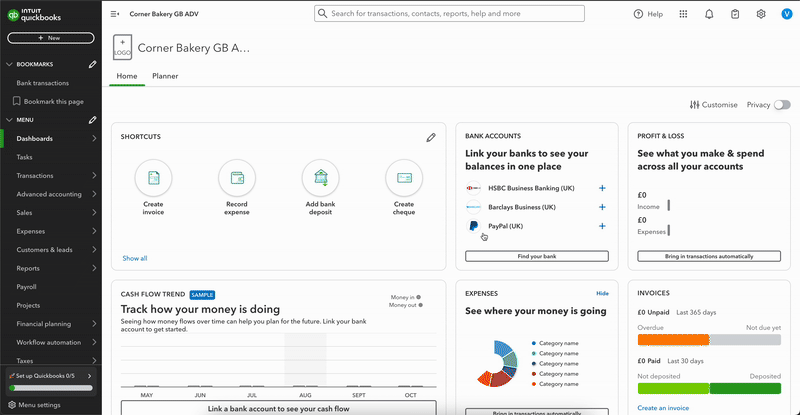
- Sign in to QuickBooks Online as the current primary admin. If you can’t sign in, you can recover your user ID or password.
- Go to Settings
 and select Manage users.
and select Manage users. - Find the user you want to make the primary admin.
- In the Role column, make sure they are listed as Company admin. If they’re not, select Edit from the Action column to change their role to admin.
- Select the ▼ dropdown from the Action column. Then, select Make primary admin.
- Select Change primary admin to confirm the change.
- Sign out of QuickBooks.
Note: The option to transfer the primary admin is only available if the incoming user is already a company admin. The new primary admin doesn’t need to do anything as the experience is seamless.
Request the primary admin role if the current admin is unavailable
If the current primary admin is no longer with the company and you can't sign in to their account, you can't follow the standard transfer steps. Instead, you must submit a request to our account protection team to become the primary admin.
To do this, you'll need to fill out a request form and provide documents to prove you own the business or have permission to take over the account.
For detailed steps and a list of required documents, see Request to be the primary admin or contact.
For accountants
If you are an accountant and the primary admin of your firm, you can change the primary admin role in a client's account. See Transfer primary admin access back to your QuickBooks Online client for instructions.
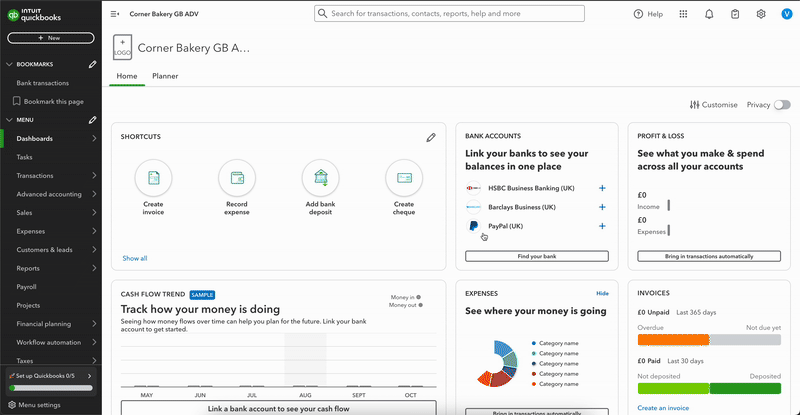
 and select Manage users.
and select Manage users.