Change the primary admin user in QuickBooks Online
by Intuit•49• Updated about 9 hours ago
Learn how to change the primary admin user in your account.
The primary admin is the main user who has access to every part of the QuickBooks account. This user type has the highest level of permissions. They can manage all users and other admin tasks. By default, the primary admin is the person who set up the account.
If you need to change the primary admin, here’s how to transfer this role to another QuickBooks user.
Note: If you're the primary admin using QuickBooks Online Simple Start and you don't have a QuickBooks Online Accountant user connected to your company, meaning you're the only user, you'll need to contact us to transfer the primary admin. Alternatively, visit our Support hub for options to find the exact support you need.
Change primary admin
You can transfer the primary admin role to an existing QuickBooks user. Or, if the person isn’t a QuickBooks user yet, you can add them as a new user with the company admin role. Then, transfer the primary admin role to them after they’re added and have accepted the invite.
You must be able to sign in as the primary admin to transfer the primary admin role. If the current primary admin is no longer with the company, you can request to be the primary admin. Here’s how to transfer the role to an existing user.
Note: If you’re an accountant, you must be the primary admin of your firm to change the primary admin role in a client’s account.
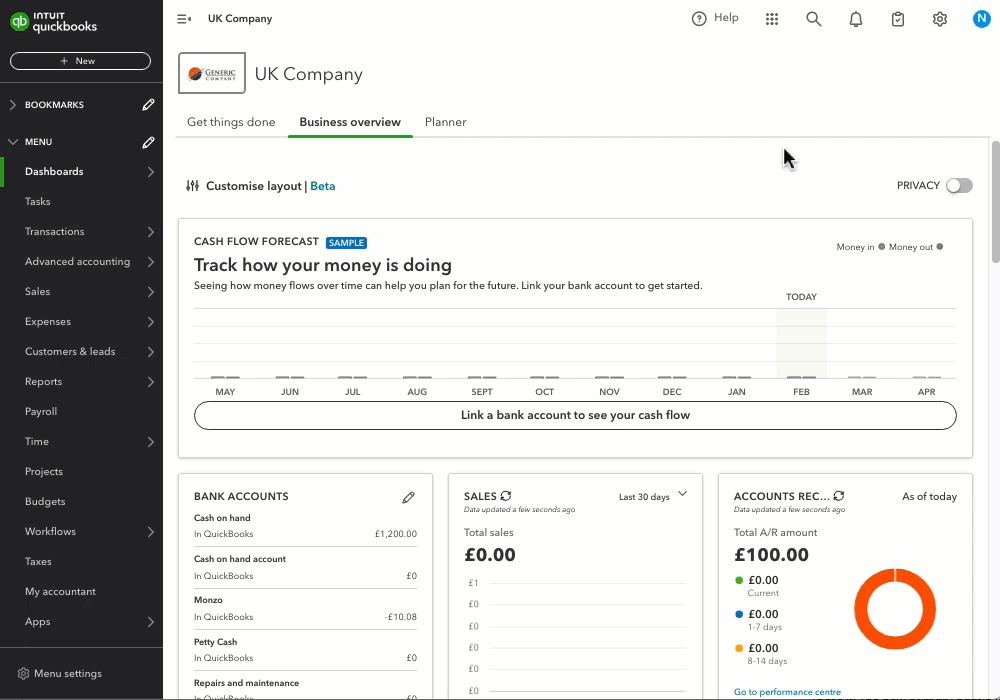
- Sign in to QuickBooks Online as the current primary admin. If you can’t sign in, you can recover your user ID or password.
- Go to Settings
 and select Manage users.
and select Manage users. - Find the user you want to make the primary admin.
- In the Role column, make sure they are listed as Admin. If they’re not, select Edit to change their role to admin.
- Select the ellipsis ⋮ icon under Action. Then, select Change primary admin.
- Select Change primary admin again to confirm the change.
- Sign out of QuickBooks.
- The company admin will get an email invitation. They need to accept the invite and the primary admin rights will be transferred. Once the primary admin rights are transferred, the original primary admin will have the company admin role automatically.
Accept the invite
The new primary admin will get an email invitation for their new role. Let the new primary admin know they need to accept the invitation and sign into their Intuit account. Once this is completed, the primary admin rights will be transferred. The new primary admin will show up in Manage users.
Sign in now for personalized help
See articles customized for your product and join our large community of QuickBooks users.