File your Corporation Tax return using Workpapers in QuickBooks Online Accountant
by Intuit• Updated 6 months ago
This article will guide you through the steps of preparing and submitting your Corporation Tax return (also called the CT600 form) in QuickBooks Online Accountant Workpapers.
| Before you start, you will need to first prepare your annual accounts. This includes gathering all relevant documents, such as invoices, receipts, and bank statements, and entering all relevant financial information into QuickBooks. |
Step 1: Start a return in Pro Tax
Important: QuickBooks cannot prepare annual accounts dated on or before April 1, 2023, or accounts that are over 365 days old. If you need to file a return that falls before this date, you'll need to consider other options.
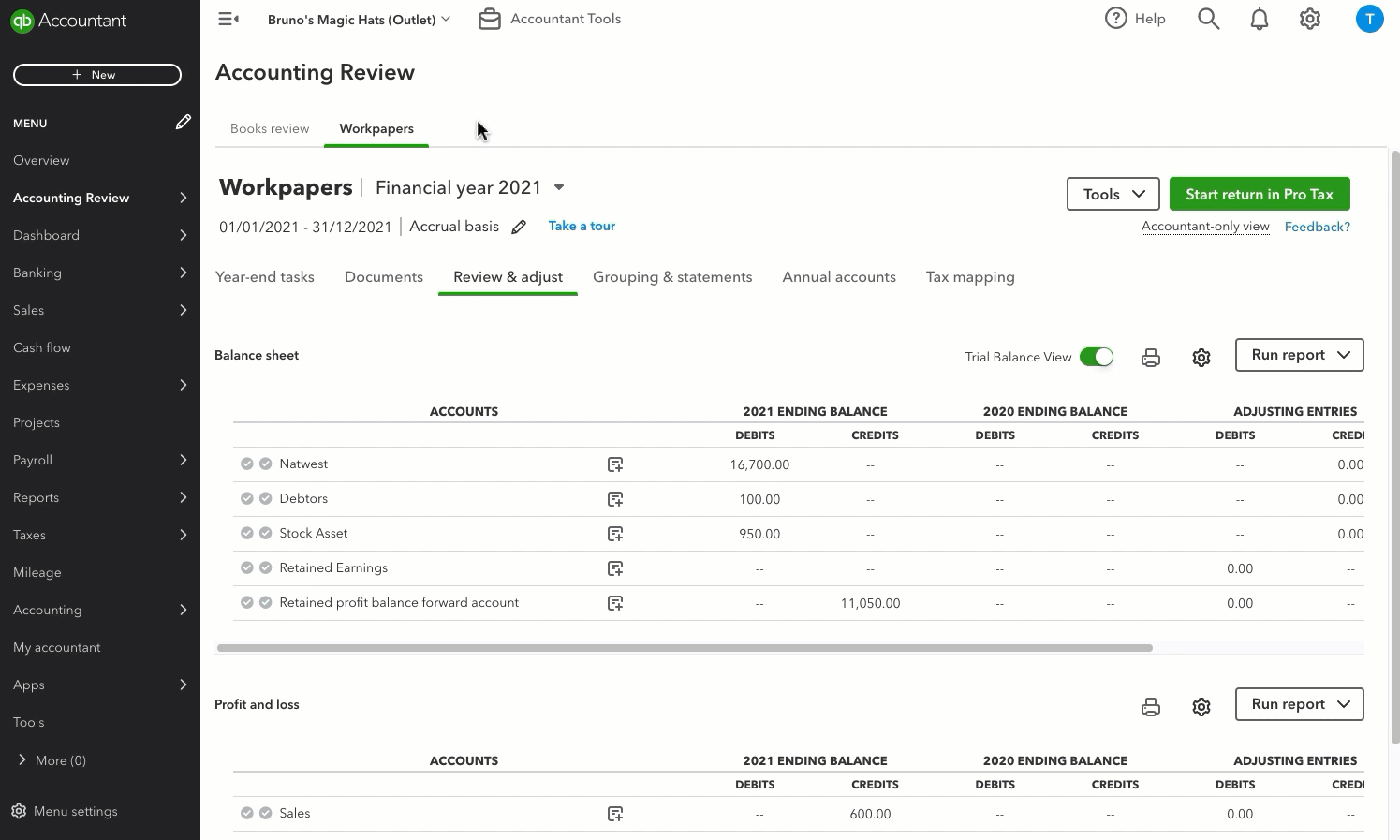
- Go to Accounting review or Bookkeeping, depending on your view.
- Select Workpapers.
- Select Start return in Pro Tax. QuickBooks will automatically pull your mapped tax data from Workpapers. You have the option to Start a blank return if you'd like to enter data manually.
- Select the client.
- Select the year end start and end date.
- Give the return a name.
- Select Continue.
Step 2: Complete your CT600 tax return in Pro Tax
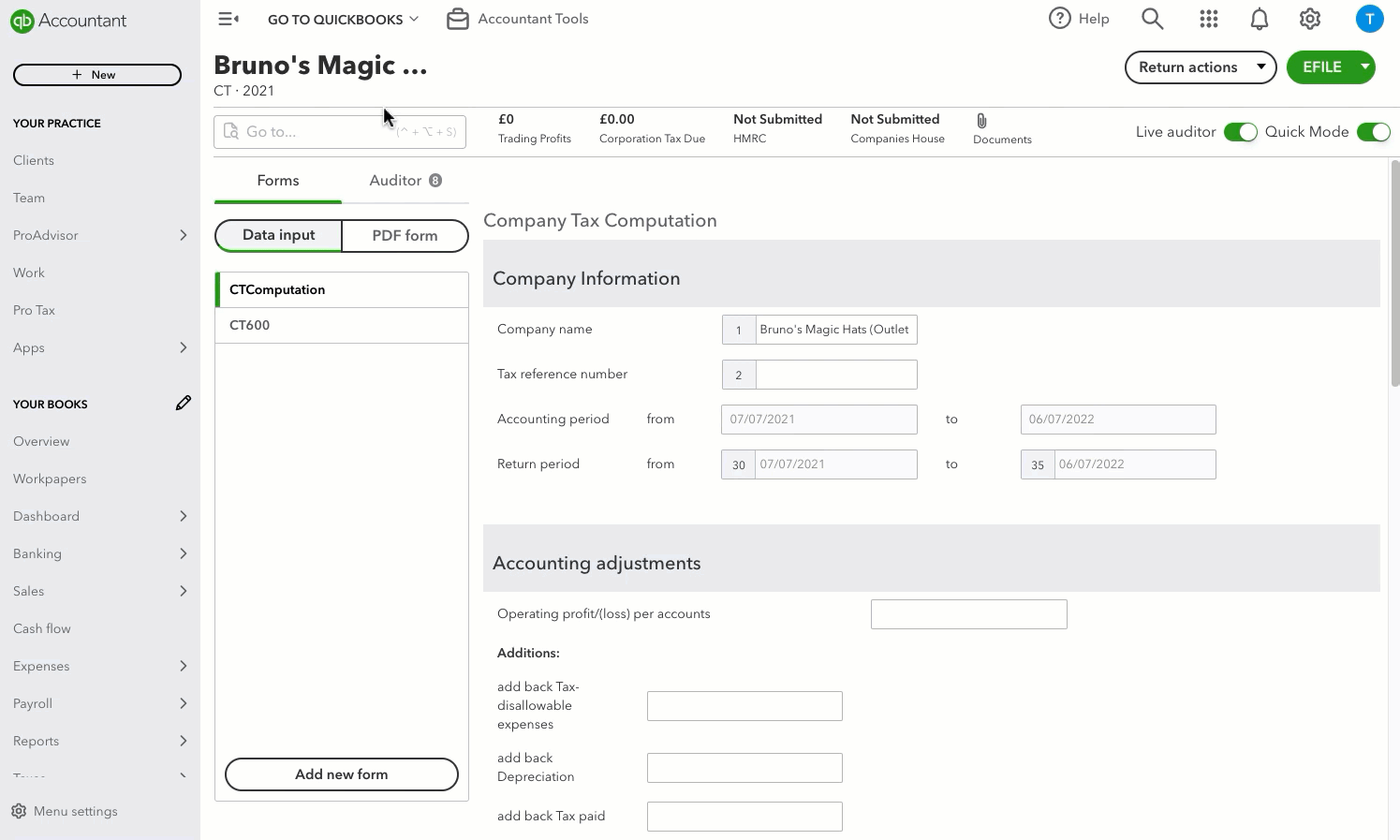
- Go to Forms.
- Select the Data input tab.
- Select CTComputation form.
- Enter your tax reference number.
- Select the start and end dates for the accounting period, as well as the return period.
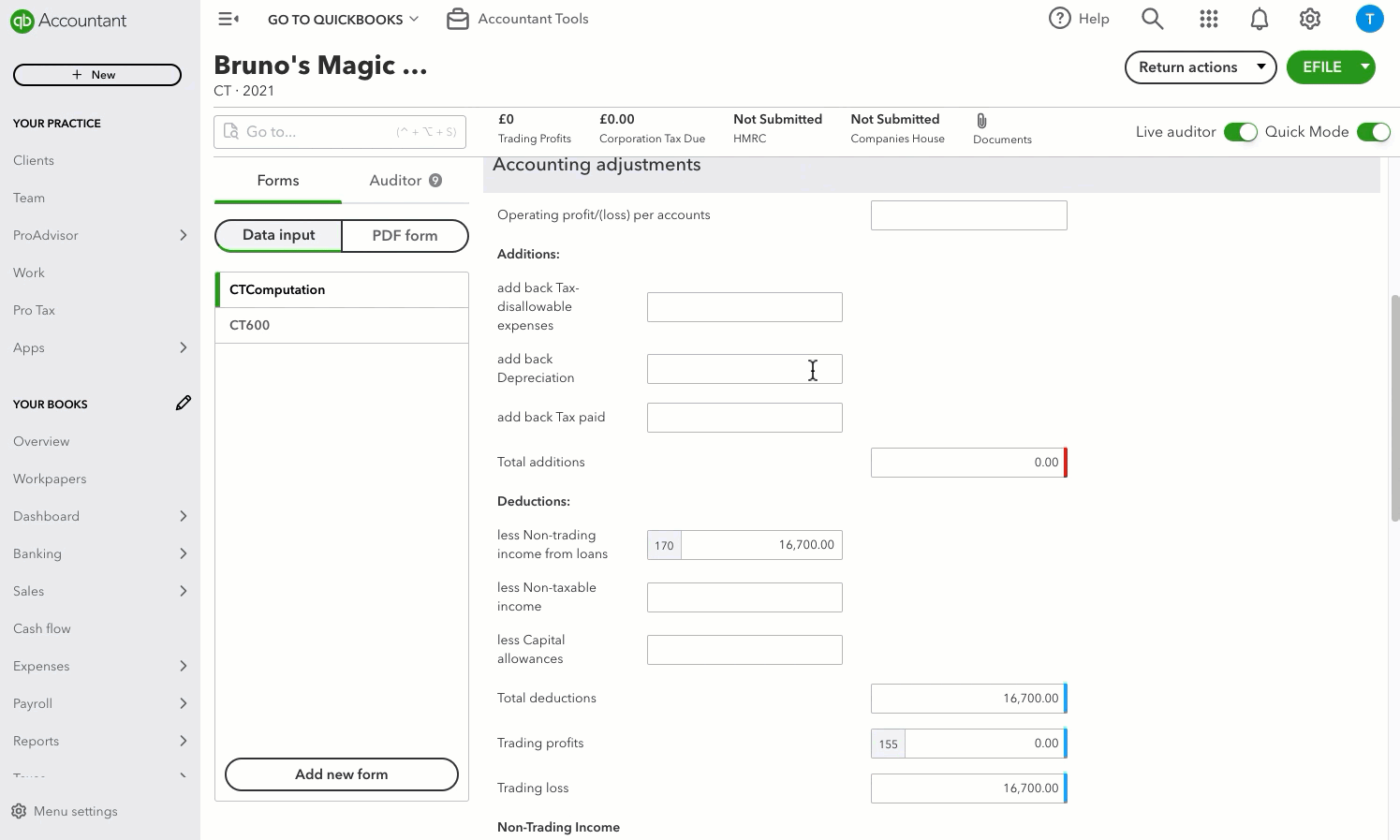
6. Enter the required data in the fields on the form. Blue bar fields have a calculated amount or value, or a value that is carried from another field. The tax preparer can decide whether to override this.
7. Review the entry fields on the CT600 form individually for accuracy.
8. Select the PDF for tab. This includes a form identical to the HMRC requirement which you can use to review your CT600 form before filing with HMRC.
Step 3: Review the audit checklist
The next step is to review the audit checklist. This is an essential resource that you can use to identify potential errors on your return before you submit it to HMRC.
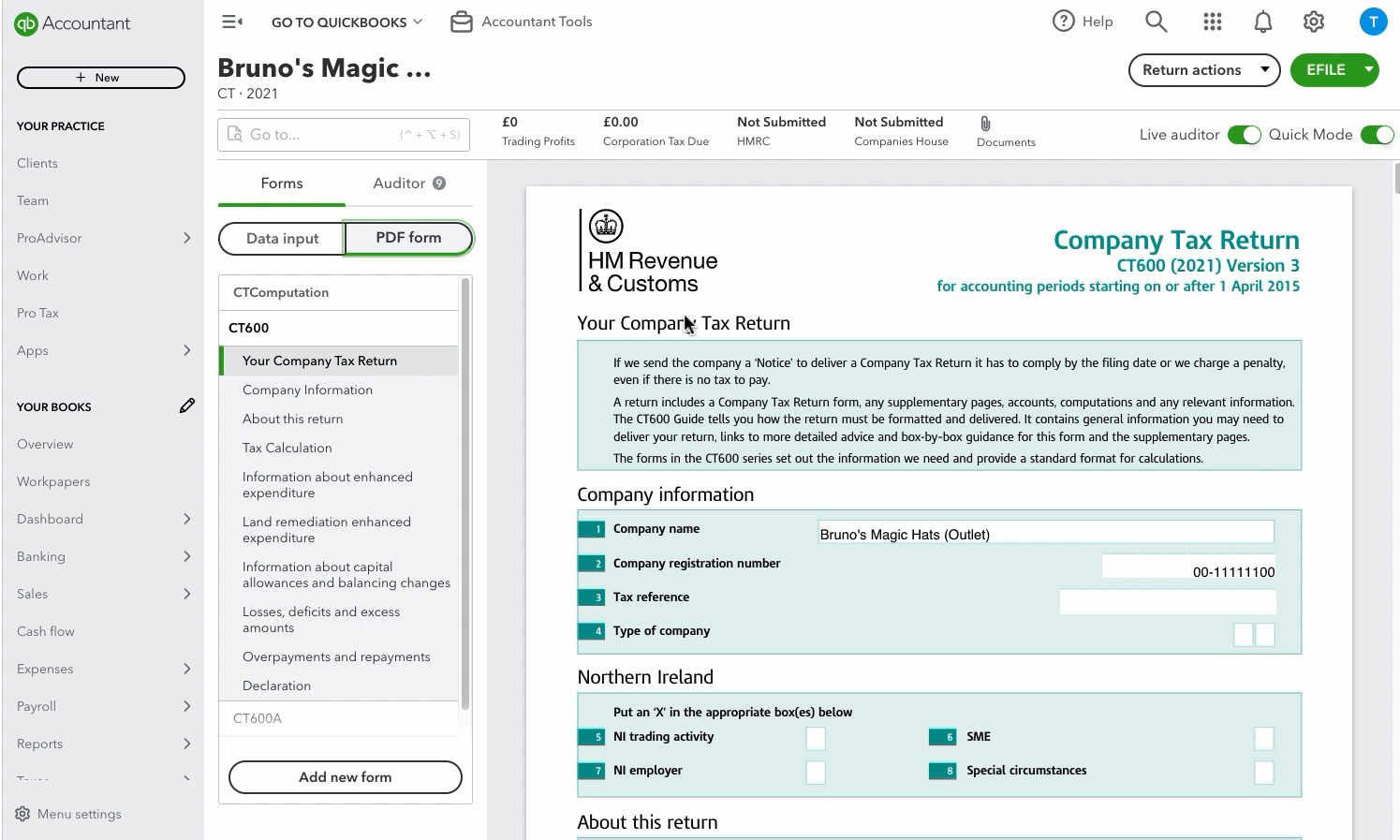
- Select Auditor. You'll see a list of potential problems and warnings that could slow down the processing of the corporation's income tax return.
- Select the error message to find out what part of the form is prompting the warning or error.
The auditor's notifications include:
- Issues: tells you how to fix the error. You need to fix the issue or get permission before filing.
- Warnings: should be reviewed for any missing information, which can slow down the approval process.
- Sign-offs: places a check mark next to each Issue, Warning or Notice to show where the issue is.
- Overrides: notifies you if any changes made by you or another user have been overridden.
Step 4: Submit your CT600 tax return
If you’re submitting to HMRC
- Select Efile.
- Choose HMRC.
- Select Transmit.
- Check your details, and when you're ready, select Continue.
- Select the document you wish to submit.
- Select Next.
- Select Submit.
If you’re submitting to Companies House
- Select Efile.
- Choose Companies House.
- Check your details, and when you're ready, select Continue.
- Select the document you wish to submit, and then select Select to Submission.
- Select Submit.
More help
Looking to fix your submissions issues? Try these tips.
Sign in now for personalized help
See articles customized for your product and join our large community of QuickBooks users.
More like this
- Make adjusting journal entries in QuickBooks Online Accountantby QuickBooks•180•Updated June 04, 2024
- Add accountant users in QuickBooks Onlineby QuickBooks•382•Updated May 28, 2024
- Write off invoices in QuickBooks Online Accountantby QuickBooks•39•Updated 1 week ago
- Add clients to QuickBooks Online Accountantby QuickBooks•66•Updated May 13, 2024