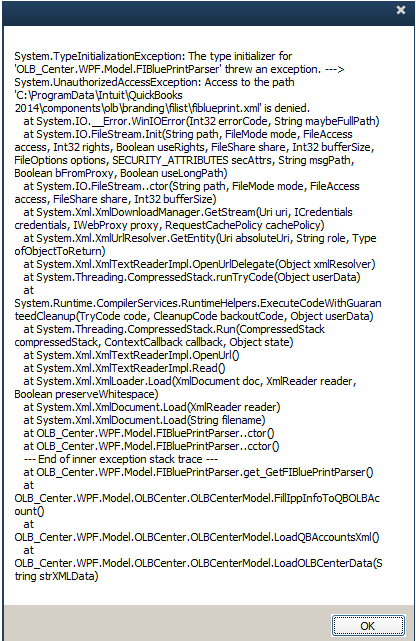Find out how to fix “System.Argument.Exception” or “System.TypeInitializationException” when you work in your QuickBooks Desktop Bank Feeds Center.
System.Argument.Exception
- System.Argument.Exception: Parameter is not valid.
at System.Drawing.Image.FromStream(Stream stream, Boolean useEmbeddedColorManagement, Boolean validateImageData)at System.Drawing.Image.fromStream(Stream stream)at System.Windows.Forms.PictureBox.Load()at System.Windows.Forms.PcitureBox.set_ImageLocation(String value)at OLB_ Workflow.UICtrl_OLBWorkflow.SetILogo(String strFILogoPath) - System.ArgumentOutOfRange.Exception: Index was out of range.
System.Argument.Exception errors are mostly caused by:
- Special characters in a vendor name.
- Damaged payee, vendor, or renaming rule.
To continue working on your bank transaction, follow these steps:
Step 1: Remove special characters from your vendor names
- Go to Vendors and select Vendor Center.
- From the Vendors ▼ drop-down menu, select All Vendors.
- Check if there are vendor names with special characters (!@#$%^&*).
- If there are, right-click the vendor and select Edit Vendor.
- Delete the special character from the vendor name, then select OK. You can use words in place of the special character such as “and” for “&”.
Step 2: Switch to the Classic Mode
- Go to Edit and select Preferences.
- Select Checking, then go to the Company Preferences tab.
- In the Bank Feeds section, select Classic Mode (Register Mode).
- Select OK.
- Retry adding or matching your bank transactions.
If you still see the error, it might be caused by issues with your file, financial institution, or Microsoft components. Proceed to step 3 to continue fixing it.
Step 6: Completely uninstall QuickBooks
If you still get an error after checking in with your bank, “clean install” your QuickBooks. This replaces your QuickBooks Desktop software and its installation files which fixes different issues including bank feeds errors.
Rest assured that it won’t affect your company file and everything linked to it.
System.TypeInitializationException
System.TypeInitializationException:
The type initializer for ‘OLB_Center.WPF.Model.FIBluePrintParser’ threw an exception. ---> System.UnauthorizedAccessException: Access to the path ‘C:\ProgramData\Intuit\QuickBooks 2014\components\olb\branding\filist\fiblueprint.xml’ is denied.
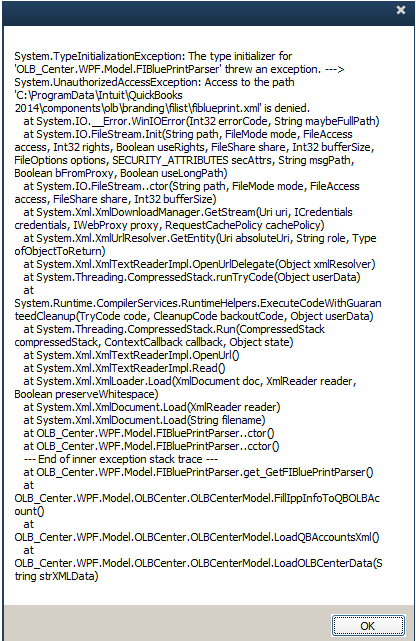
This error might appear when QuickBooks can’t access the fiblueprint.xml file because of user permission restrictions. This usually happens when you use QuickBooks in a hosted, terminal service, or Citrix environment.
To continue working in your Bank Feeds Center, follow these solutions:
Solution 1: Make sure you have appropriate user permissions to C:\ProgramData
- Find and open your QuickBooks folder in C:\ProgramData. Note that XX stands for your QuickBooks version. Example: Pro 2018 = 18 or Enterprise 19.0 = 19.
- Pro, Premier, or Accountant: C:\ProgramData\Intuit\QuickBooks 20XX\components\olb\branding\filist\
- Enterprise: C:\ProgramData\Intuit\QuickBooks Enterprise Solutions XX.0\components\olb\branding\filist\
- Find and double-click on the fiblueprint.xml file.
- If the file opens, close it and restart QuickBooks. Retry working on your bank feeds.
- If you can’t, you need to grant full access to your profile. To do this:
- Right-click anywhere in the folder and select Properties.
- Go to the Security tab, then select Edit.
- In the “Group or user names” section, select Everyone.
- In the “Permissions for Everyone” section, select Full control.
- Close the Edit and Properties windows.
- Restart your computer, then open QuickBooks. Retry working on your bank feeds.
Note: If you can’t set the permissions, you need to work with your hosting provider or an IT professional to update it.