Manually add transactions to account registers in QuickBooks Online
by Intuit• Updated 4 months ago
Learn how to add transactions directly to an account register.
In Quickbooks, there are multiple ways to enter and track transactions. You can create a sales form, like an invoice or sales receipt, to capture the entire business cycle. We recommend this method in most cases since it gives you the most flexibility and features.
You can also add transactions manually while you're working in your account register. This saves time if you're reviewing your chart of accounts and need to make a quick addition. Here's how to manually add transactions to an account register.
Step 1: Open an account register
- Go to Settings ⚙ and select Chart of accounts.
Tip: You can also select Chart of accounts from the Transactions tab in the MENU ▼ dropdown. - Find the account register you want to review.
- Select View register from the Actions column.
Note: Not every account register lets you add transactions directly.
Step 2: Add a transaction to the account register
- At the very top of the list, select the Add journal entry, Add check, or Add deposit ▼ dropdown menu.
- Select the type of transaction you want to add.
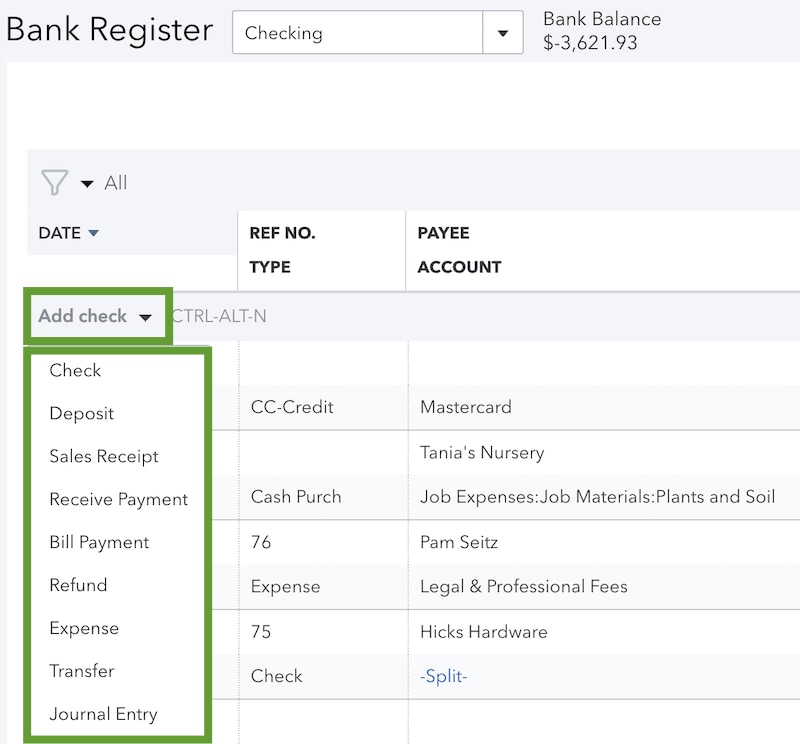
- Fill out the fields to complete the transaction.
- When you're done, select Save.
Next Steps: Edit transactions in a register
Here's how to find or edit transactions in an account register.
Sign in now for personalized help
See articles customized for your product and join our large community of QuickBooks users.
More like this
- Record and make bank deposits in QuickBooks Onlineby QuickBooks•4538•Updated 22 hours ago
- Add an account to your chart of accounts in QuickBooks Onlineby QuickBooks•3140•Updated 2 weeks ago
- Manually upload transactions into QuickBooks Onlineby QuickBooks•3365•Updated 4 hours ago
- Connect bank and credit card accounts to QuickBooks Onlineby QuickBooks•8011•Updated 1 week ago
- Enter and manage bills and bill payments in QuickBooks Onlineby QuickBooks•4279•Updated 1 week ago