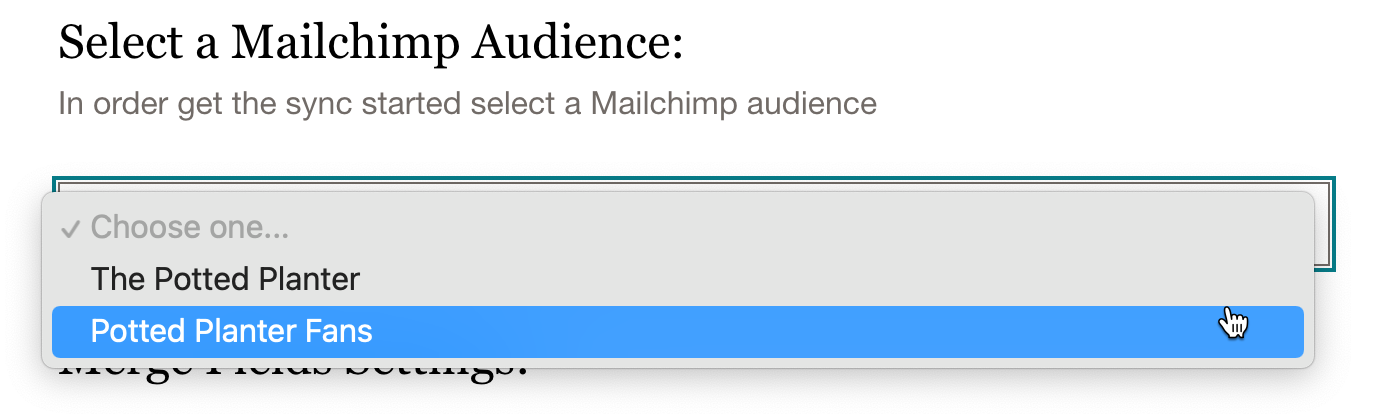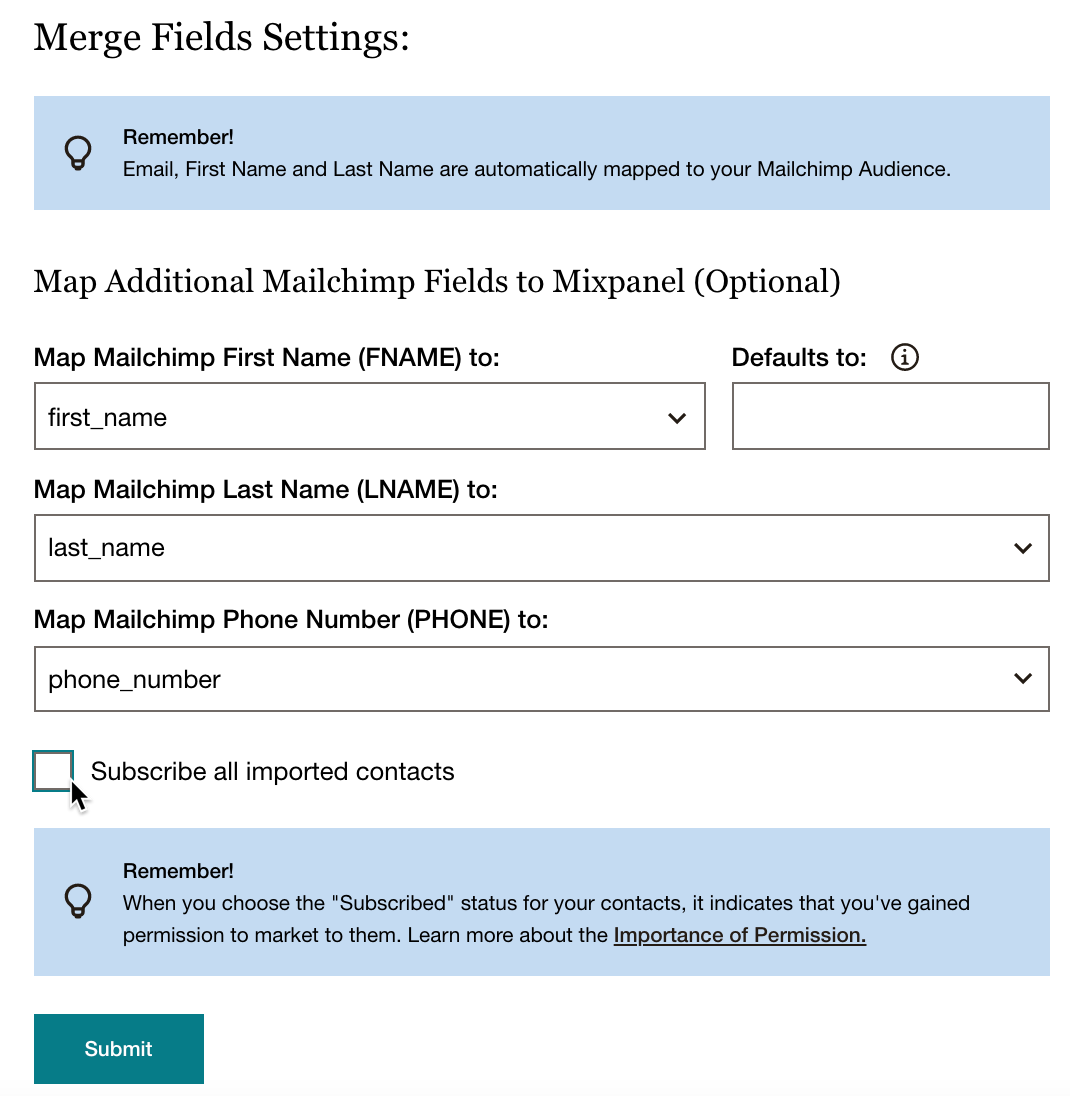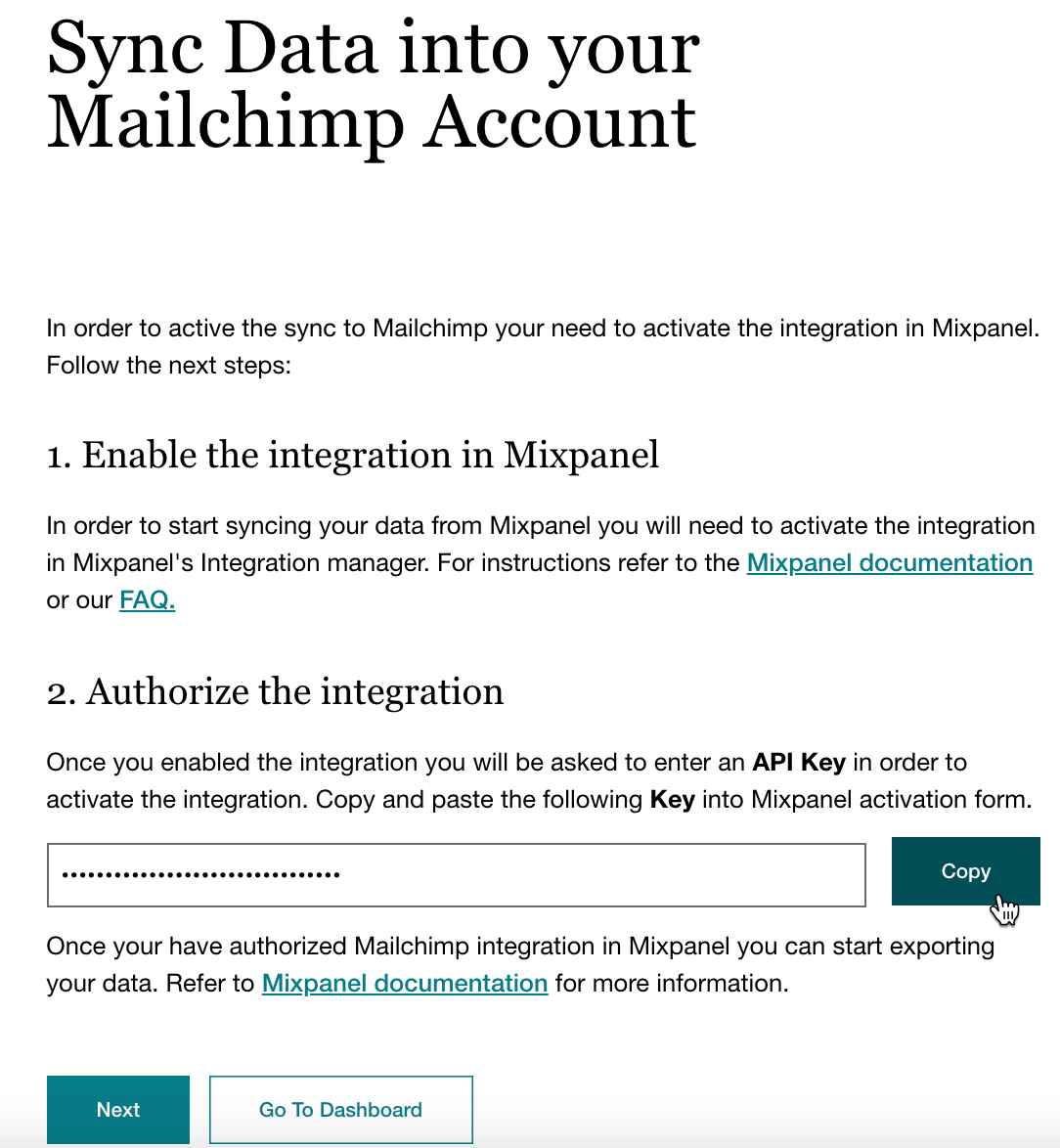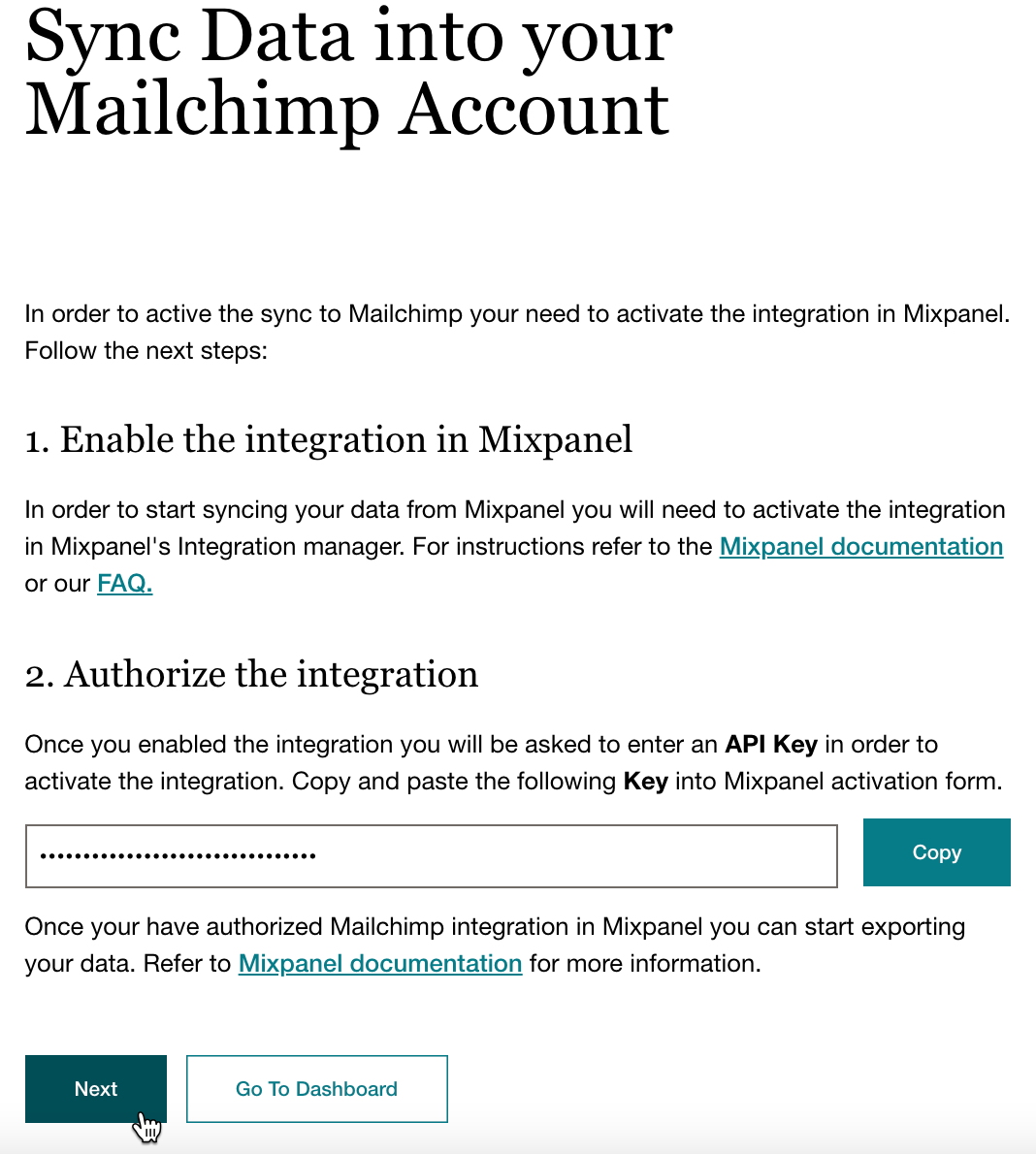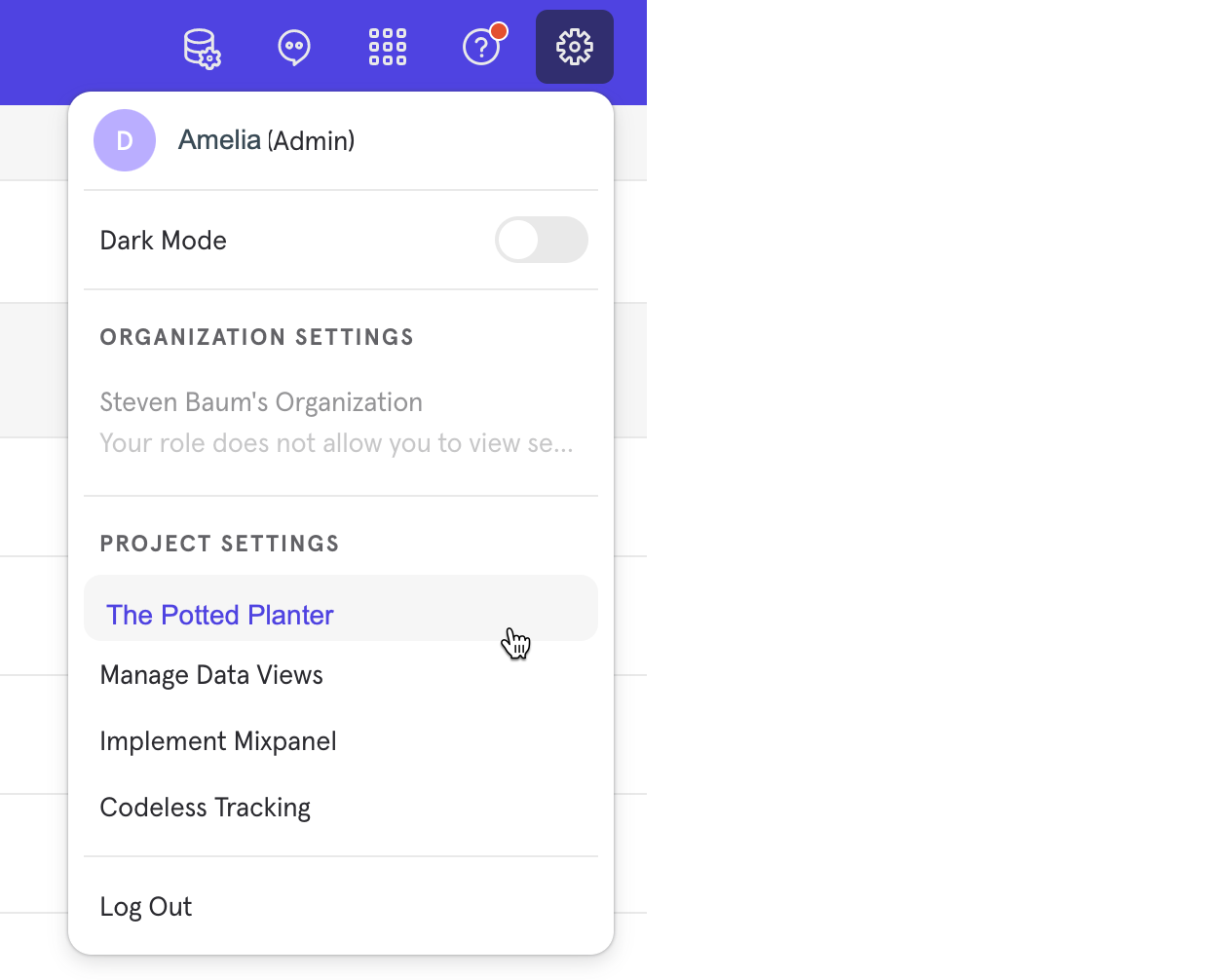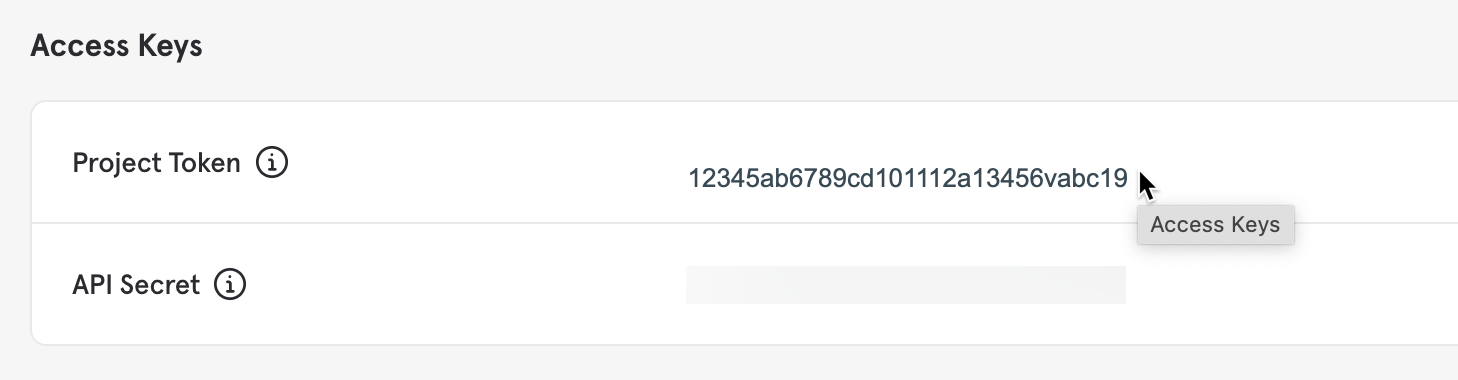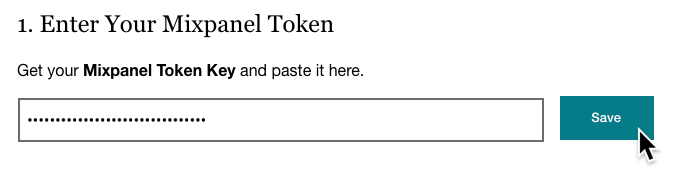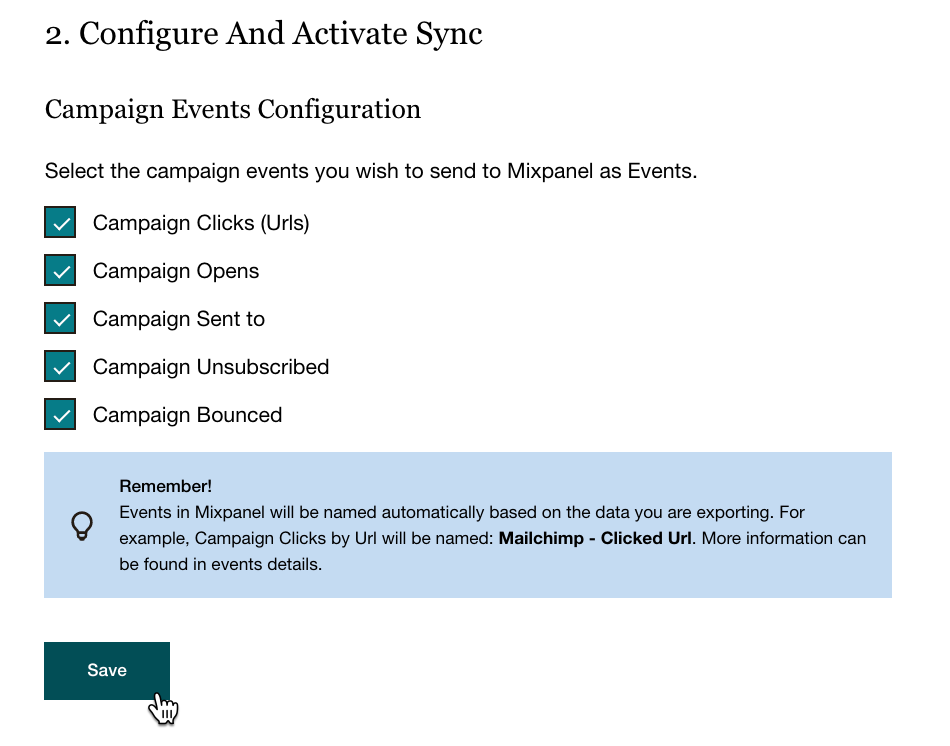Connect or Disconnect Mailchimp for Mixpanel
by Intuit• Updated 10 months ago
Mailchimp for Mixpanel helps you make smarter marketing decisions when you connect your app to Mixpanel’s behavioral data, enabling a communications-powered holistic look at your customer’s activities. Mixpanel is a product analytics solution that helps you understand how customers interact with your web and mobile applications so you can improve your products.
In this article, you’ll learn how to connect and disconnect Mailchimp for Mixpanel.
Before you start
- This integration requires a Mixpanel account.
- It's helpful to already have a cohort set up on Mixpanel.
How it works
Mailchimp for Mixpanel syncs contacts from a Mixpanel cohort to a selected Mailchimp audience and maps cohort information to Mailchimp tags. When you define a cohort in Mixpanel, you can use it to group and filter data and ultimately target groups of users with your Mailchimp campaigns.
You can also opt to sync campaign and event information from Mailchimp to your Mixpanel cohort. The following events are supported:
- Opens
- Clicks
- Sent To
- Bounces
- Unsubscribes
Campaigns sync once each day; events sync every 30 minutes.
Renaming or removing a cohort that has already been synced to a Mailchimp audience doesn't affect the original tags assigned to the members. To remove those tags, you should remove the members from the cohort before renaming or deleting the cohort.
Connect Mailchimp for Mixpanel
Connecting Mailchimp involves the following processes.
- First, you’ll connect your accounts and set up your Mixpanel cohort to sync to a selected Mailchimp audience.
- Next, you can choose to sync Mailchimp events to your Mixpanel cohort.
Connect your accounts and set up your cohort sync
To connect your Mailchimp and Mixpanel accounts, follow these steps.
- Navigate to Mailchimp for Mixpanel.
- Click Connect Now.
- Click Authorize.
- Enter your Mailchimp ID and password, and then click Login.
- Review the connection tips and click Allow to connect Mixpanel to Mailchimp.
- On the Initial Settings page, select the Mailchimp audience you want to sync your Mixpanel contacts with.
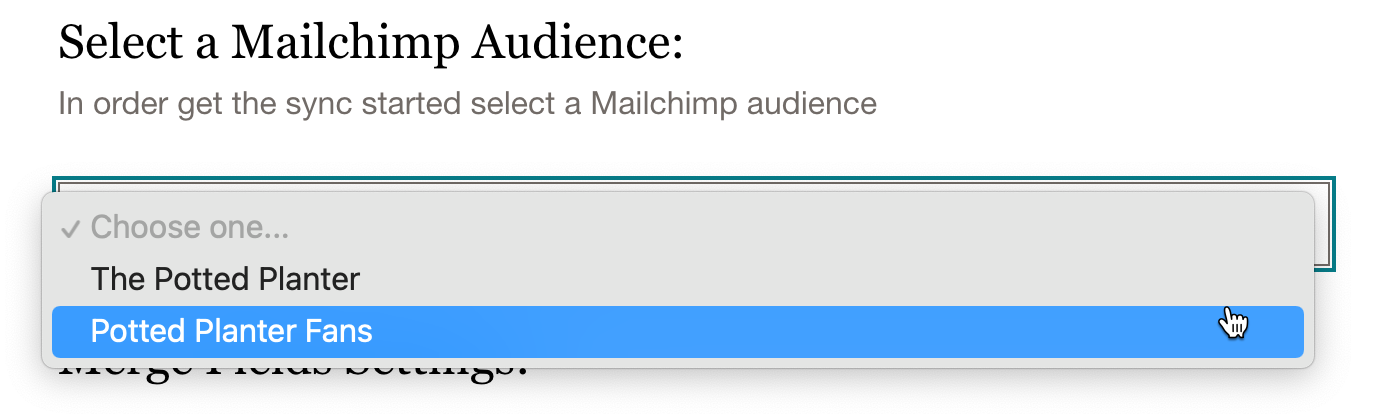
- Review the merge settings for the fields associated with the audience you selected and choose whether to mark contacts imported from Mixpanel as subscribed. You should only select this option if you have obtained permission from your contacts to send marketing emails to them.
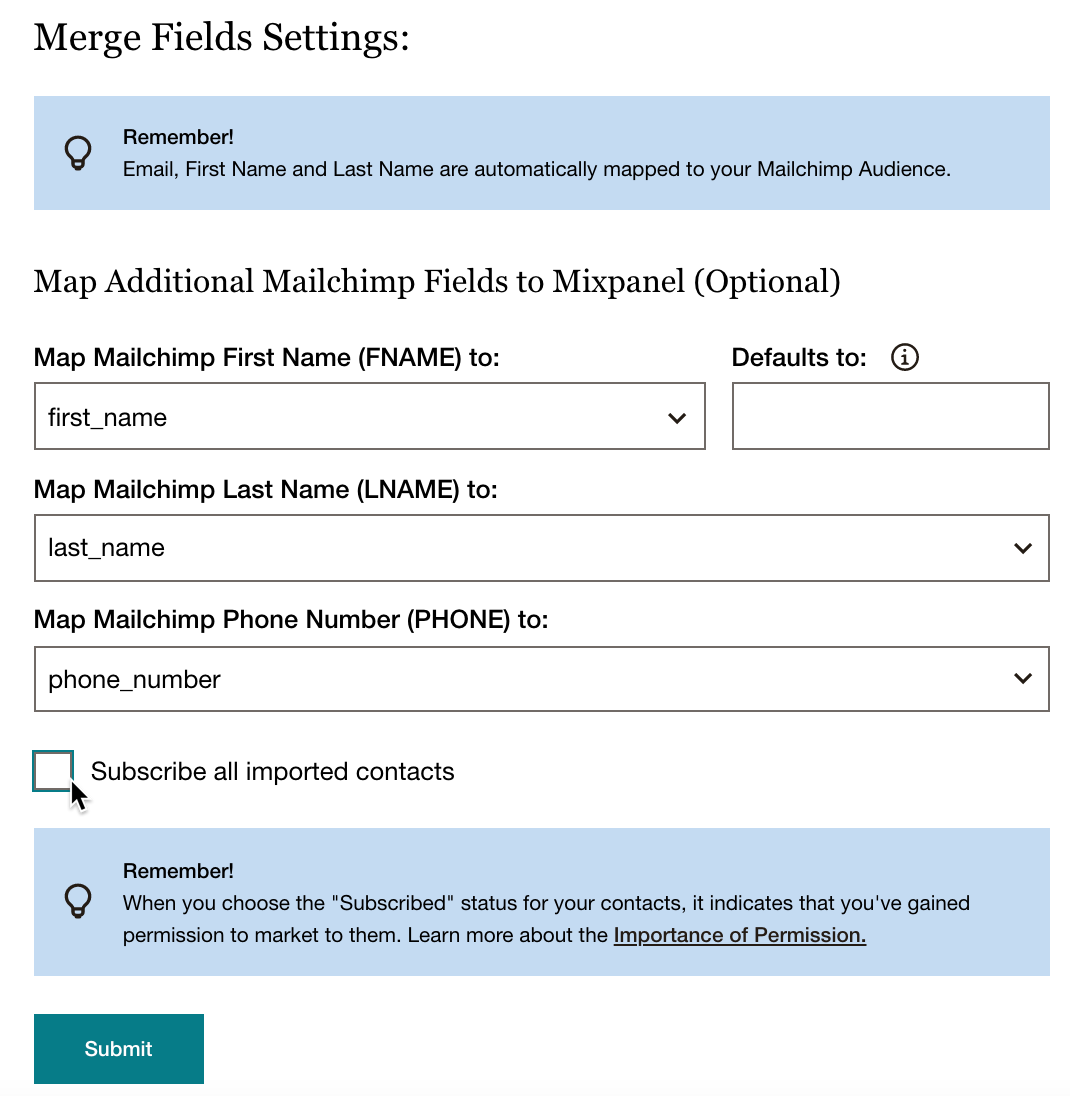
- Click Submit.
- Choose Copy to copy the API key.
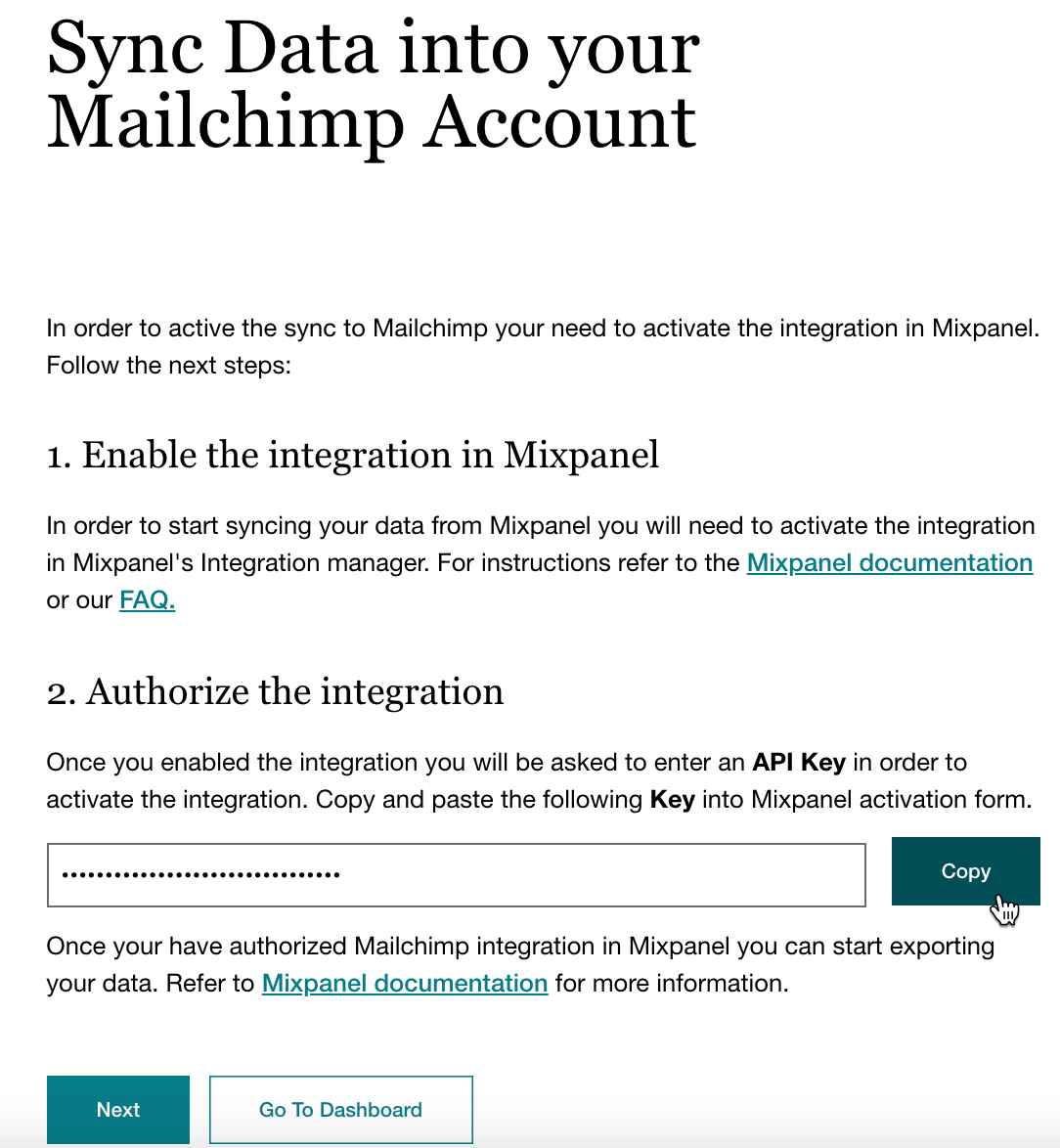
- In a new tab or window, navigate to Mixpanel.
- From the Data Management menu, choose Integrations.

- Scroll to the Mailchimp integration and click it to expand, then click Connect.

- In the pop-up modal, paste the API key you copied earlier and click Continue.

- Choose Cohort and review your list of cohorts.
- For the cohort you want to sync with your Mailchimp audience, right-click the three horizontal dots and select Export to and Mailchimp from the cascading menu.

- Choose whether you want a one-time or a dynamic sync and click Begin sync.

- Return to the Sync Data into your Mailchimp Account page in Mailchimp for Mixpanel.
If you only want to sync your Mixpanel cohort to your Mailchimp audience, click Go To Dashboard. Your dashboard will show the status of your cohort sync to Mailchimp.
Set up your campaign and events sync to Mixpanel
To sync Mailchimp campaigns and events to your Mixpanel cohort, click Next.
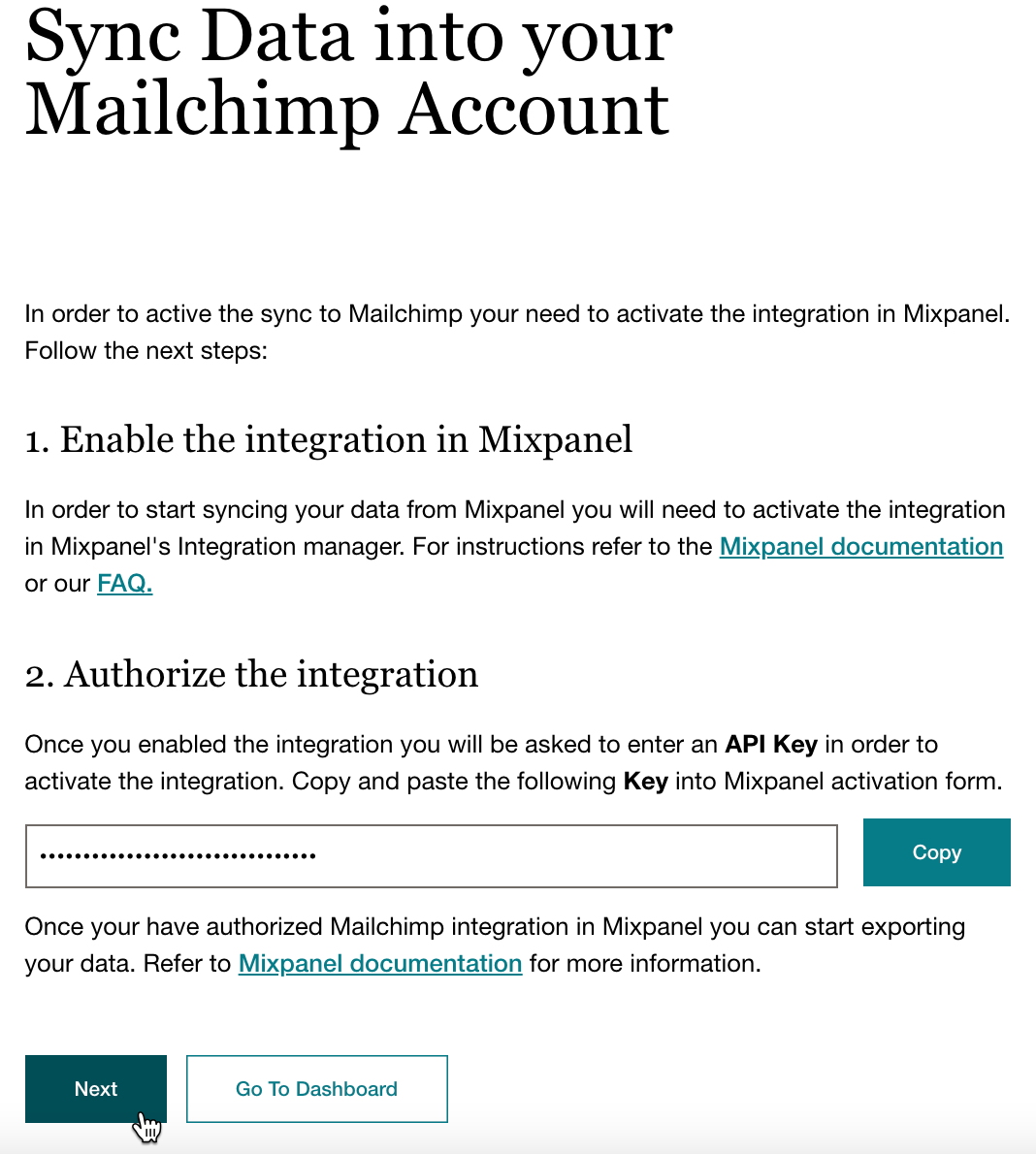
In a separate tab or window, open your Mixpanel account. Click the Settings icon and then choose your Project Settings.
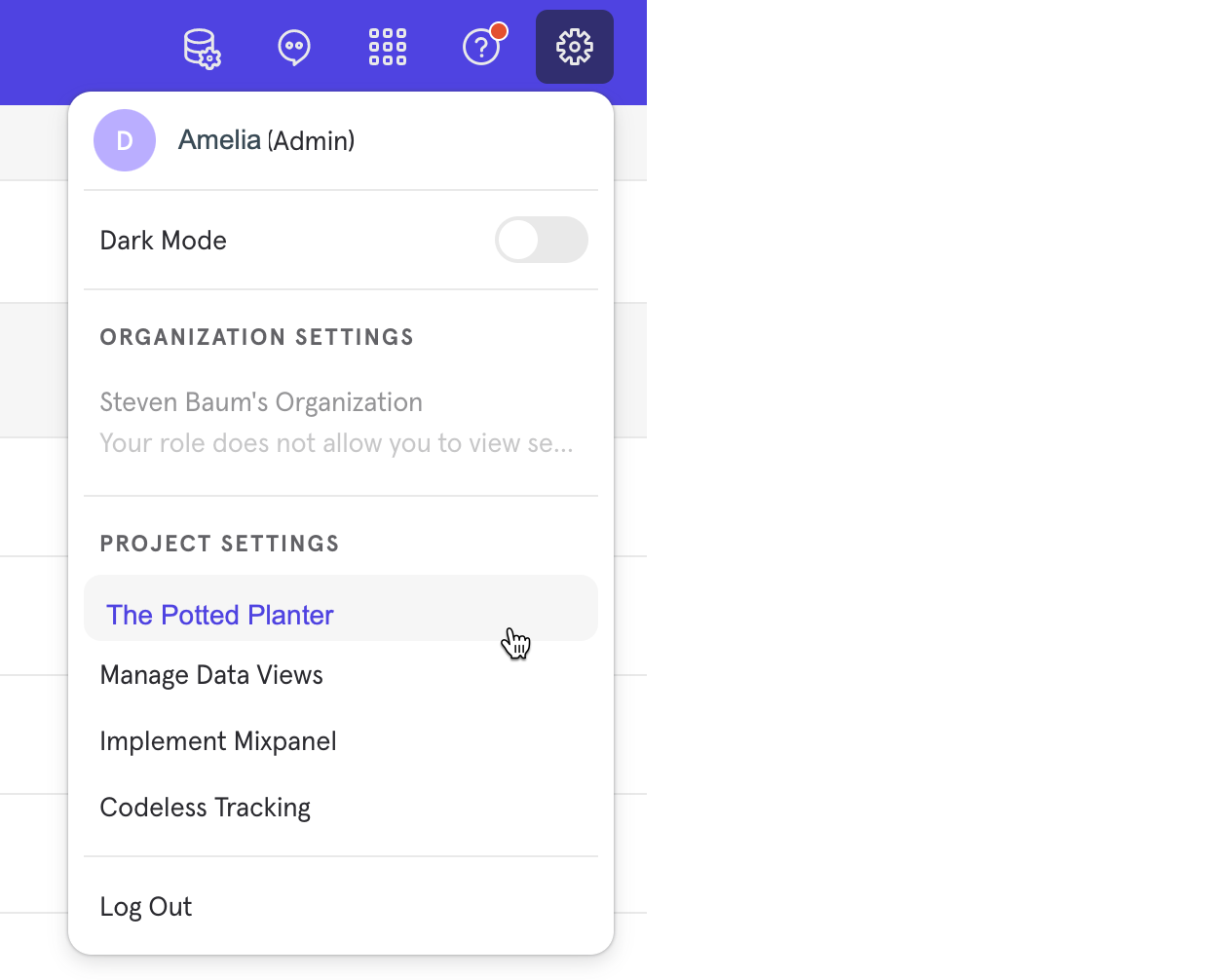
Scroll to Access Keys and copy the Project Token.
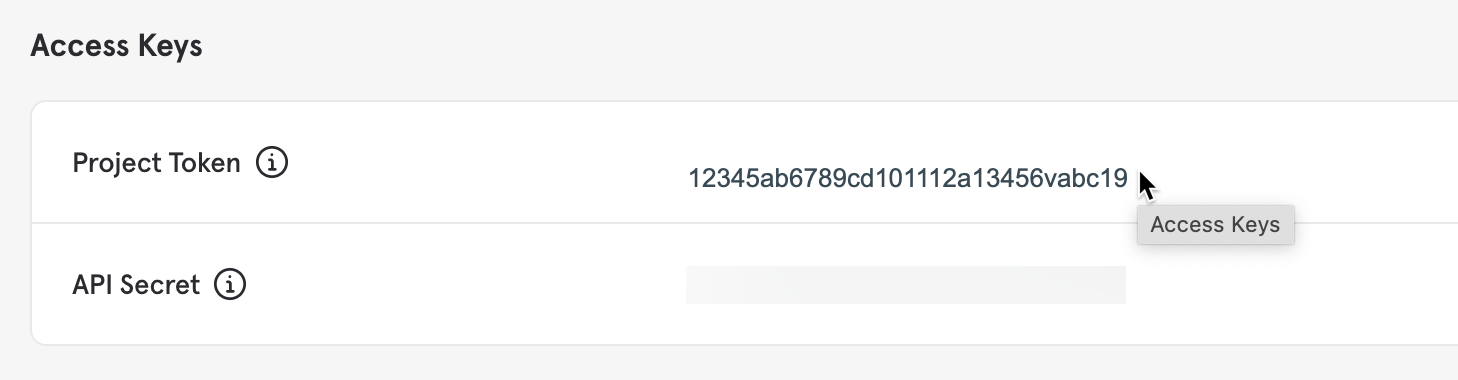
Return to Mailchimp for Mixpanel. Paste your Project Token in the Mixpanel Project Token Key field and click Save.
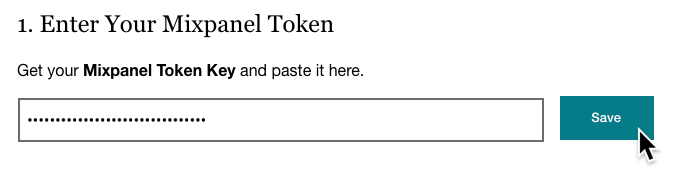
Select the Campaign Events you want to sync to your Mixpanel cohort and click Save.
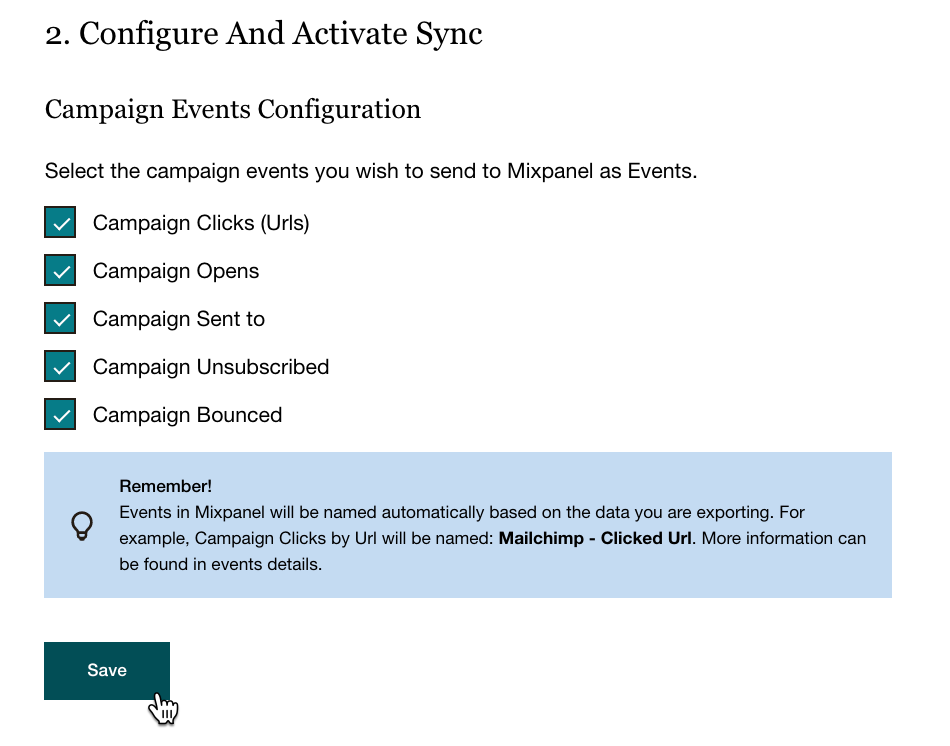
Click Go to Dashboard
That's it! Your dashboard shows the sync status of your cohort and campaign.
Next steps
After you connect your Mixpanel account to Mailchimp, check out how to work with contacts and tags with the following articles:
Disconnect Mixpanel
When you disconnect Mixpanel from your Mailchimp audience, all Mixpanel data will also be removed from your account.
To disconnect Mixpanel, follow these steps.
- On the left menu of the Mixpanel integration, click Integration Settings.

- Click Disconnect.

More like this
- Connect QuickBooks Online and Mailchimpby QuickBooks
- Connect or Disconnect Mailchimp by Eventbriteby QuickBooks
- Connect or Disconnect Mailchimp for Wixby QuickBooks
- Connect or Disconnect Mailchimp for Magentoby QuickBooks