Fix Target Chaining Error after a Rebuild
by Intuit•1• Updated 1 year ago
Learn how to fix a target chaining error found in the qbwin.log after a rebuild is run.
After rebuilding your company file in QuickBooks Desktop Enterprise, the QBWIN.log (QuickBooks log files) displays Target Chaining errors such as these:
- Verify.c (4620) : CHECKPOINT: 1104: Thu Jul 14 15:36:39 Target Chaining: Target ###### in transaction ######, points to 'next' target ###### which is NOT in that transaction
- Verify.c (4747) : CHECKPOINT: 3544: Fri Jul 01 11:25:45 Target Chaining: Next target pointer error in transaction #####
In some cases, you might also get an Unrecoverable Error message.
When the company file contains these chaining errors, bills (or sometimes invoices) and payments are unlinked and the corresponding payments do not have names. You may also see In Version 2.0 in the Entered/Last Modified column instead of the actual date of affected transactions when you run Audit Trail or Transaction Detail reports.
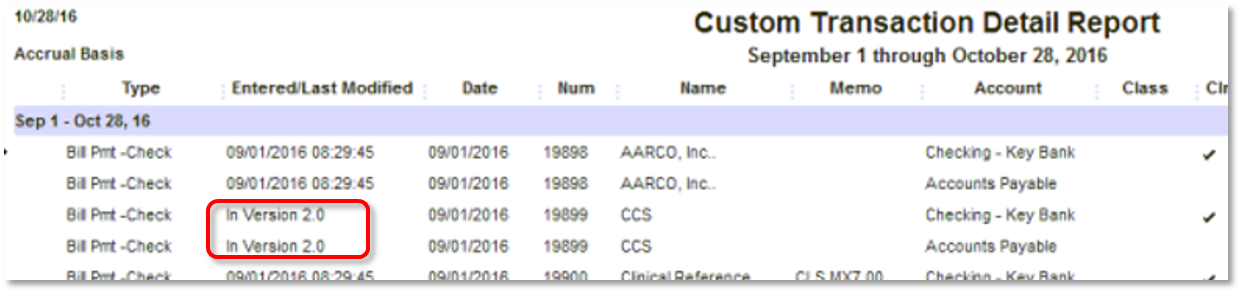
These errors may occur due to insufficient RAM (memory) allocation during the Verify/Rebuild. If your company file is more than 1GB, contact us to help you sort it out.
If your company file is less than 1GB
Reminders:
- Don't run Rebuild over the network. Make sure you run the Rebuild locally on the host computer. Or copy the company file to another location to run the Rebuild locally.
- Restart the workstation/server before you run Rebuild if possible. This should free up memory.
- Run the Rebuild where you have the most physical RAM.
- Run Rebuild.
- Open QuickBooks.
- Go to File and select Utilities then Rebuild Data.
- Select OK, then wait for rebuild to finish.
Note: In some cases, the View Results screen after the Rebuild completes will show inaccurate results in the Errors we couldn't fix section. Please disregard.
- Run Verify to ensure there are no additional errors.
- Go to File, and select Utilities then Verify Data.
- Select OK, then wait for the verify to finish.
If these steps don't resolve the issue, you'll need to restore a backup created prior to the Rebuild that resulted with the Target Chaining error. If you are not sure which backup to restore, open the company file and press F2 (or Ctrl+1) on your keyboard to bring up the Product Information screen. In the Versions used on File section, check the RB date.
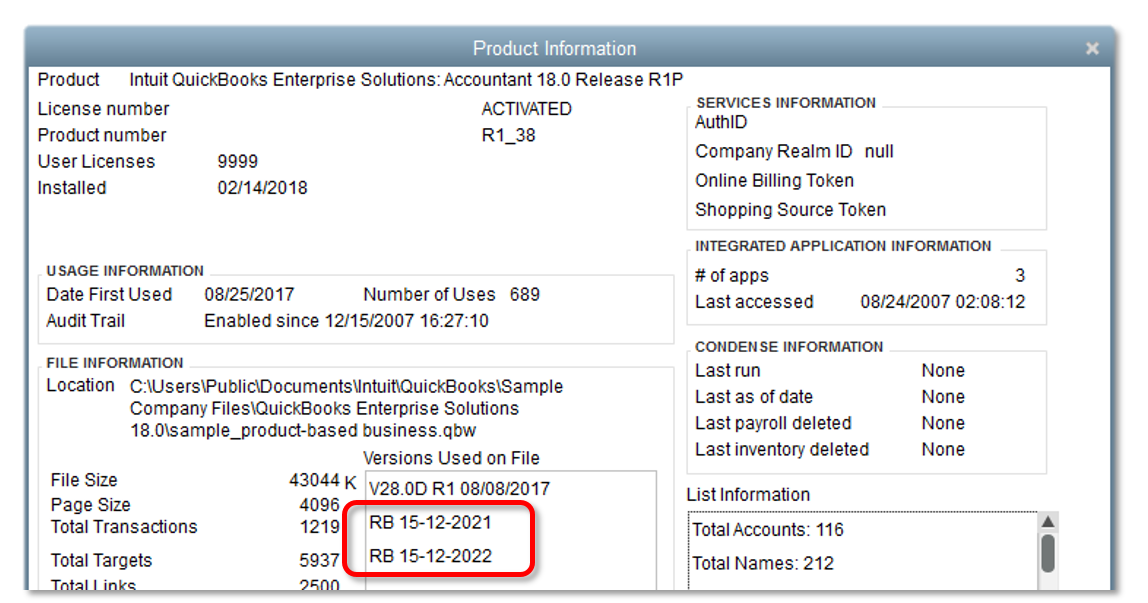
On the restored company file:
- Press F2 (or Ctrl+1) on your keyboard. On the Product Information page, make sure there is no RB date or the RB date is not close to the day when the problem began.
- Run Rebuild utility, followed by a Verify. If it still fails and you continue to have issues with bills/invoices and payments or if you still see Version 2.0 in Transaction Detail reports, look for another backup.
If a good backup is not available, you'll have to create a new company file and re-enter your transactions.
More like this