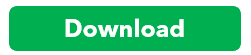Resolve potential data issues in QuickBooks Desktop
by Intuit•5• Updated 1 year ago
If you get an error message or see unusual behavior in QuickBooks Desktop, find out how to run the Rebuild and Verify Utility to easily troubleshoot error messages. This is the first step in resolving potential data issues.
Run the Rebuild Utility
- From the QuickBooks Utilities menu, choose Rebuild Data.
- Select OK if you receive a prompt to back up your company file.
Note: Your computer may display the message "QuickBooks is not responding". However, as long as you can see your mouse cursor move, Rebuild is still ongoing. Wait for it to complete. - Select OK when you get the message Rebuild has completed and proceed with the next step.
Run the Verify Utility
- Under QuickBooks File menu, select Utilities, then choose Verify Data.
- Select OK when you see the message "QuickBooks detected no problem with your data". You may continue using your company file.
- If Verify finds an issue with your data, you will be prompted to Rebuild Now or View Errors. Select Rebuild Now.
After I run Verify, I still get errors
Rebuild again. It's common for a rebuild to be ran two or three times, as long as your error messages are changing without looping, it's working. Sometimes the data is only able to fix some issues only after others have been resolved.

Think your file needs a trip to the ER? Download Intuit File Doctor
First, download the QuickBooks File Doctor to your computer.
Important:
- Always download a new version of File Doctor when you need to use it. We're always updating it. (We recommend uninstalling anything you've used before today)
- When you're ready to browse for your file, hit CTRL+A to identify the issue you're trying to resolve
Learn more details about the QuickBooks File Doctor - Fix your Damaged Company File or Network.
Unrecoverable errors
If you've done the above steps, but are still seeing the following errors:
- 503 (QBO error)
- -14113, 0
- -6150, 1006
- C=44
- Database disk image is malformed
- Warning, no such table:schemaHistory
You need to restore an older file or create a new one.