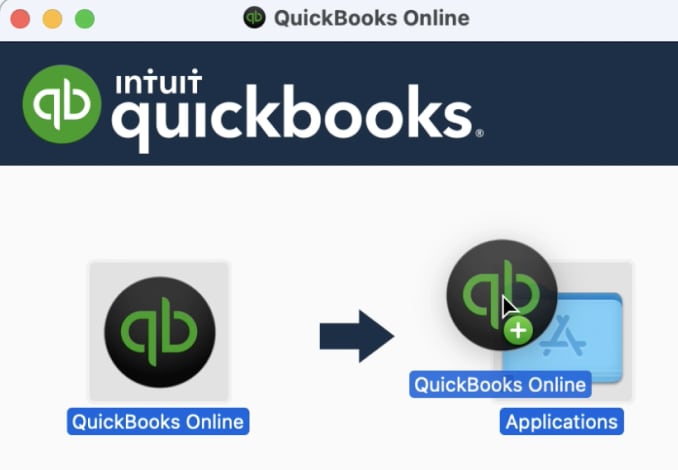Learn how to download and install the QuickBooks Online desktop app.
If you use QuickBooks Online often or have more than one account, our app makes it convenient to access your company file(s).
Learn about features of the desktop app
The QuickBooks Online desktop app offers these benefits:
- Stay signed in: Instead of signing in multiple times a day on a web browser, the QuickBooks Online desktop app lets you stay signed in for 6 months unless you sign out manually.
- Navigation map view: If you’ve migrated your QuickBooks Desktop account to QuickBooks Online, you’ll have the option of using a navigation map that is similar to what you’re familiar with in QuickBooks Desktop.
- Access multiple QuickBooks Online companies: In the QuickBooks Online desktop app, you can access multiple companies and switch between them without reloading each company.
Download the QuickBooks Online desktop app
You'll need a Windows 64-bit computer and you need to be a QuickBooks Online subscriber or an accountant with a QuickBooks Online Accountant.
Note: If you’re switching from QuickBooks Desktop to QuickBooks Online, you can select to Download the app after you upload your data. Skip to step 3 below.
- Sign in to your QuickBooks Online account.
- Go to Settings ⚙. Then select Get the desktop app.
- Depending on your settings, you might see the app install automatically. If not, QuickBooks will prompt you to save the .exe file.
- If asked, choose where you want to save the file and select Save. Open the QuickBooks Setup file to install.
- A shortcut to the app gets installed on your desktop. After you install the app, it should open automatically. If it doesn’t, open the app from the shortcut.
- On the sign-in screen, enter your user ID and password. Then select Sign in.
- If you see more than one QuickBooks Online company, select the company you want to open. Note: If there isn't a QuickBooks Online company linked to your user ID, an error message will display.
- The first time you use the desktop app, you’ll see an option to select how QuickBooks is displayed on the main homepage, (you can change this later).
- If you switch from QuickBooks Desktop and want a similar view, select Yes, let’s go.
- If you’re already familiar with QuickBooks Online, select No, I already know how to use QuickBooks Online.
- After selecting your company, you’re all set.
Once you have the desktop app, use the shortcut to access your QuickBooks account. After you sign in, the app knows your sign-in and opens QuickBooks Online automatically. Unless you sign out, you won’t be asked to sign in again for 6 months.
Note: Before you contact support about any problems with the app, check your browser first. If it works, you may need to install the app again to fix it.
Access multiple QuickBooks Online companies
If you have multiple QuickBooks Online companies, you can switch to another company without signing out. You can also open a new tab for each company file. You can access accounts in the app that have a QuickBooks Online subscription.
Accountants can open multiple client accounts at once, in multiple tabs, or from a single point. Accountants can access client accounts, regardless of the client’s subscription.
Access multiple accounts from a single point
- Open the QuickBooks Online desktop app.
- Select You’re viewing [company name] ▼ dropdown. Then, select the company you want to switch to.
Access multiple accounts from multiple tabs
- Open the QuickBooks Online desktop app.
- Next to the tab with your company name, select plus + to add another tab.
- Select You’re viewing [company name] ▼ dropdown and select the company you want to switch to.
- Repeat for all companies you want to have open at the same time.
- Select the X on the tab if you want to close it.
Switch your view in the desktop app
If you used QuickBooks Desktop, you can see your account like you're used to.The map view shows QuickBooks Online processes like sales, expenses, payroll, and reporting in a diagram. This lets you select the pages you want to work on.
If you want to switch between map view and the dashboard view, select either Map view or Dashboard view in the app.