Understand your invoice
by Intuit•43• Updated 1 month ago
Learn how to read and understand your invoice from QuickBooks Online Accountant.
If you have a discount expiring soon, need to understand why your price has increased, or just added a new client, we’ll walk you through what you may need to look for on an invoice.
If you have a question about a charge from QuickBooks, you can look it up here.
Read your invoice
Invoice header
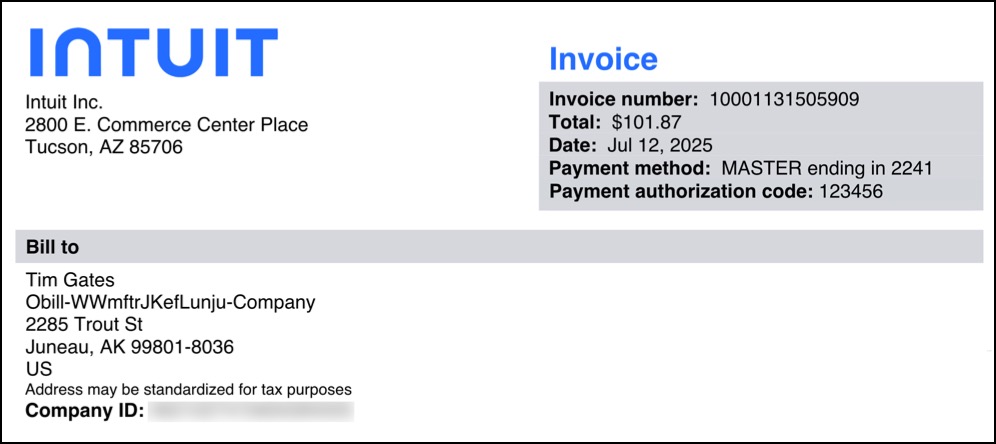
Header: The header is a quick reference of the primary invoice details.
- Invoice number: This is for reference only.
- Total: This is what you paid.
- Date: This is when the payment was processed.
- Payment method: This is the payment method you have on file.
- Payment authorization code: This is for reference only.
Bill to: This section contains your company information, including address and Company ID.
Billing summary

This is a summary of the subscriptions that were active in your account on the date of the invoice. Each product is listed, with the quantity.
Billing by client
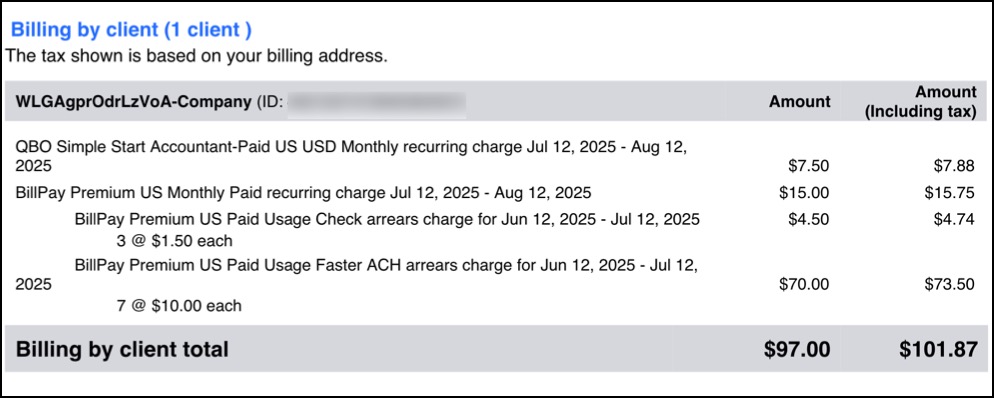
Billing is broken down by client and displays each product that the client uses. For each client, you’ll see the following:
- Client’s business name and company ID.
- If you added a client during that billing month, “New Client” will appear next to that business name.
- Product name and dates for that charge, and if it was just purchased or a recurring charge.
- If a client uses Payroll, the line item includes the amount for each worker in that account and the amount of workers.
- Amount without tax.
- Amount including tax.
Client subscriptions
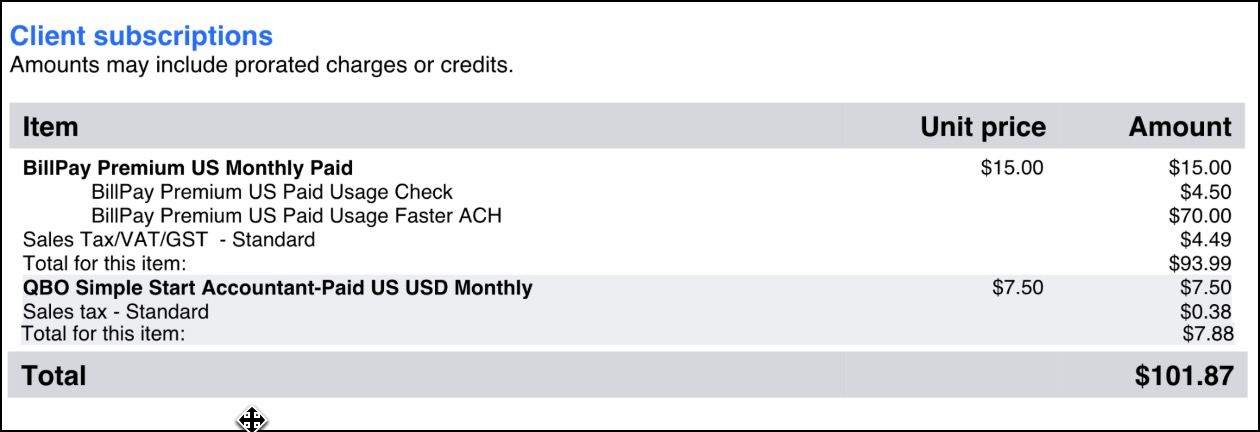
This section displays the total billing amount for each product for all client subscriptions, including a break out of the sales tax and whether they have a discount associated with it.
Tax reporting information

Here, you’ll find the billing period and charge totals information.
- Period for monthly fees or Period for annual subscription fees: These are the dates for which you are being charged. It also tells you if you are on a monthly or annual subscription.
- Total without tax: What you paid for just your subscription.
- Total tax: What you paid in taxes.
More like this
- Understand your QuickBooks Online subscription invoiceby QuickBooks
- Understand invoices in QuickBooks Onlineby QuickBooks
- Receive and process paymentsby QuickBooks
- Understand automatic late fees in QuickBooks Onlineby QuickBooks