Adjust the current balance for a vendor
by Intuit•2• Updated 1 year ago
The most common cause of an incorrect vendor balance is a transaction error.
To find out where an error may have occurred, create a Vendor Balance Detail report.
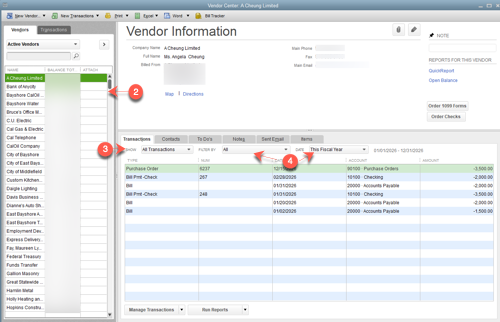
- Go to Vendors and select Vendor Center.
- From the Vendors list, select the vendor then go to the Transactions tab on the right.
- Select the Show drop-down then choose Balance Details.
- (Optional) Use the Filter by and Date drop-down arrows to narrow the transaction list further.
- Review the transactions.
If the balance is too high: You may have entered a bill and created a check to pay for it instead of going through the Pay Bills window. See Bill shows as unpaid after writing a check for details and recommended troubleshooting steps.
If the balance is too low: You may have entered the wrong amount in a transaction. Find the bill or bill payment in the Vendor Balance Detail report then edit it.
More like this
- Manage outstanding balances for customers and vendors in QuickBooks Onlineby QuickBooks
- Frequently asked questions about home currency adjustmentsby QuickBooks
- Record gift certificates purchased from vendorsby QuickBooks
- Enter opening balances for accounts in QuickBooks Desktopby QuickBooks
- Print a customer or vendor registerby QuickBooks