Fix Error: Server Busy. This action cannot be completed because the other program is busy
by Intuit•1• Updated 3 months ago
Learn how to fix Error: Server busy in QuickBooks Desktop.
If there’s too many programs open in the background, QuickBooks will prompt you with this error. Here’s how you can resolve it so you can get back to business.
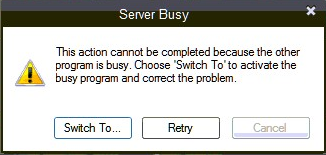
Solution 1: Run the Quick Fix my Program
Quick Fix will shut down any open background processes that QuickBooks might have in use. It'll run a quick repair on your program.
Step 1: Download and install the QuickBooks Tool Hub
The QuickBooks Tool Hub helps fix common errors. You'll need to close QuickBooks to use the tool hub. For the best experience, we recommend you use Tool Hub on Windows 11, 64-bit.
- Close QuickBooks.
- Download the most recent version (1.6.0.8) of the QuickBooks Tool Hub. Save the file somewhere you can easily find it (like your Downloads folder or your Windows desktop).
Note: If you've installed Tool Hub before, you can find out which version you have. Select the Home tab. The version will be on the bottom. - Open the file you downloaded (QuickBooksToolHub.exe).
- Follow the on-screen steps to install and agree to the terms and conditions.
- When the install finishes, double-click the icon on your Windows desktop to open the tool hub.
![]()
Note: If you can't find the icon, do a search in Windows for QuickBooks Tool Hub and select the program.

Step 2: Run Quick Fix my Program
- In the QuickBooks Tools Hub, select Program Problems.
- Select Quick Fix my Program.
- Open QuickBooks Desktop and your company file.
Solution 2: Close open programs
To let QuickBooks run smoothly, you have to close other programs open in the background. Or close and reopen QuickBooks. Make sure:
- there aren't any dialog boxes open in other programs. For example, Microsoft Word might have a dialog box open that asks you to save a document.
- you Configure your firewall and antivirus.
- you close Google Desktop, Windows Defender, Vista Security, and Pivot Software Control.
- you temporarily turn off Spy Sweeper, or run it in Gamer mode while QuickBooks Desktop is open.
Solution 3: Check for Windows updates
If QuickBooks accesses a Windows file while a Windows update is running, you'll see the Server Busy error.
If there are any Windows updates ready to install, install the updates. Learn more about Windows update.
Solution 4: Repair and Re-install QuickBooks
More like this
- Fix locked file errors in QuickBooks Desktopby QuickBooks
- Error H202: when hosting company file on a non-Windows Serverby QuickBooks
- < p > H o w t o f i x E r r o r H 2 0 2 a n d H 5 0 5 < / p > < p > F i x E r r o r H 2 0 2 a n d H 5 0 5 i n Q u i c k B o o k s D e s k t o p < / p >by QuickBooks
- Database (DB) file fragments in QuickBooks Desktopby QuickBooks