Export your reports to Excel from QuickBooks Online
by Intuit• Updated 3 weeks ago
Learn how to export your reports to Microsoft Excel from QuickBooks Online.
QuickBooks Online gives you the flexibility to generate reports to get insights about your business. And you can export them to Excel if you want to use your reports outside of QuickBooks. You can also export all your QuickBooks transaction data. We'll show you how.
How to export reports from QuickBooks Online to Excel
- Go to Reports (Take me there).
- Search for and select the report you want to export.
- At the top of the report, select the Export icon. Then select Export to Excel.
- Save the file somewhere you can easily find, like your Downloads folder or your desktop.
Note: If you’re missing data when you open the report in Excel, the file's in protected view. In Excel, you’ll need to select Enable Editing to view the full report.
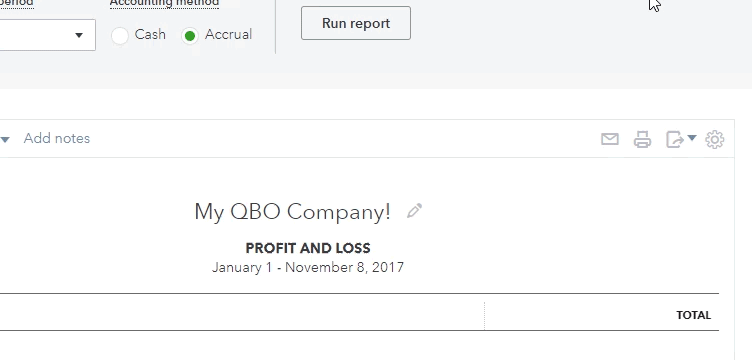
Learn more about what you can do with basic reports in QuickBooks Online.
Need data that isn’t found in basic reports? You can create custom reports to get the data that matters to you most.
Sign in now for personalized help
See articles customized for your product and join our large community of QuickBooks users.
More like this
- Export reports, lists, and other data from QuickBooks Onlineby QuickBooks•862•Updated February 01, 2024
- Create budgets in QuickBooks Onlineby QuickBooks•6819•Updated 1 month ago
- Export customer data to Excelby QuickBooks•344•Updated April 02, 2024
- Format CSV files in Excel to get bank transactions into QuickBooksby QuickBooks•1180•Updated 1 week ago
- Create and send estimates in QuickBooks Onlineby QuickBooks•1606•Updated 6 days ago