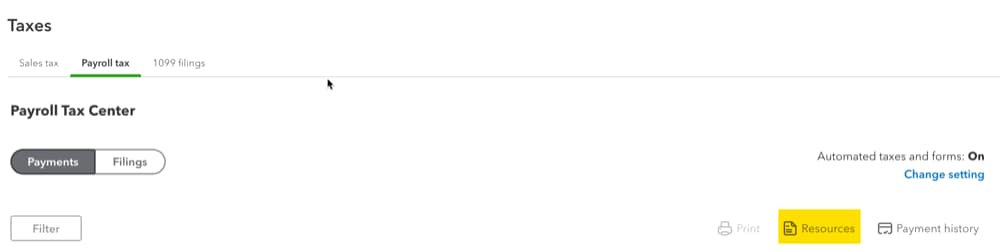Send in your payroll tax notice
by Intuit•332• Updated 3 months ago
Learn what to do if you receive an IRS or state tax notice of discrepancy.
If you have QuickBooks Payroll and received a tax notice of discrepancy, we're here to help. It’s important to take care of it promptly to avoid additional tax penalties, interest, or notices.
Step 1: Make sure your notice is payroll-related
Determine if the tax notice is related to services QuickBooks Payroll provides for you. QuickBooks Payroll handles IRS forms 941/944, 940, W-2, state unemployment insurance, state withholding tax, and local withholding taxes where applicable.
| Unemployment rate notice: If you can update your unemployment rate yourself in your payroll product, you don't need to send your rate notice to us. |
Notices for other business taxes, such as sales tax, corporate income tax, and franchise tax, should be directed to your accountant or tax advisor.
Step 2: Determine if you were on service during the period of the notice
Make sure your notice applies to a time you used QuickBooks Payroll. If the notice timeframe is outside of service, contact the person or company who handled your payroll at that time.
Step 3: Send in your tax notice
Choose your payroll service below to learn how to send us your tax notice.
| Note: Not sure which payroll service you have? Here's how to find your payroll service. |
Frequently asked questions
Sign in now for personalized help
See articles customized for your product and join our large community of QuickBooks users.
More like this
- Fix underpaid payroll taxesby QuickBooks
- Set up or change your payroll tax filing or payment schedulesby QuickBooks
- Create a late (backdated) paycheck in QuickBooks Payrollby QuickBooks
- Resolve a payroll tax overpaymentby QuickBooks