View the Transaction Journal for paycheques in QuickBooks Online
by Intuit•1• Updated 5 months ago
Pay cheques are different from other transactions because they do not have a link to view the Transaction Journal that details all of the debits and credits in the Chart of Accounts.
To view every debit and credit associated with a paycheque, you must locate the Payroll Cheque ID, and then use that ID number to open the Transaction Journal for the ID.
The following steps can help you to view a paycheque's Transaction Journal:
- Go to Settings
 .
. - Select Audit Log.
- Select Filter.
- Under Events, select the Transactions checkbox, and select Apply to locate the paycheque more easily.
You can select the Date column heading to sort the results by Transaction date.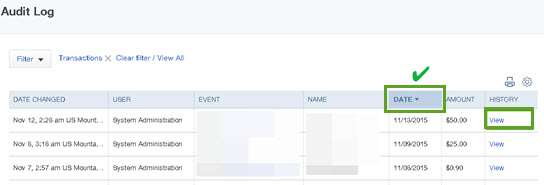
- Locate the paycheque in the list and select View.
- Make a note of the Payroll Cheque ID.
- In the Audit Log, open any transaction other than a paycheque (such as an invoice, expense, or journal entry).
- Select More at the bottom of the page, and select Transaction Journal to view the Transaction Journal for that transaction.
If the Transaction Journal does not appear immediately, you can refresh your screen or press F5. - Find the URL in the address bar of your browser and change the number at the end (after txnid=) to the Payroll Cheque ID number you noted earlier, and press Enter.
The Transaction Journal, displaying every debit and credit associated with your paycheques, appears.
You can refresh the page if the Transaction Journal does not appear immediately.
Sign in now for personalized help
See articles customized for your product and join our large community of QuickBooks users.
More like this