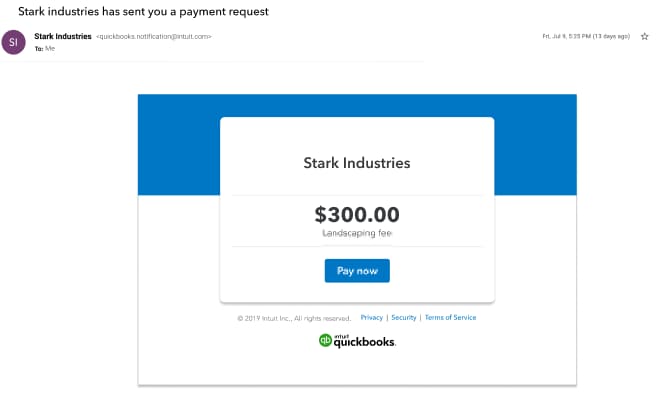The QuickBooks design has been updated! If this video doesn't match what you see in QuickBooks, use the in-app Search bar to navigate to the page you need.
Let customers pay you anytime and manage all your payments in one place with QuickBooks Payments.
Payment links allow you to create and share a link or QR code with your customers to collect payment.
Let’s go over how to set up payment links, and then check on their status and edit them.
To create a payment link, select 'Payment links'.
If you already have a QuickBooks Payments account, select “Create my link” to make your first link.
If you don’t have a payments account, you can sign up for one here by selecting ‘Get started’.
There’s also a link to a video to show you how at the end of this one.
You can customize your payment link URL by entering your business name if you’d like.
This step is optional.
Next, choose the kind of link you want to create.
Use a one-time use payment link if you want a specific customer to pay for products or services.
Use a multi-use payment link if you repeatedly sell the same products and services to more than one customer. After you create the link, you can share it with multiple customers or on social media.
Payment links work great if you expect customers to pay you on the spot or within a day or two online.
If you need to create an invoice to give your customer more time to pay or provide more details,
then you should add an online payment option to your invoice instead.
Here is a link to a separate video that will show you how.
Select Next.
Next, enter the amount you want your customer to pay and a description of what they are paying for.
Note that your customer will see this description.
Select this option if you’re delivering the product after you’re paid.
Choose how you want your customer to pay you.
Once everything looks good, select “Create link.”.
Now you have the option to copy your payment link to send it through an email, or text message.
You can also post a multi-use payment link to social media or email campaigns
Or display your Payment link as a QR code to allow customers to scan it and pay right in front of you.
When your customer selects your payment link they’ll go to a page where they can pay you.
From here they can choose their preferred method of payment.
And don’t worry, they don’t need to have a QuickBooks account to pay.
Once they pay you, you’ll receive a confirmation email.
Select Payment links to view the status of your links such as viewed, sent, paid, and deposited.
You can choose to view your one-time links…or multi-use links.
You can also see if any errors have occurred, or if customers have run into problems using your links.
For one-time links you can send reminders. And for either type of link you can view link details, and edit your link if it hasn’t been viewed by a customer yet.
If your customer has paid using the link, you’ll be able to view the sales receipt created for that transaction.
Now, you’re ready to get paid quickly anytime, anywhere by creating a payment link.
Create and send a payment link
- Go to All apps
 , then Sales & Get Paid, then Payment links (Take me there).
, then Sales & Get Paid, then Payment links (Take me there). - Select Create a link.
- Select the kind of link you want to create, then select Next.
- One-time payment link: Works once and expires after it’s used.
- Multi-use payment link: Works with multiple customers and can be used multiple times.
- If you want to add your business name to your payment link, select Customize now and then enter the following:
- Amount
- Description
- Select the payment method, such as credit card or ACH
- If you're selling a product will deliver it after you get paid, select the I am selling a product and delivering it after I get paid checkbox.
- When you're ready, select Create link.
Things you can do with your payment link
- Copy the link and paste it in an email or text message to your customer.
Note: You’ll need permission from your customers to send invoices through text message. - Select the QR Code and have your customer scan it to pay in front of you.
- Post a multi-use link to Facebook or Twitter.
- Create a buy button to accept payments from your website.
When your customer selects the link, they enter their payment details like they pay an invoice. Once the payment is sent, you’ll receive a confirmation email and the payment link.
View the Payment links page
Go to All apps  , select Sales & Get Paid, then select Payment links to view the status of your payment links. In Actions, you can select:
, select Sales & Get Paid, then select Payment links to view the status of your payment links. In Actions, you can select:
- Send reminder to send your customer a reminder to make their payment.
- View the details of a link or edit the link if it hasn't been used.
- View to see any problems your customers have had with your link (multi-use links only).
Keep in mind
- Your customers can't change the amount or pay partially. After they make a payment, a receipt automatically generates.
- Payment links can't follow up on a payment for an invoice previously sent.
- Payments made through payment links show as sales receipts.
A customer isn’t entered in multi-use payment links. When sales receipts are entered, the customer is listed as not specified. You can copy the customer’s name from the description of the sales receipt.