Find your QuickBooks Capital loan documents
by Intuit•13• Updated 1 week ago
Learn how to find your QuickBooks Capital loan documents (Loan agreement and Paid in full letter) in QuickBooks Online.
Find your loan documents
To find your loan documents:
- Go to All apps
 , then Lending, then Overview (Take me there).
, then Lending, then Overview (Take me there). - There are two pathways to see your loan history:
- If you are currently in repayment of another loan, the link to your past loan documents is located below the Payment History table.
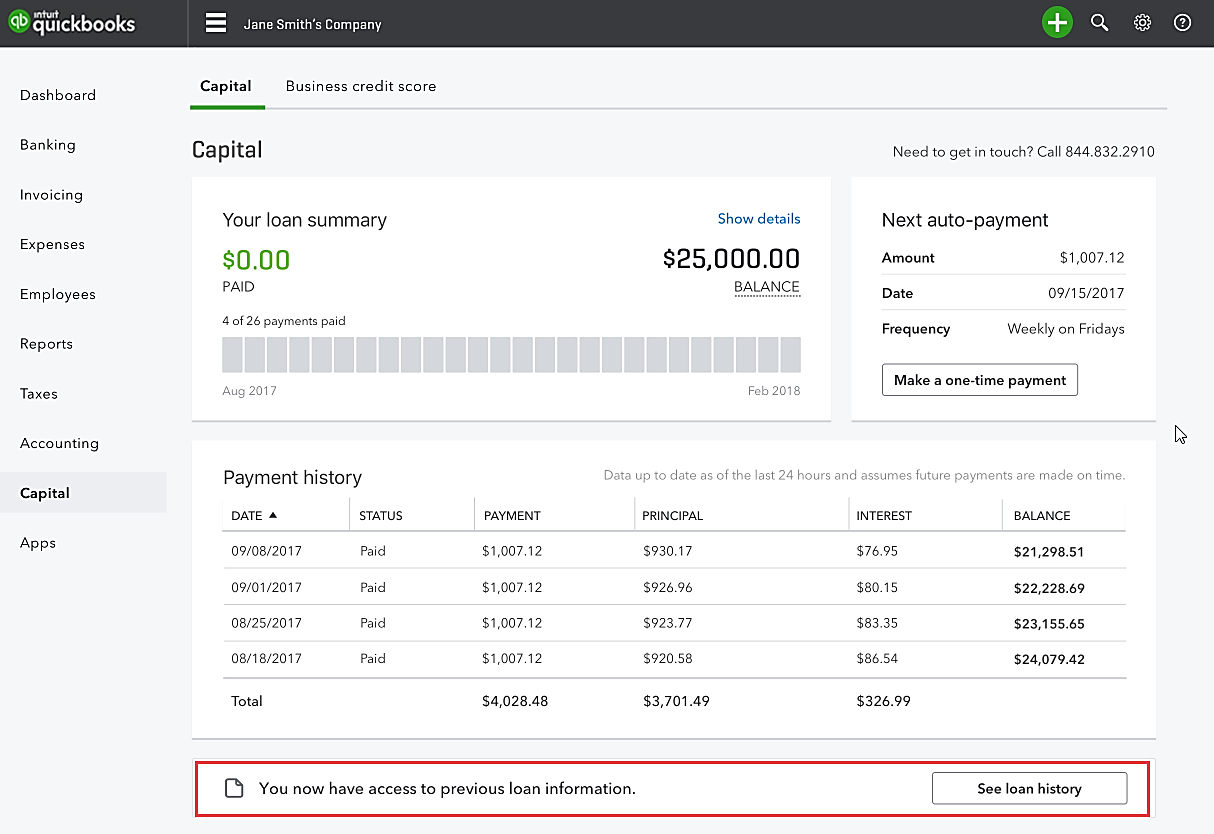
- If you have paid off a loan, the link to your past loan documents is located at the bottom of the screen displaying a loan estimate.
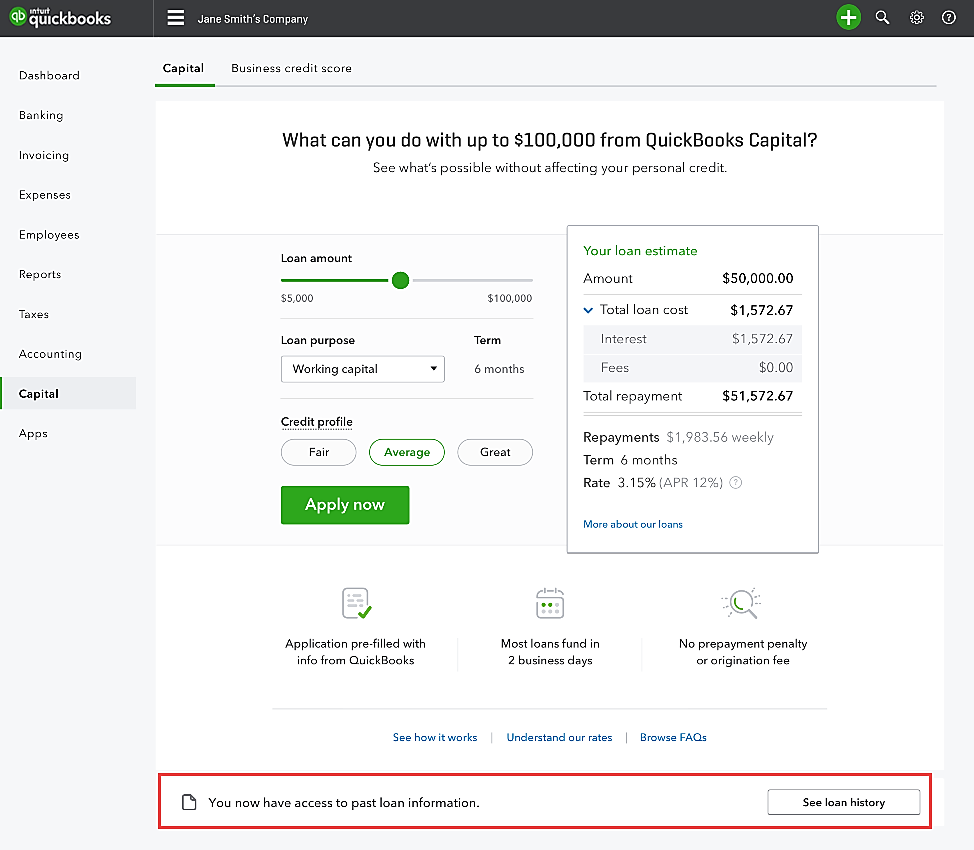
- If you are currently in repayment of another loan, the link to your past loan documents is located below the Payment History table.
- Select See loan history.
- The loan history page opens and displays a list of all prior loans you have attained.
Note: You need to have your pop-up blocker and ad- blocker disabled in order for the new page to display.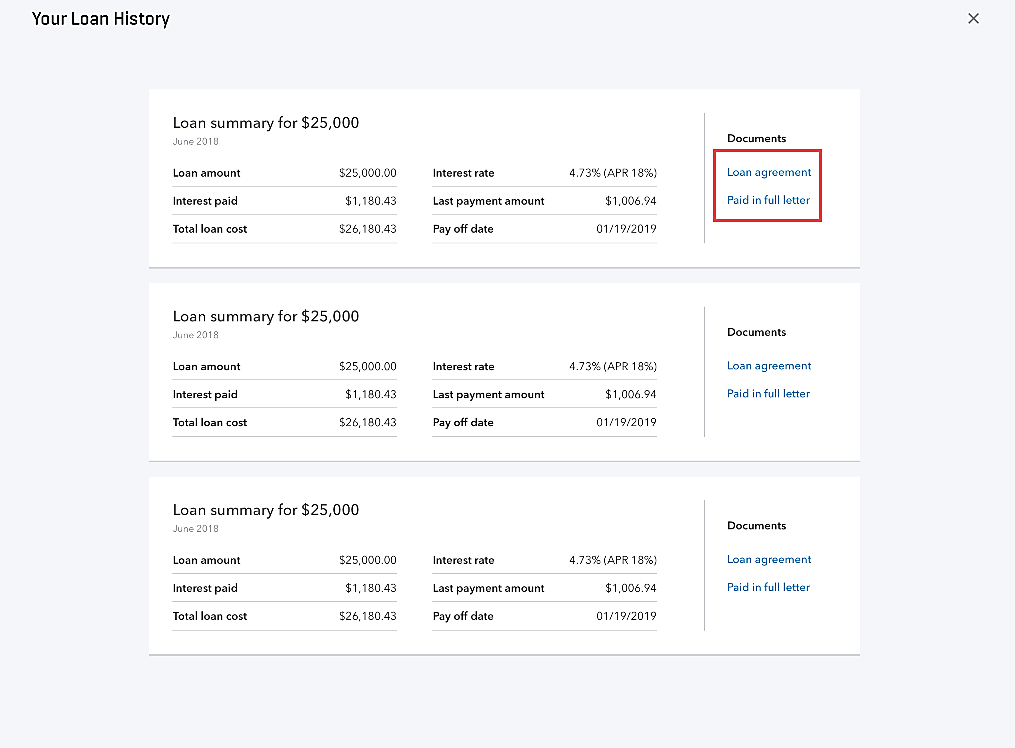
- From here, you have the option to view, download, and print the following documents:
- Loan agreement
- Paid in full letter
More like this
- Get your non-payroll business expenses report to help you apply for Paycheck Protection Program loan forgivenessby QuickBooks
- Learn how to download your Payroll Costs for PPP Loan Forgiveness Determination reportby QuickBooks
- Paycheck Protection Program loan forgivenessby QuickBooks
- What is QuickBooks Capitalby QuickBooks