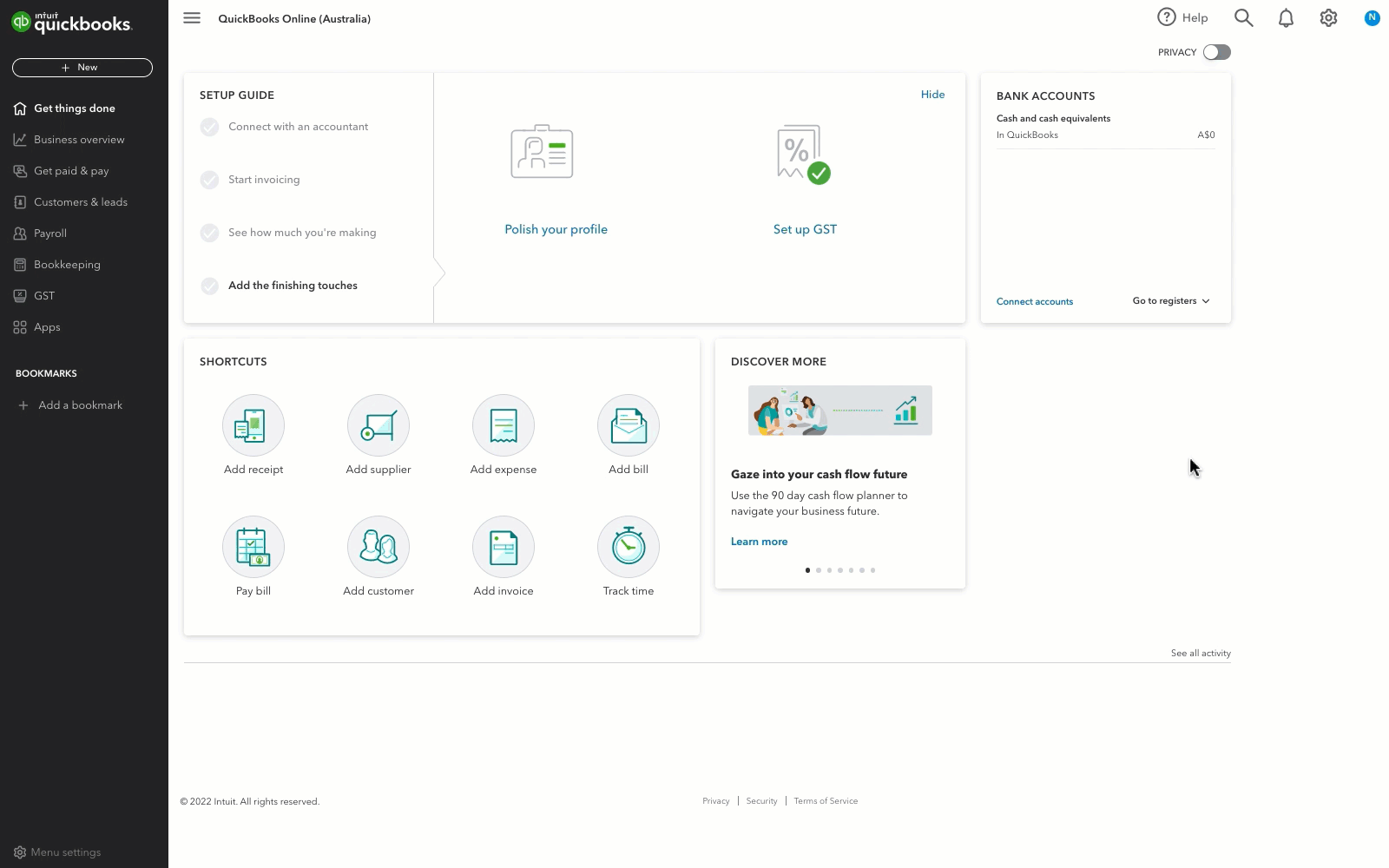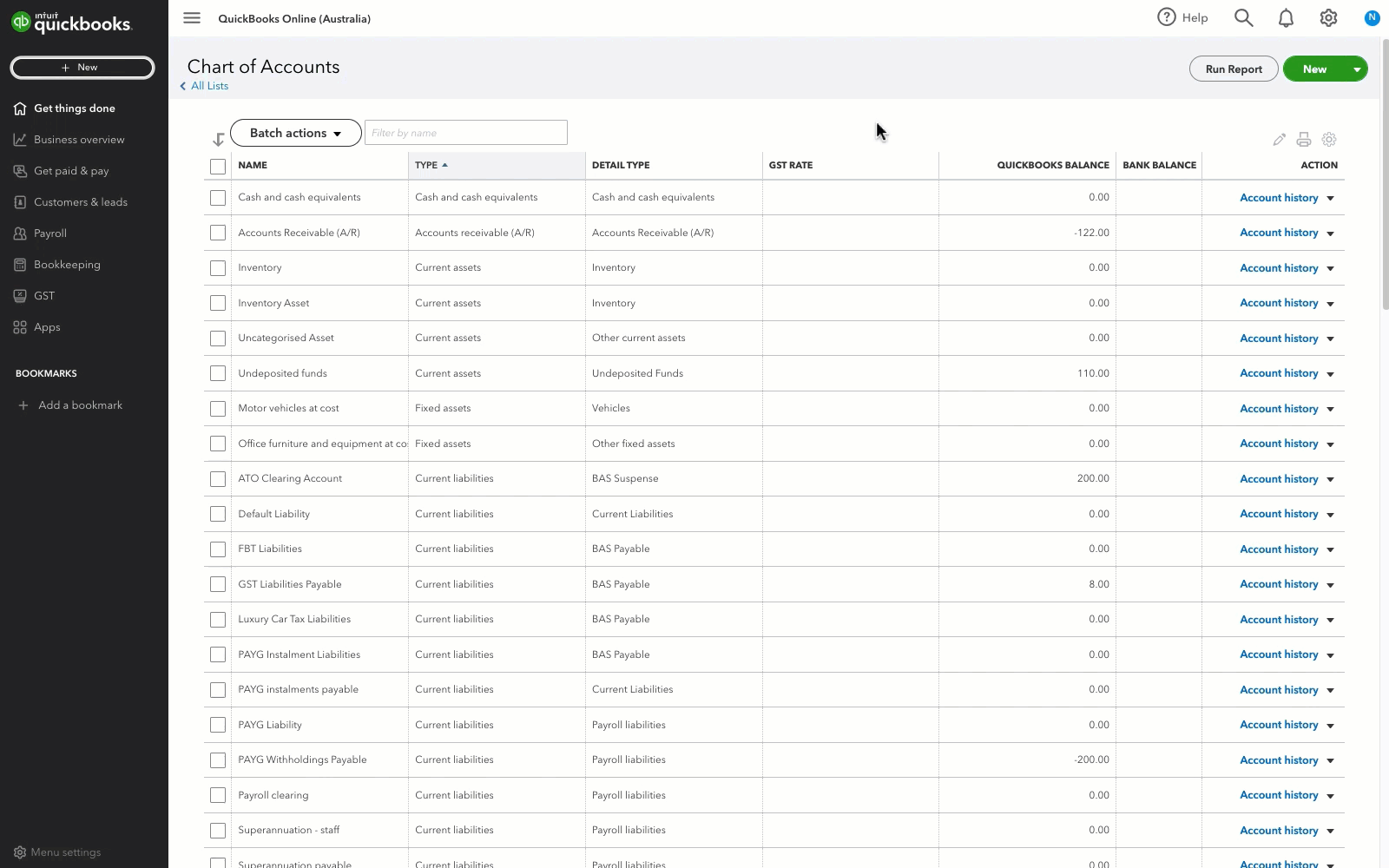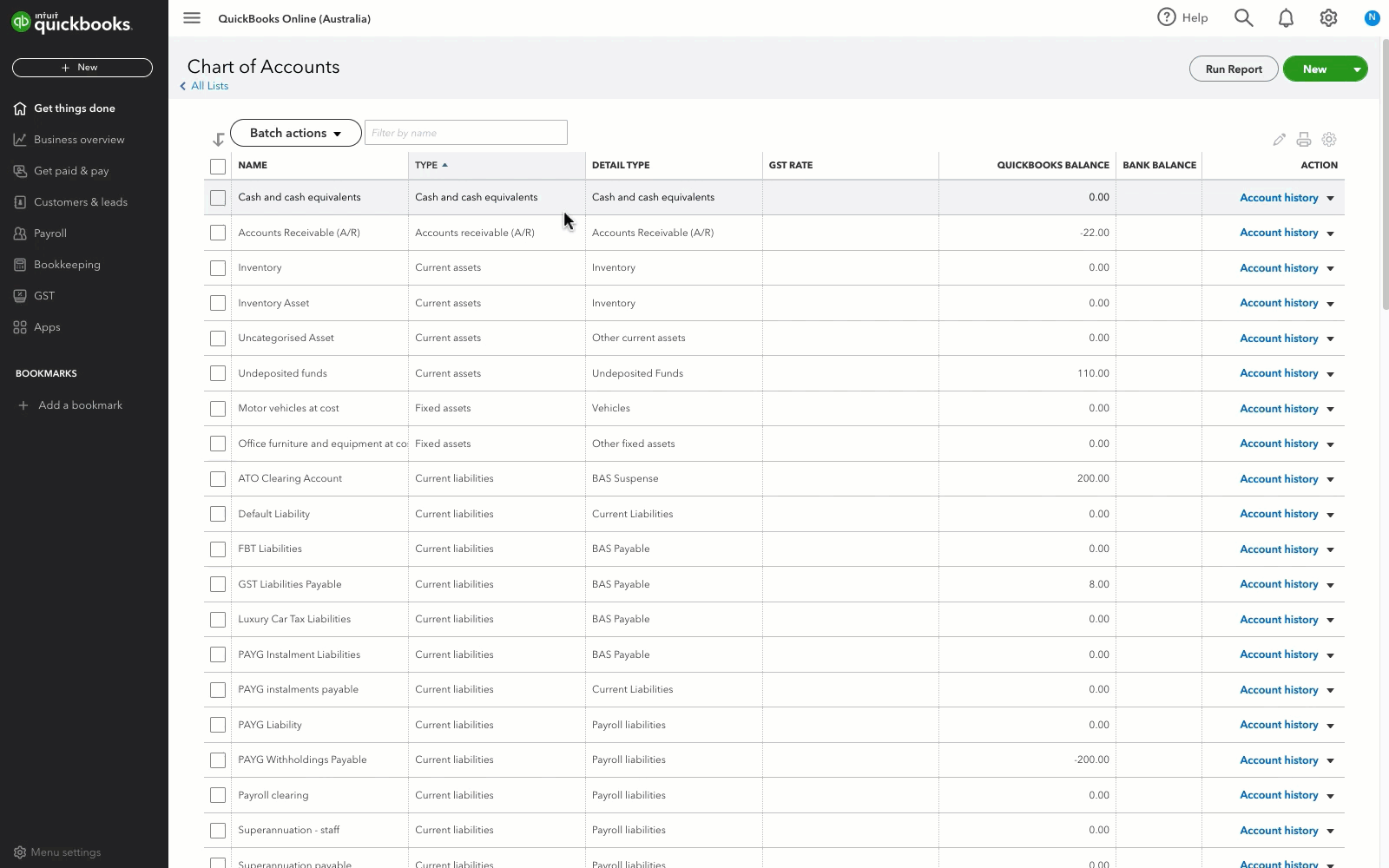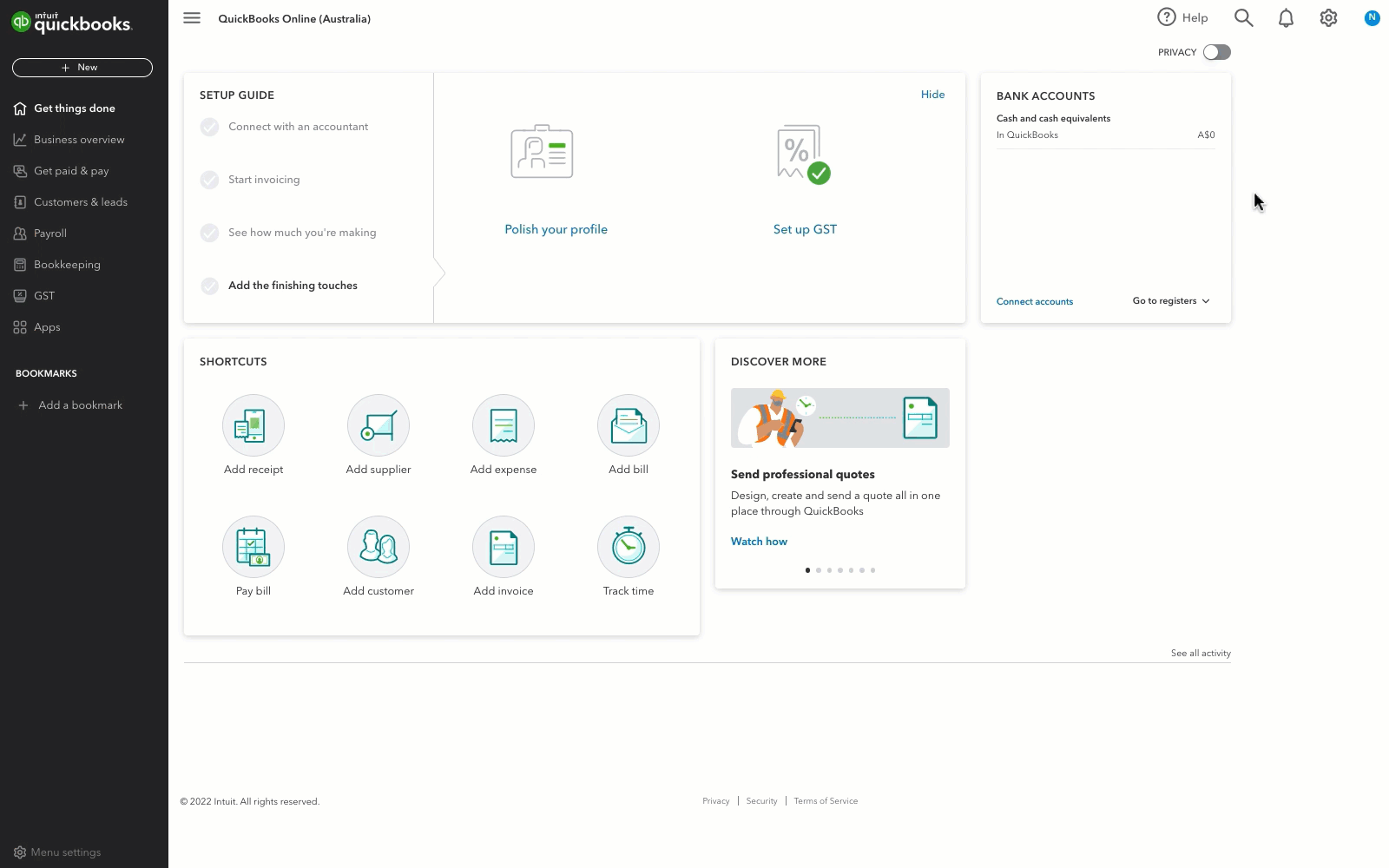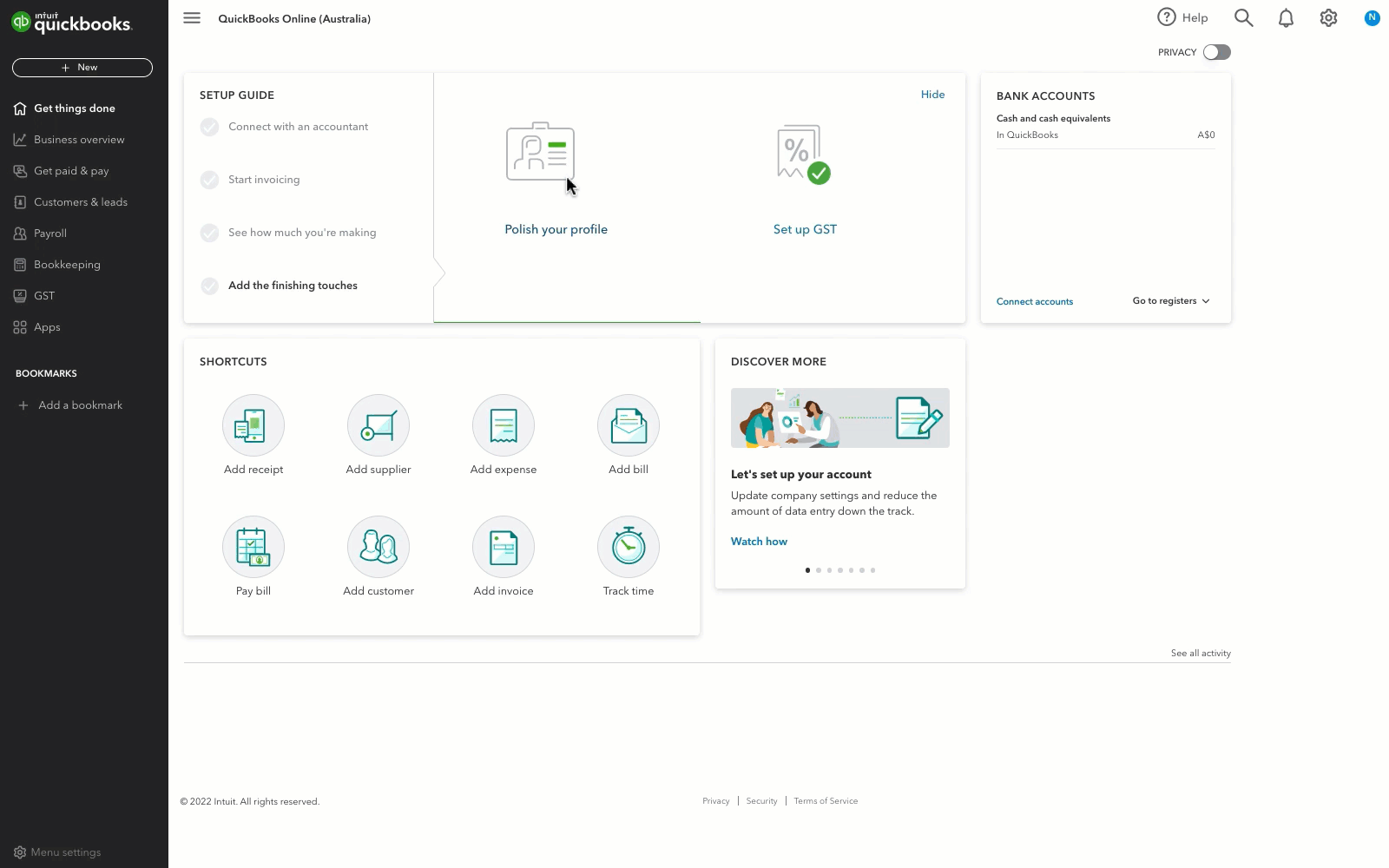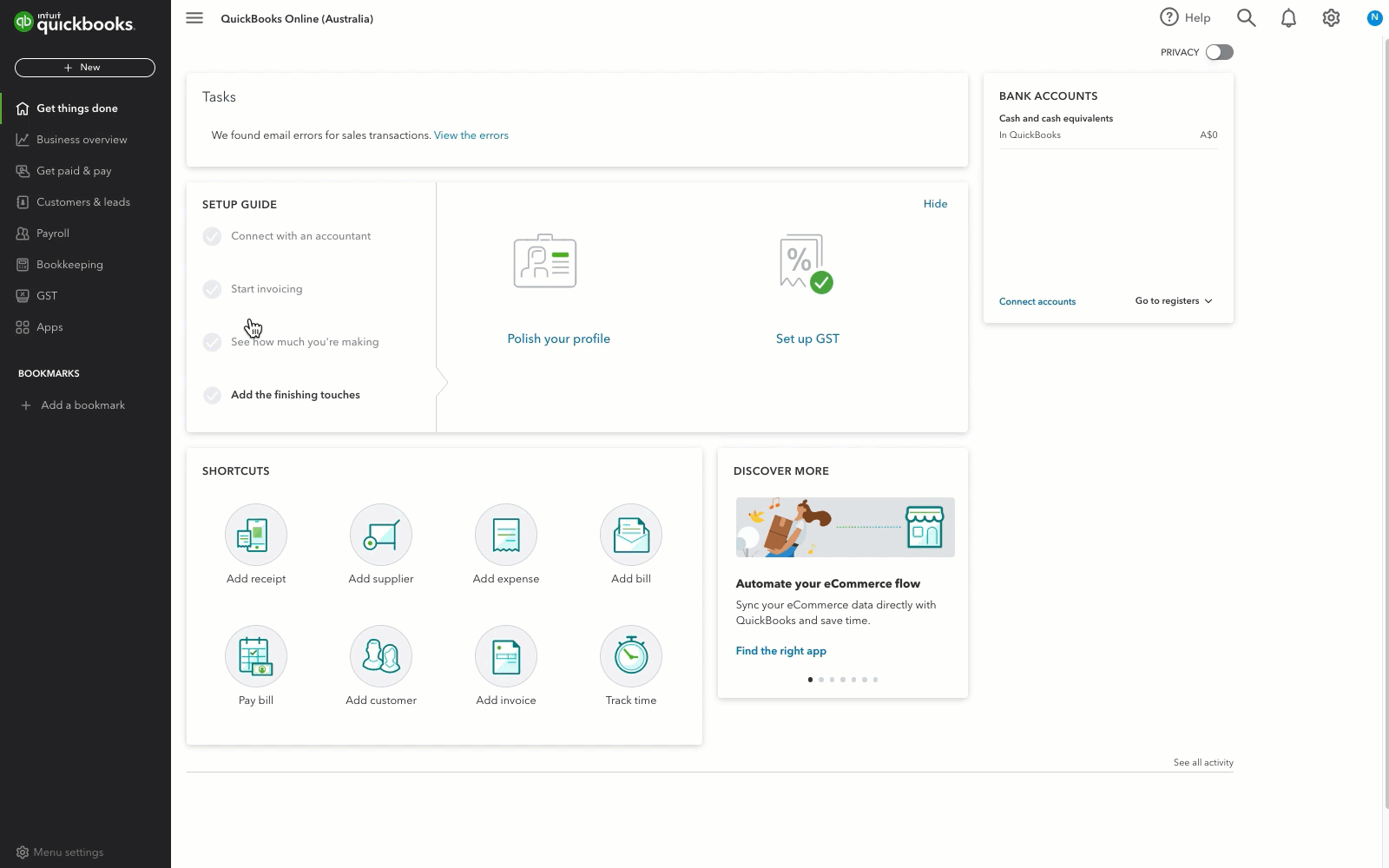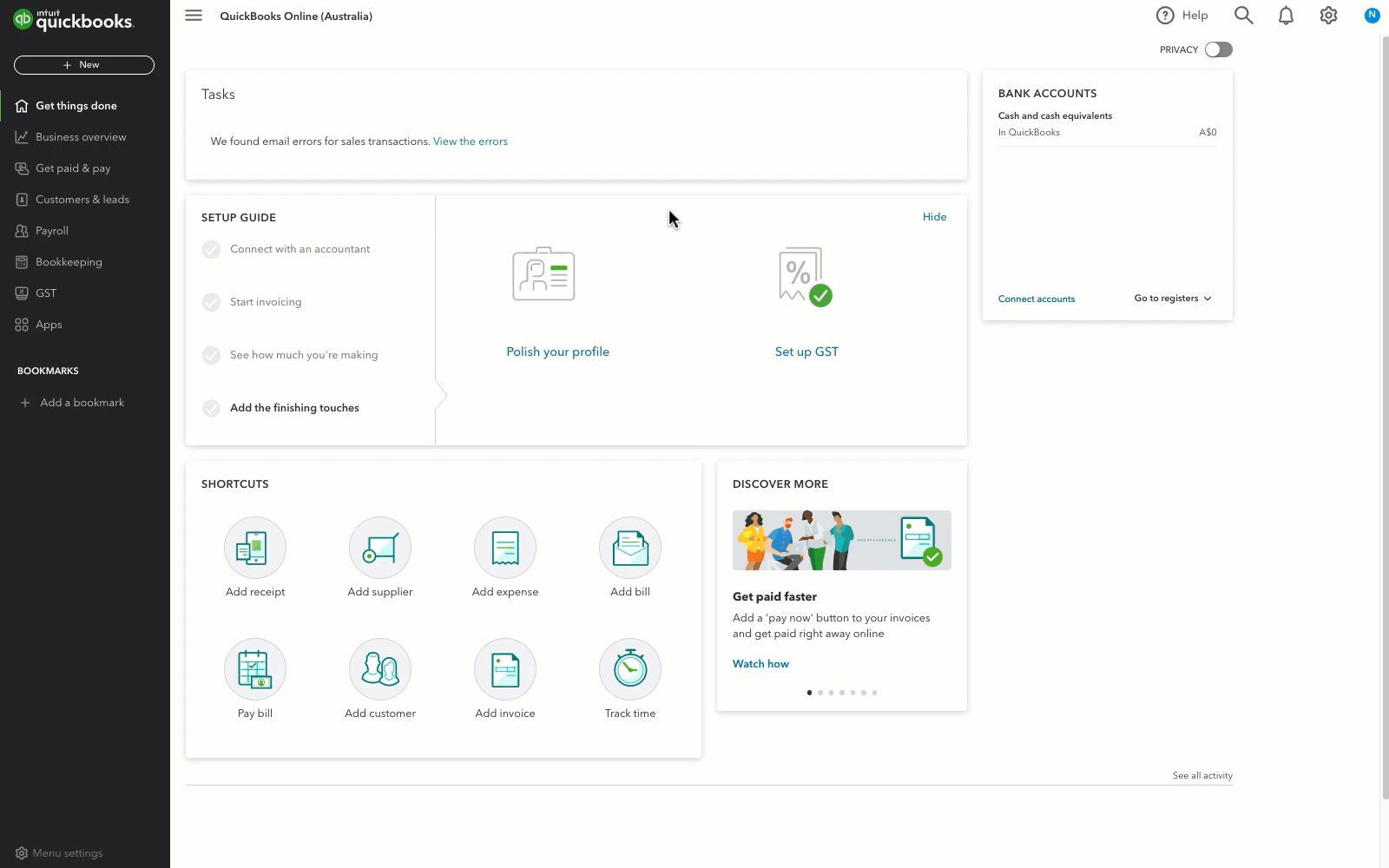The most common method of recording bad debts is using the allowance for bad debts account.
1. Create a bad debt expense account
- Go to Settings ⚙ and select Chart of accounts (Take me there).
- Select New.
- From the Account type ▼ dropdown, select Expenses.
- From the Detail type ▼ dropdown, select Bad debts.
- In the Account name field, enter Bad debts or Uncollectible debts.
- Select Save.
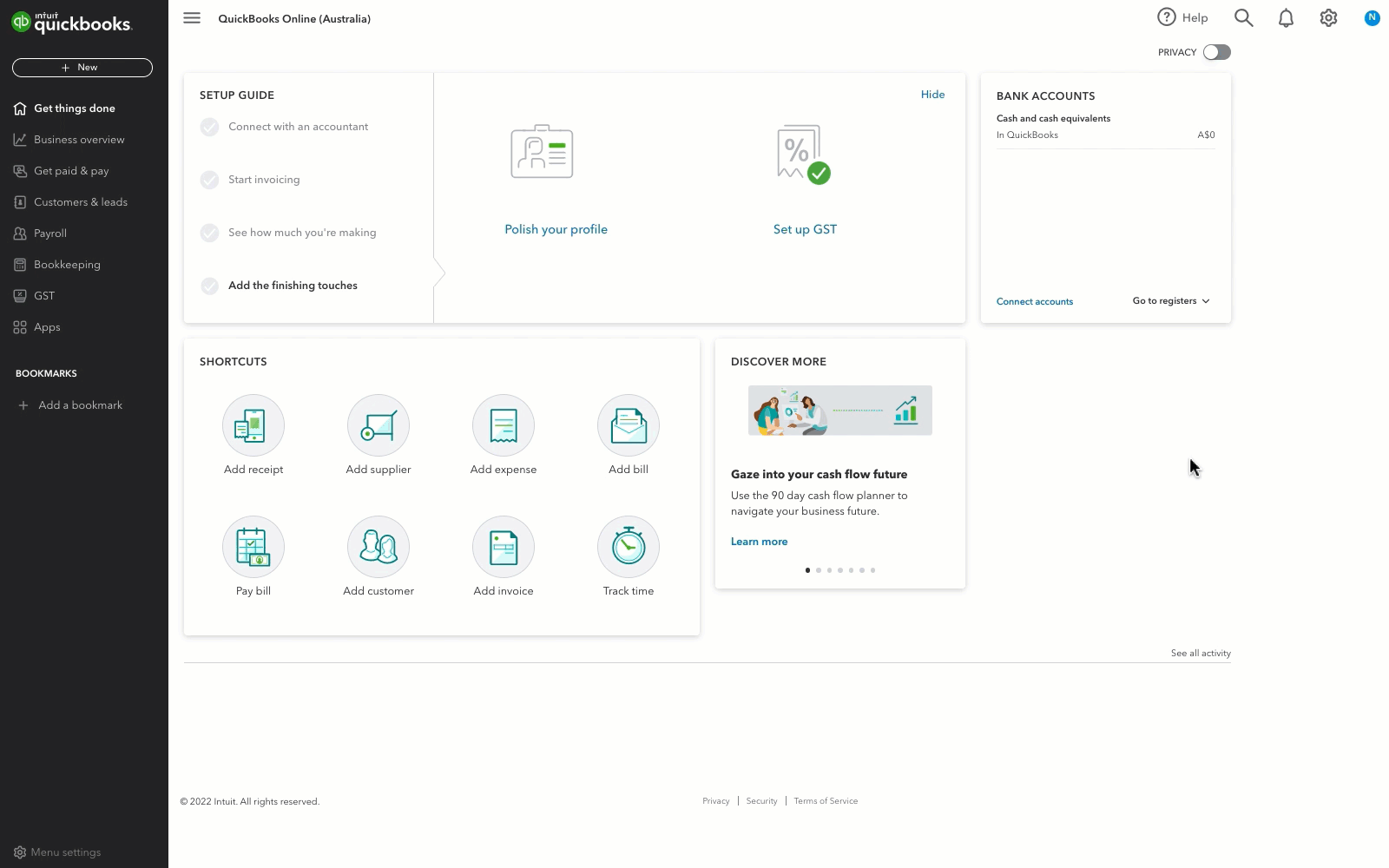
2. Create an allowance for the bad debt account
- Go to Settings ⚙ and select Chart of accounts.
- Select New.
- From the Account type ▼ dropdown, select Current assets.
- From the Detail type ▼ dropdown, select Allowance for bad debts.
- In the Account name field, enter Allowance for bad debts.
- Select Save.
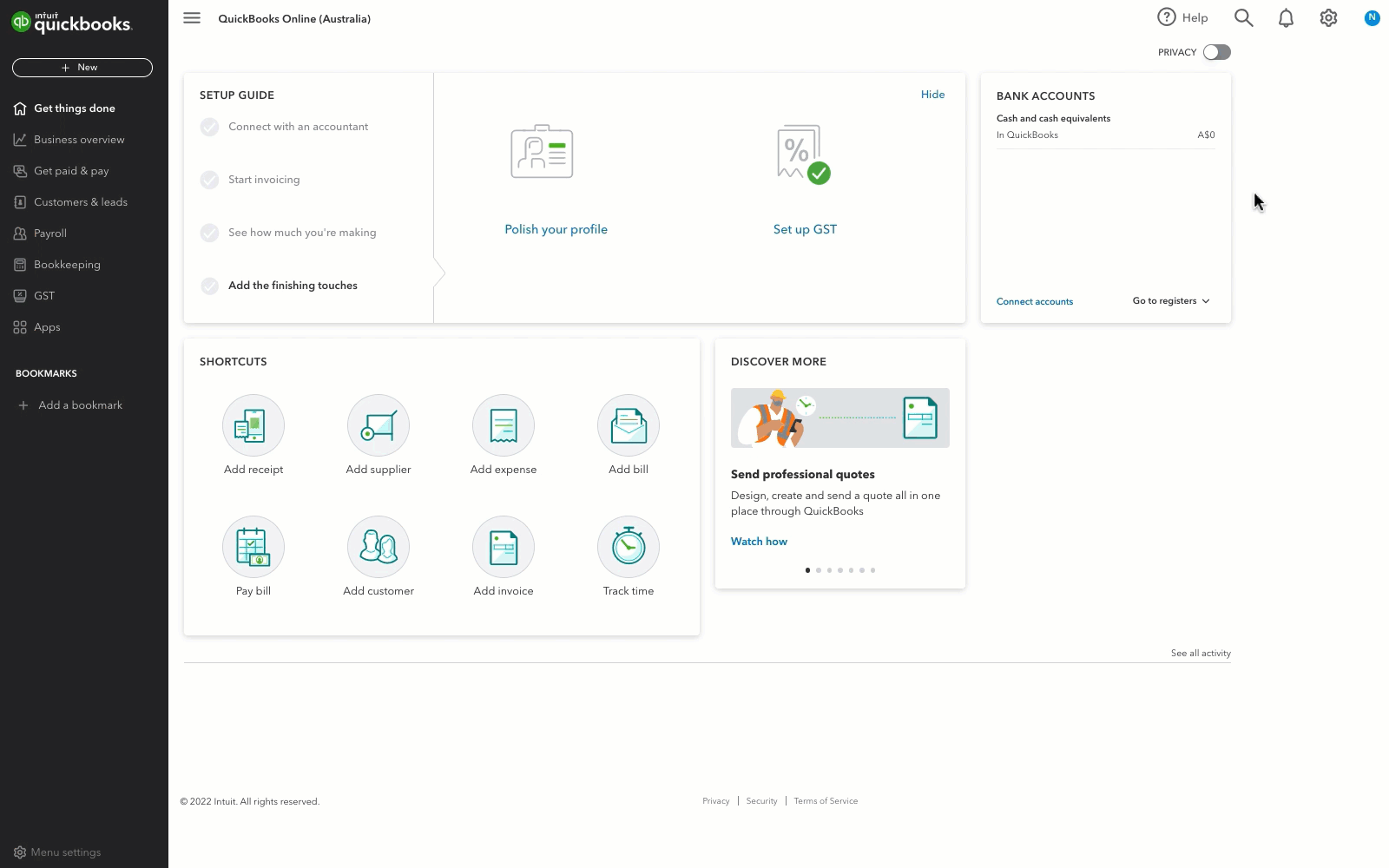
3. Create a bad debt item
- Go to Settings ⚙ and select Products and services.
- Select New, and then Non-inventory item.
- In the Name field, enter Bad debts.
- From the Income account ▼ dropdown, select Allowance for bad debts.
- Tick the I sell this to my customers box.
- Select Save and close.
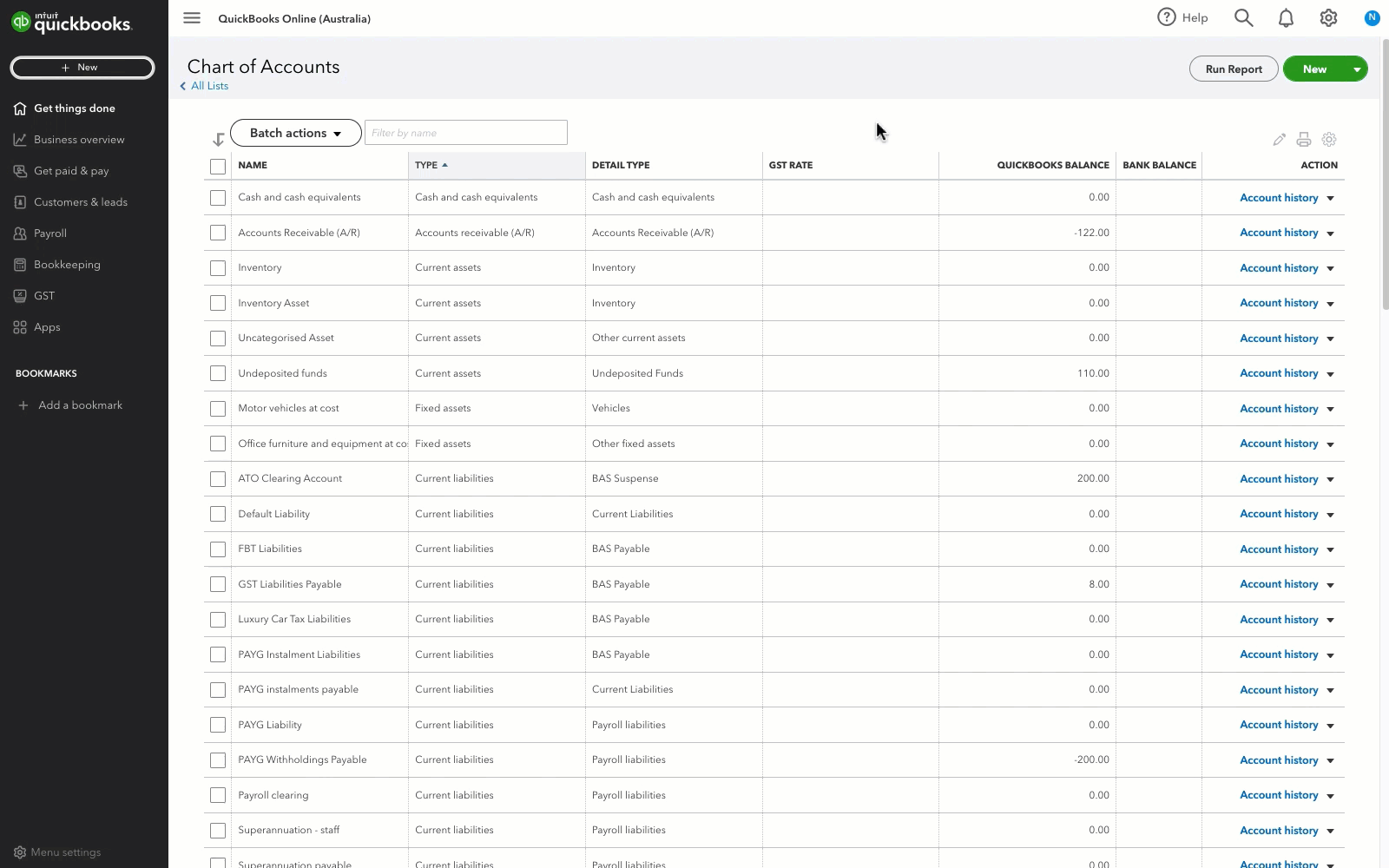
4. Create an adjustment note for your invoice
- Select + New or + Create.
- Select Adjustment Note.
- Select the customer from the Customer ▼ dropdown.
- In the Product/Service section, select Bad debts.
- In the Amount column, enter the amount you want to write off.
- In the Message displayed on statement box, enter Bad Debt.
- Select Save and close.
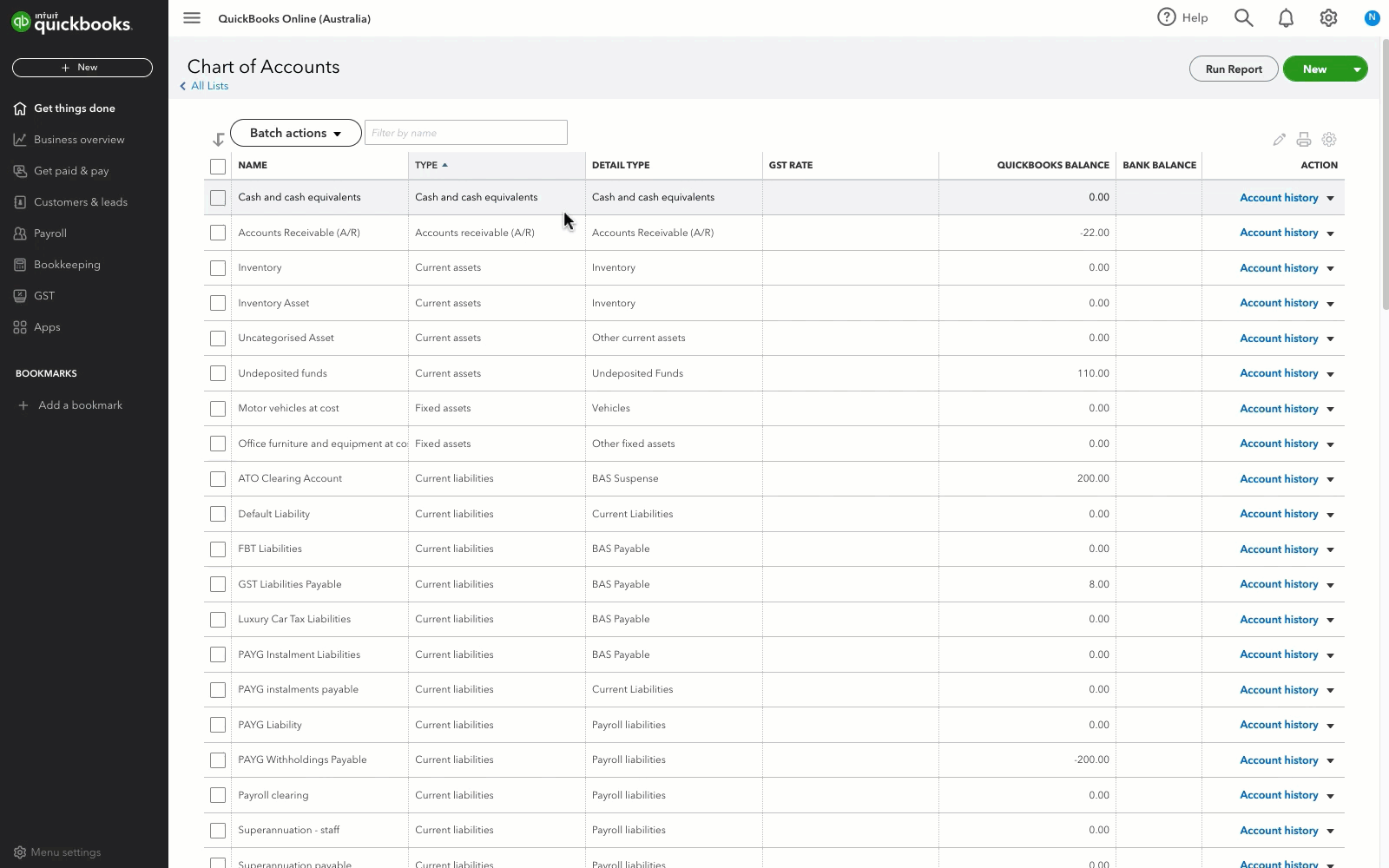
5. Apply the adjustment note to the invoice
- Select + New or + Create.
- Select Receive payment.
- Select the customer from the Customer ▼ dropdown.
- From the Outstanding Transactions section, select the invoice.
- From the Credits section, select the adjustment note.
- Select Save and close.
6. Enter a journal entry for the allowance account
- Select + New or + Create.
- Under Other, select Journal entry.
- Enter the correct Journal date.
- In the first line, select or enter the following:
- Account ▼ dropdown: Allowance for bad debts.
- Debit: amount you want to write off.
- Description: enter “To write off bad debt - [customer name]”.
- Name: customer name.
- In the second line, select or enter the following:
- Account ▼ dropdown: Accounts Receivable (A/R).
- Credit: (the amount auto-populates).
- Description: enter “To write off bad debt - [customer name]”.
- Name: customer name.
- In the Memo box, enter “To write off bad debt - [customer name].”
- Select Save or Save and close.
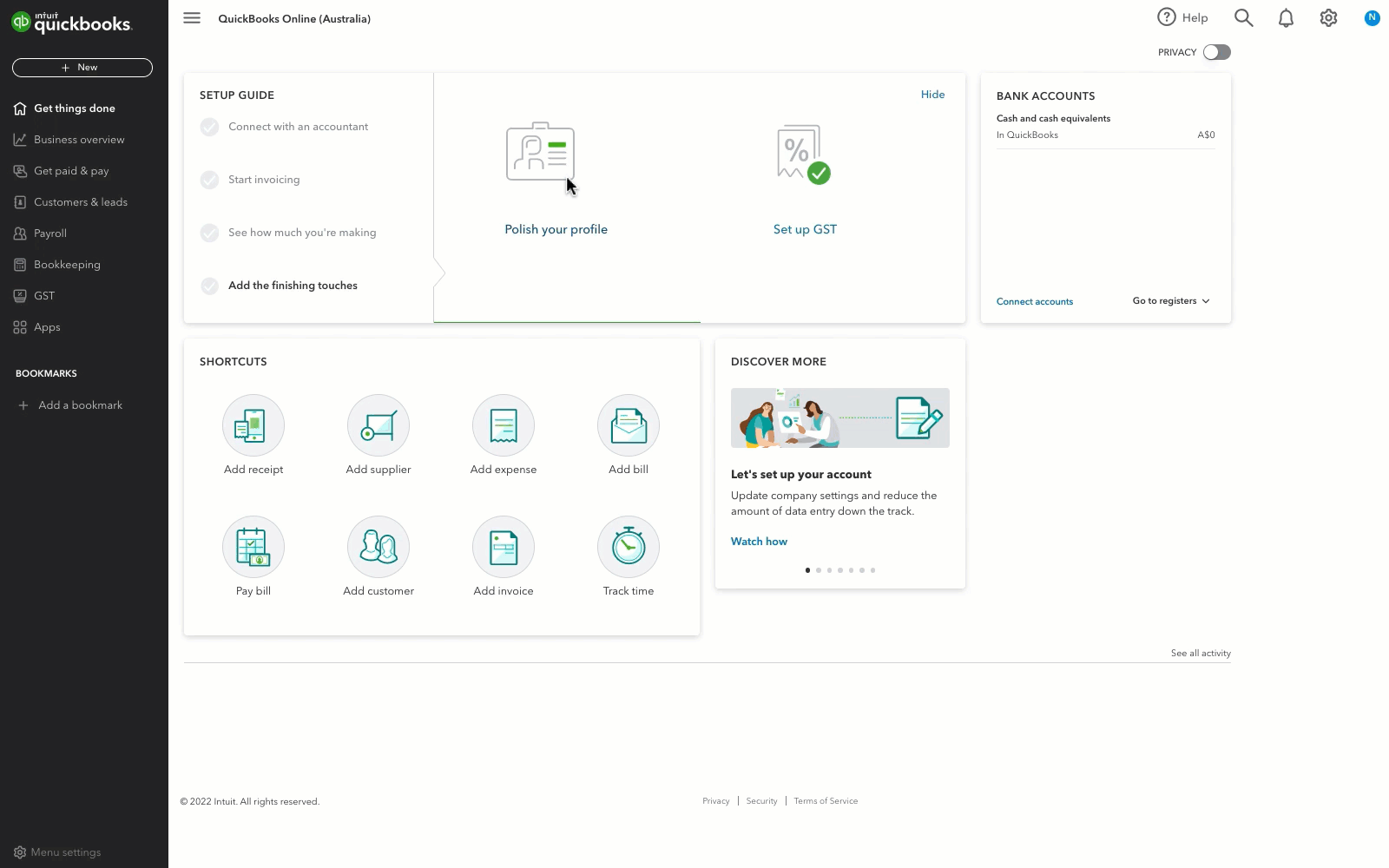
7. (Optional) Create a recurring bad debt expense journal entry
- Estimate your yearly bad debt expense, then divide it by 12.
- Go to Settings ⚙ and select Recurring transactions.
- Select New.
- From the Transaction Type ▼ dropdown, select Journal Entry and then select OK.
- Name the template, set the type to Scheduled, then change the Interval and the Start date.
- In the first line, select or enter the following:
- Account ▼ dropdown: Bad debts.
- Debit: monthly estimated bad debt amount.
- Description: enter "Estimated bad debt."
- Name: customer name.
- In the second line, select or enter the following:
- Account ▼ dropdown: Allowance for bad debts
- Credit: the amount auto-populates.
- Description: enter “Estimated bad debt”.
- Name: customer name.
- In the Memo box, enter "To write off bad debt - [customer name]."
- Select Save template.