Create or re-create the qbregistration.dat file
by Intuit• Updated 2 weeks ago
Your QuickBooks Desktop license info is stored in the qbregistration.dat file. QuickBooks Desktop retrieves and validates every time you activate. If the file is missing or broken, QuickBooks Desktop won't open and you'll need to recreate qbregistration.dat.
IMPORTANT
|
Locate your license and product numbers
Log into My Account to view the license numbers of all your QuickBooks products, or you can try the following:
- For a downloaded product purchased online or from a sales agent, look in the purchase confirmation email you received from Intuit.
- If you purchased QuickBooks on a CD, look for a brightly colored sticker on the original CD envelope.
- ProAdvisors:
- You can locate your installation codes on the ProAdvisor Software & Licenses page (login required).
- Look for the fulfillment email you received with the license and product numbers for the latest version of QuickBooks.
If you previously registered your QuickBooks software, you can get help finding your license number or key code with our License and Key Code Lookup tool.
(ProAdvisors: This tool will not work for licenses included in your ProAdvisor software package, but it will work for copies of QuickBooks you ordered separately.)
If you haven't registered your product, contact us for support.
Make sure you have the required proof of purchase
- If you purchased QuickBooks directly from Intuit, give the Order Number from your Intuit packing slip to the Intuit customer service representative when you call. You can look up your Intuit order number from the Order Status page.
- If you purchased QuickBooks from a local retailer, send your proof of purchase information to QBG-CSGroup@intuit.com before you call customer service. Include your company name, contact information, and the following information:
- Store sales receipt or invoice
- Box bottom where the UPC bar code appears
- CD holder where the license number should appear
- The front of the actual program CD
Create the qbregistration.dat file
| Important: If multiple versions of QuickBooks Desktop are installed, you'll need to include an additional copy of the italicized text in the qbregistration.dat file. Paste the additional copies after. You'll need to replace the boldface items in the new section with the appropriate values for each version of QuickBooks. |
- Browse to the QuickBooks folder where qbregistration.dat should be located.
C:\ProgramData\Common Files\Intuit\QuickBooks
Quick tip: Display hidden files and folders if you do not see the folders listed. - If qbregistration.dat already exists, rename it to qbregistration.old.
- Open a Notepad.
- On your keyboard, press Windows+R to open the Run command.
- Enter notepad in the Open field, then click OK.
- Type the following text into the Notepad.
Note: The bold red text will appear as regular text in Notepad. After typing the text into Notepad, replace the bold red items accordingly: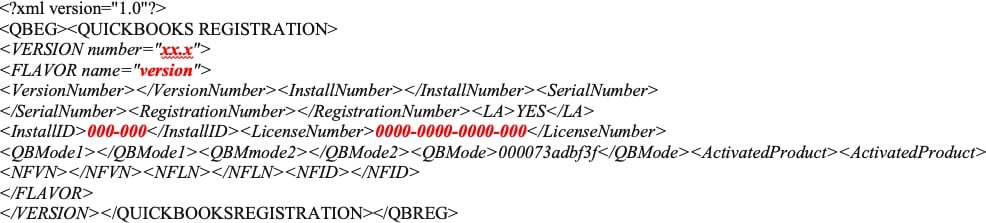
- xx.x
• Replace with 33.0 if you have QuickBooks Desktop 2023
• Replace with 32.0 if you have QuickBooks Desktop 2022
• Replace with 31.0 if you have QuickBooks Desktop 2021
• Replace with 30.0 if you have QuickBooks Desktop 2020
version
• Replace with pro if you have QuickBooks Pro.
• Replace with superpro if you have QuickBooks Premier (not Accountant Edition).
• Replace with accountant if you have QuickBooks Premier Accountant Edition.
• Replace with bel if you have QuickBooks Enterprise Solutions (not Accountant Edition).
• Replace with belacct if you have QuickBooks Enterprise Solutions Accountant Edition.
000-000
• Replace with your QuickBooks installation product number.
0000-0000-0000-000
• Replace with your QuickBooks license number. - Save the file with the name qbregistration.dat.
- Go to File and select Save.
- In the Save as type list, select All Files.
- Choose the same directory specified in step 1 (C:\ProgramData\Common Files\Intuit\QuickBooks).
More like this
- Change a QuickBooks Desktop license number or product codeby QuickBooks
- Re-brand or reset accounts for Bank Feeds accessby QuickBooks
- Create a QuickBooks Desktop company fileby QuickBooks
- Create and file 1099s with QuickBooks Onlineby QuickBooks